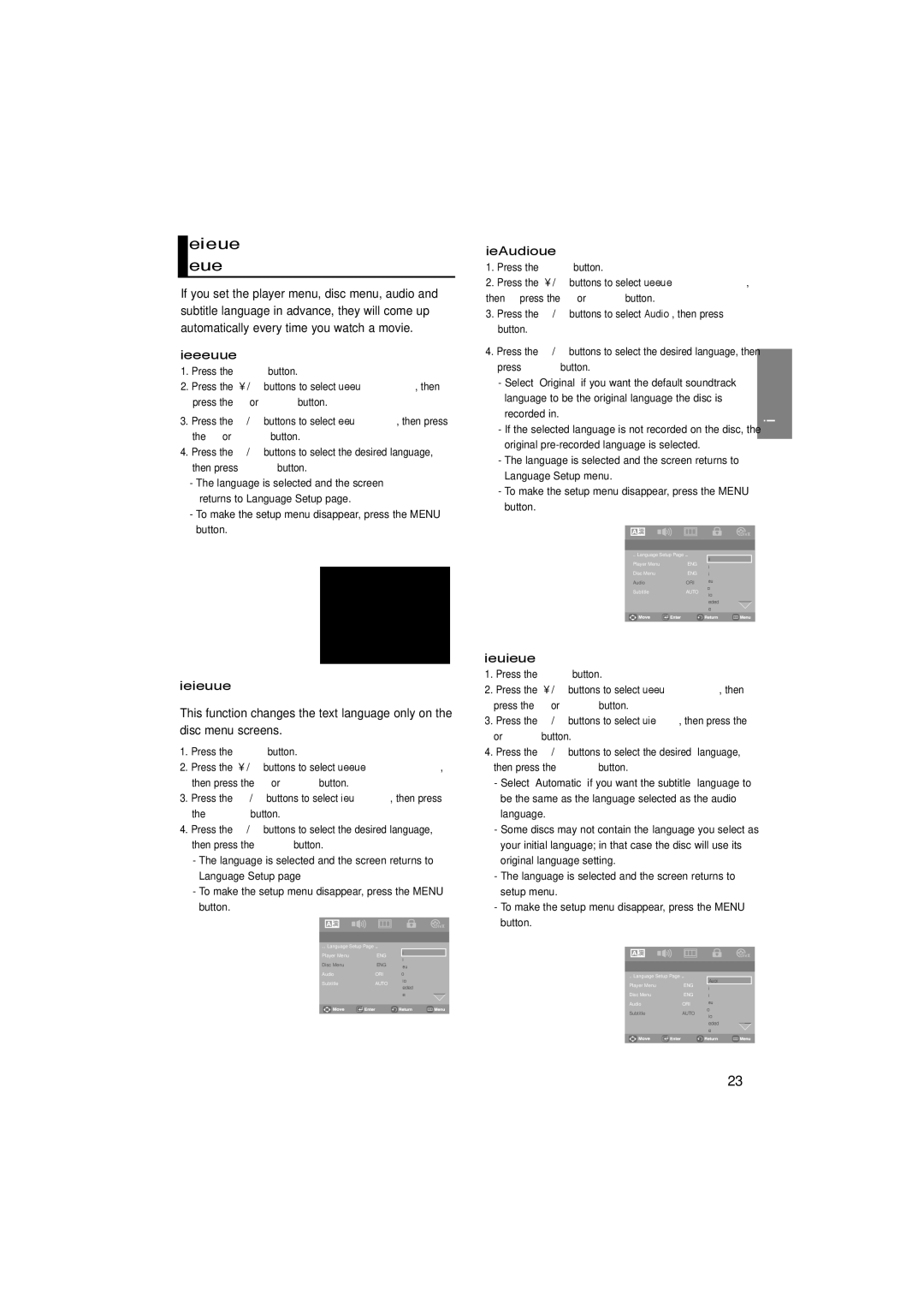Setting Up the Language Features
If you set the player menu, disc menu, audio and subtitle language in advance, they will come up automatically every time you watch a movie.
Using the Player Menu Language 1. Press the MENU button.
2. Press the | / buttons to select Language Setup, then | |
press the |
| or ENTER button. |
3. Press the | / | buttons to select Player Menu, then press |
the or ENTER button. | ||
4. Press the | / | buttons to select the desired language, |
then press ENTER button.
-The language is selected and the screen returns to Language Setup page.
-To make the setup menu disappear, press the MENU button.
Using the Disc Menu Language
This function changes the text language only on the disc menu screens.
1. | Press the MENU button. | ||
2. | Press the | / | buttons to select Language Setup page, |
| then press the | or ENTER button. | |
3. | Press the | / | buttons to select Disc Menu, then press |
| the ENTER button. | ||
4. | Press the | / | buttons to select the desired language, |
| then press the ENTER button. | ||
-The language is selected and the screen returns to Language Setup page
-To make the setup menu disappear, press the MENU button.
Using the Audio Language 1. Press the MENU button.
2. Press the | / | buttons to select Language Setup page, |
| |||||||||
then press the | or ENTER button. |
|
|
|
|
|
| |||||
3. Press the | / | buttons to select Audio, then press ENTER |
| |||||||||
button. |
|
|
|
|
|
|
|
|
|
|
|
|
4. Press the | / | buttons to select the desired language, then |
|
| ||||||||
press ENTER button. |
|
|
|
|
| English | ||||||
- Select “Original” if you want the default soundtrack |
| |||||||||||
|
| |||||||||||
language to be the original language the disc is |
|
| ||||||||||
recorded in. |
|
|
|
|
|
|
|
|
|
|
| |
- If the selected language is not recorded on the disc, the |
| |||||||||||
original |
|
|
|
| ||||||||
- The language is selected and the screen returns to |
| |||||||||||
Language Setup menu. |
|
|
|
|
|
| ||||||
- To make the setup menu disappear, press the MENU |
| |||||||||||
button. |
|
|
|
|
|
|
|
|
|
|
|
|
|
|
|
|
|
|
|
|
|
|
|
|
|
|
|
|
|
|
|
|
|
|
|
|
|
|
|
|
|
|
|
|
|
|
|
|
|
|
|
|
|
|
|
|
|
|
|
|
| |||
|
|
|
| .. Language Setup Page .. .. |
|
|
|
|
| |||
|
|
|
|
| Original |
|
|
| ||||
|
|
|
| Player Menu | ENG |
|
|
| ||||
|
|
|
|
| English |
| ||||||
|
|
|
|
|
|
|
|
|
| |||
|
|
|
| Disc Menu | ENG |
| Français |
| ||||
|
|
|
| Audio | ORI |
| Deutsch |
| ||||
|
|
|
| Subtitle | AUTO | Español |
| |||||
|
|
|
| Italiano |
| |||||||
|
|
|
|
|
|
|
|
|
| |||
|
|
|
|
|
|
|
|
| Nederlands |
| ||
|
|
|
|
|
|
|
|
| Cesky |
| ||
Using the Subtitle Language |
|
|
|
| ||||||||
1. Press the MENU button. |
|
|
|
|
|
| ||||||
2. Press the | / | buttons to select Language Setup, then |
| |||||||||
press the | or ENTER button. |
|
|
|
|
|
| |||||
3. Press the | / | buttons to select Subtitle, then press the |
| |||||||||
or ENTER button. |
|
|
|
|
|
| ||||||
4. Press the | / | buttons to select the desired | language, |
| ||||||||
then press the | ENTER button. |
|
|
|
|
|
| |||||
-Select “Automatic” if you want the subtitle language to be the same as the language selected as the audio language.
-Some discs may not contain the language you select as your initial language; in that case the disc will use its original language setting.
-The language is selected and the screen returns to setup menu.
-To make the setup menu disappear, press the MENU button.
.. Language Setup Page .. .. |
| ||
Player Menu | ENG | English | |
Français | |||
|
| ||
Disc Menu | ENG | Deutsch |
|
| |
|
|
|
| ||
Audio | ORI | Español | .. Language Setup Page .. .. | ||
|
| Italiano | |||
Subtitle | AUTO | Player Menu | ENG | ||
Nederlands | |||||
|
| ||||
|
|
|
| ||
|
| Cesky | Disc Menu | ENG | |
|
| Dansk | Audio | ORI | |
|
|
| Subtitle | AUTO | |
Automatic
English
Français
Deutsch
Español
Italiano
Nederlands
Cesky
23