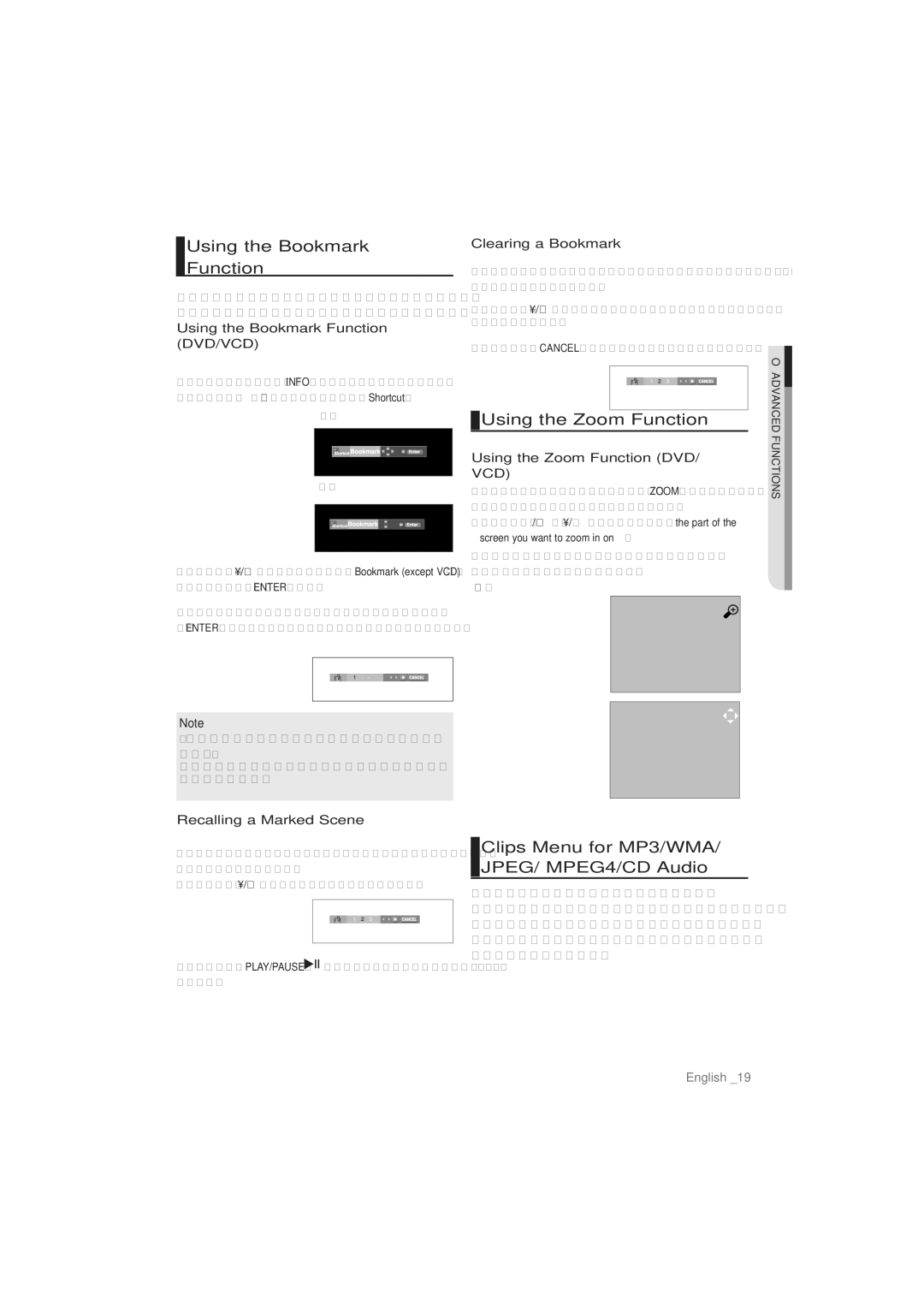Using the Bookmark
Function
This feature lets you bookmark sections of a DVD or VCD so you can quickly find them at a later time.
Using the Bookmark Function (DVD/VCD)
1.During play, press the INFO button on the remote control.
2.Press the π/† buttons to select Shortcut.
DVD
Clearing a Bookmark
1~3. The first 1~3 steps are the same as those for “Using the Bookmark Function” .
4.Press the √/® buttons to select the bookmark number you want to delete.
5.Press the CANCEL button to delete a bookmark number.
1 2 3
 Using the Zoom Function
Using the Zoom Function
●ADVANCED FUNCTIONS
VCD
3.Press the √/® buttons to select Bookmark (except VCD), then press the ENTER button.
4.When you reach the scene you want to mark,
1 - -
Note
-When playing VCD the Disc Menu may not work.
-Depending on a disc, the Bookmark function may not work.
Using the Zoom Function (DVD/ VCD)
1.During play or pause mode, press the ZOOM button on the remote control, press the ENTER button.
2.Press the π/† / √/® buttons to select the part of the screen you want to zoom in on.
-During DVD/VCD play, press ENTER to zoom in 2X/4X/2X/ Normal in order.
2x
Recalling a Marked Scene
1~3. The first 1~3 steps are the same as those for “Using the Bookmark Function”.
4.Press the √/® buttons to select a marked scene.
![]() 1 2 3
1 2 3 ![]()
5.Press the PLAY/PAUSE ( ![]()
![]()
![]() ) button to skip to the marked scene.
) button to skip to the marked scene.
Clips Menu for MP3/WMA/ JPEG/ MPEG4/CD Audio
CD Audio or discs with MP3/WMA/JPEG/MPE4 contain individual songs and/or pictures that can be organized into folders as shown below. They are similar to how you use your computer to put files into different folders.
English _19