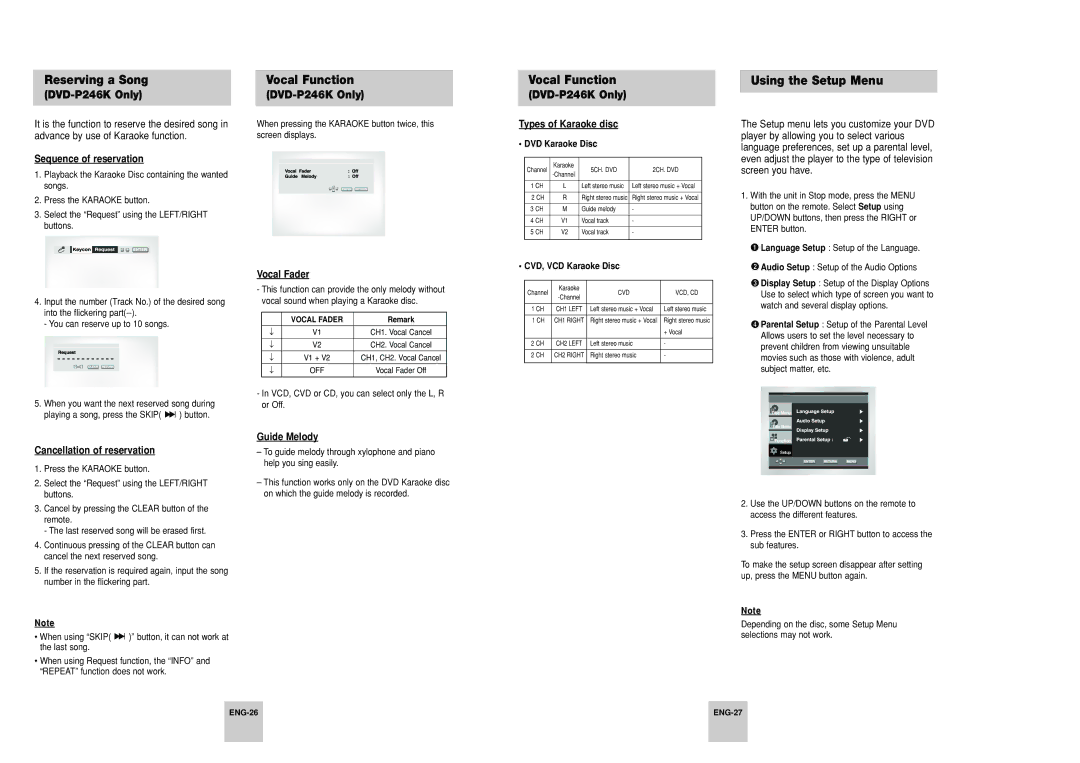Reserving a Song
(DVD-P246K Only)
It is the function to reserve the desired song in advance by use of Karaoke function.
Sequence of reservation
1.Playback the Karaoke Disc containing the wanted songs.
2.Press the KARAOKE button.
3.Select the “Request” using the LEFT/RIGHT buttons.
4.Input the number (Track No.) of the desired song into the flickering
- You can reserve up to 10 songs.
5.When you want the next reserved song during
playing a song, press the SKIP( ![]()
![]() ) button.
) button.
Cancellation of reservation
1.Press the KARAOKE button.
2.Select the “Request” using the LEFT/RIGHT buttons.
3.Cancel by pressing the CLEAR button of the remote.
- The last reserved song will be erased first.
4.Continuous pressing of the CLEAR button can cancel the next reserved song.
5.If the reservation is required again, input the song number in the flickering part.
Note
•When using “SKIP( ![]()
![]() )” button, it can not work at the last song.
)” button, it can not work at the last song.
•When using Request function, the “INFO” and “REPEAT” function does not work.
Vocal Function
(DVD-P246K Only)
When pressing the KARAOKE button twice, this screen displays.
Vocal Fader
-This function can provide the only melody without vocal sound when playing a Karaoke disc.
| VOCAL FADER | Remark |
↓ | V1 | CH1. Vocal Cancel |
↓ | V2 | CH2. Vocal Cancel |
↓ | V1 + V2 | CH1, CH2. Vocal Cancel |
|
|
|
↓ | OFF | Vocal Fader Off |
|
|
|
-In VCD, CVD or CD, you can select only the L, R or Off.
Guide Melody
–To guide melody through xylophone and piano help you sing easily.
–This function works only on the DVD Karaoke disc on which the guide melody is recorded.
Vocal Function
(DVD-P246K Only)
Types of Karaoke disc
•DVD Karaoke Disc
Channel | Karaoke | 5CH. DVD | 2CH. DVD | |
|
|
| ||
|
|
|
| |
1 CH | L | Left stereo music | Left stereo music + Vocal | |
|
|
|
| |
2 CH | R | Right stereo music | Right stereo music + Vocal | |
|
|
|
| |
3 CH | M | Guide melody | - | |
|
|
|
| |
4 CH | V1 | Vocal track | - | |
|
|
|
| |
5 CH | V2 | Vocal track | - | |
|
|
|
|
•CVD, VCD Karaoke Disc
Channel | Karaoke | CVD | VCD, CD | |
|
|
| ||
|
|
|
| |
1 CH | CH1 LEFT | Left stereo music + Vocal | Left stereo music | |
|
|
|
| |
1 CH | CH1 RIGHT | Right stereo music + Vocal | Right stereo music | |
|
|
| + Vocal | |
|
|
|
| |
2 CH | CH2 LEFT | Left stereo music | - | |
|
|
|
| |
2 CH | CH2 RIGHT | Right stereo music | - | |
|
|
|
|
Using the Setup Menu
The Setup menu lets you customize your DVD player by allowing you to select various language preferences, set up a parental level, even adjust the player to the type of television screen you have.
1.With the unit in Stop mode, press the MENU button on the remote. Select Setup using UP/DOWN buttons, then press the RIGHT or ENTER button.
![]() Language Setup : Setup of the Language.
Language Setup : Setup of the Language.
![]() Audio Setup : Setup of the Audio Options
Audio Setup : Setup of the Audio Options
![]() Display Setup : Setup of the Display Options Use to select which type of screen you want to watch and several display options.
Display Setup : Setup of the Display Options Use to select which type of screen you want to watch and several display options.
![]() Parental Setup : Setup of the Parental Level Allows users to set the level necessary to prevent children from viewing unsuitable movies such as those with violence, adult subject matter, etc.
Parental Setup : Setup of the Parental Level Allows users to set the level necessary to prevent children from viewing unsuitable movies such as those with violence, adult subject matter, etc.
Disc Menu
Title Menu
![]() Function
Function
Setup
2.Use the UP/DOWN buttons on the remote to access the different features.
3.Press the ENTER or RIGHT button to access the sub features.
To make the setup screen disappear after setting up, press the MENU button again.
Note
Depending on the disc, some Setup Menu selections may not work.
| ||
|
|
|