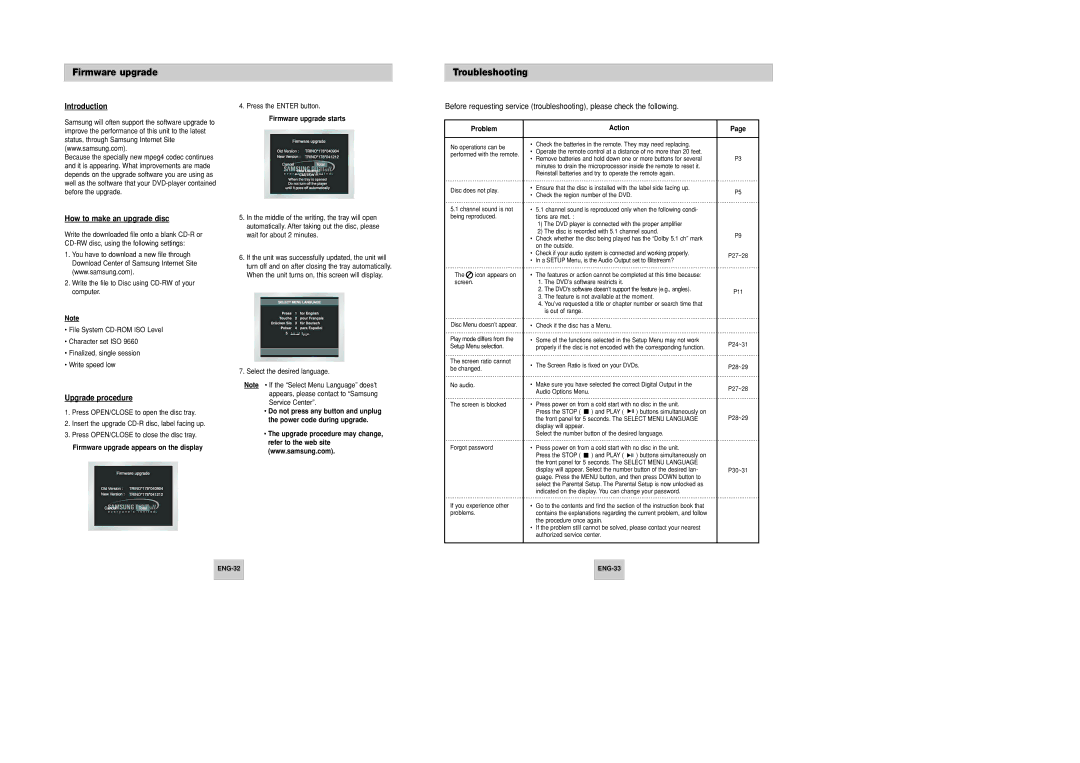DVD-P246M/XSG, DVD-P246M/UMG specifications
The Samsung DVD-P246M/UMG and DVD-P246M/XSG are versatile and reliable DVD players that bring a complete home entertainment experience to users. Renowned for their sleek design and advanced features, these models cater to both casual viewers and avid movie enthusiasts alike.One of the standout features of the DVD-P246M series is its compatibility with various disc formats. Users can enjoy DVD-Video, DVD-R/RW, CD, CD-R/RW, VCD, and even JPEG photo discs. This broad compatibility ensures that users can access a vast library of media, making it easy to relive cherished memories or enjoy current film offerings.
Equipped with progressive scan technology, the DVD-P246M delivers astonishingly clear video with vibrant colors and sharp details. This technology enhances the playback quality of standard DVDs by doubling the horizontal resolution, resulting in a more refined picture. Users can appreciate their favorite movies in high quality, even when played on older televisions.
Another important aspect of the Samsung DVD-P246M series is its user-friendly interface. The remote control is designed for effortless navigation, allowing users to access features with minimal fuss. Important settings such as video and audio adjustments can be easily accessed through an intuitive menu system, enhancing the overall experience.
The DVD players also include various audio formats, supporting Dolby Digital and DTS, which provide a rich, immersive sound experience. The incorporation of these audio technologies means that viewers can enjoy clear dialogue and powerful sound effects, making each movie night a cinematic experience.
For those who prefer a customizable viewing experience, the Samsung DVD-P246M models come with a host of playback options. Users can take advantage of features such as repeat play, slow motion, and zoom, enabling them to tailor their experience to their liking.
Additionally, the compact design of the DVD-P246M is a significant advantage, making it easy to integrate into any home entertainment setup without taking up too much space.
Overall, the Samsung DVD-P246M/UMG and DVD-P246M/XSG deliver exceptional performance, combining advanced technologies with practical features to create an all-in-one entertainment solution. Whether it's for classic movie nights or the latest releases, these DVD players provide an enjoyable and hassle-free viewing experience.