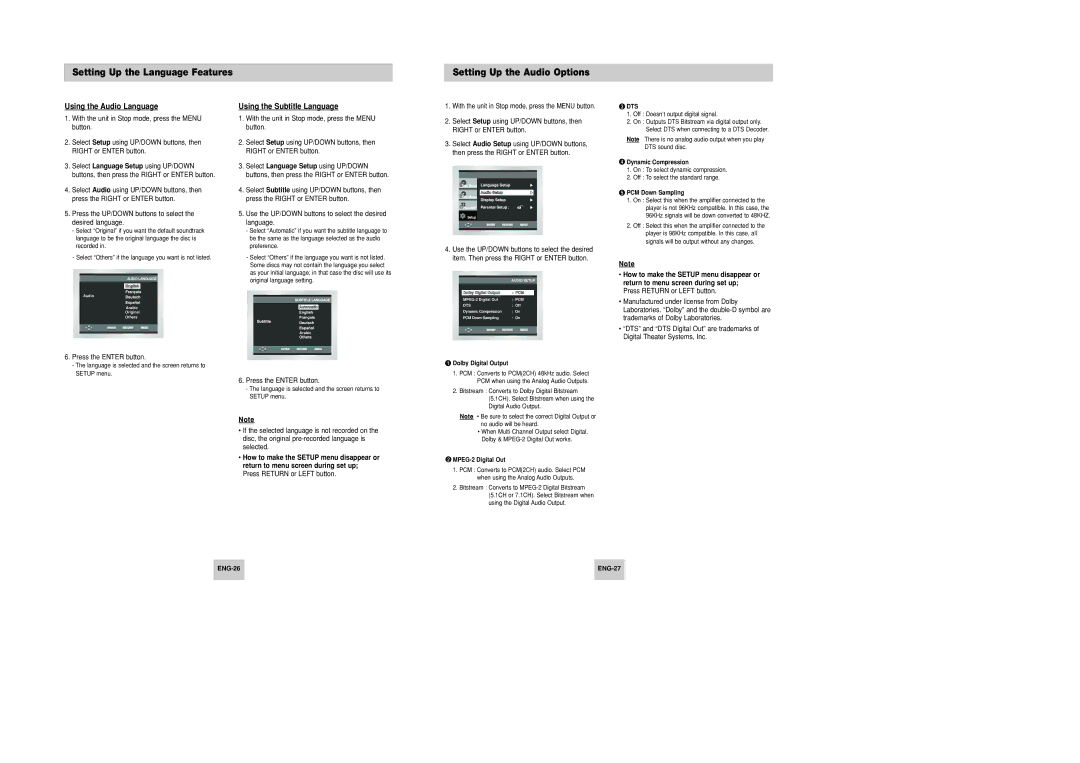Setting Up the Language Features
Setting Up the Audio Options
Using the Audio Language
1.With the unit in Stop mode, press the MENU button.
2.Select Setup using UP/DOWN buttons, then RIGHT or ENTER button.
3.Select Language Setup using UP/DOWN buttons, then press the RIGHT or ENTER button.
4.Select Audio using UP/DOWN buttons, then press the RIGHT or ENTER button.
5.Press the UP/DOWN buttons to select the desired language.
-Select “Original” if you want the default soundtrack language to be the original language the disc is recorded in.
-Select “Others” if the language you want is not listed.
AUDIO LANGUAGE
Audio
Arabic
Original
Others
6.Press the ENTER button.
-The language is selected and the screen returns to SETUP menu.
Using the Subtitle Language
1.With the unit in Stop mode, press the MENU button.
2.Select Setup using UP/DOWN buttons, then RIGHT or ENTER button.
3.Select Language Setup using UP/DOWN buttons, then press the RIGHT or ENTER button.
4.Select Subtitle using UP/DOWN buttons, then press the RIGHT or ENTER button.
5.Use the UP/DOWN buttons to select the desired language.
-Select “Automatic” if you want the subtitle language to be the same as the language selected as the audio preference.
-Select “Others” if the language you want is not listed. Some discs may not contain the language you select as your initial language; in that case the disc will use its original language setting.
Arabic
6.Press the ENTER button.
-The language is selected and the screen returns to SETUP menu.
Note
•If the selected language is not recorded on the disc, the original
•How to make the SETUP menu disappear or return to menu screen during set up; Press RETURN or LEFT button.
1.With the unit in Stop mode, press the MENU button.
2.Select Setup using UP/DOWN buttons, then RIGHT or ENTER button.
3.Select Audio Setup using UP/DOWN buttons, then press the RIGHT or ENTER button.
4.Use the UP/DOWN buttons to select the desired item. Then press the RIGHT or ENTER button.
|
| AUDIO SETUP | |
|
|
| |
| Dolby Digital Output | : PCM |
|
| : PCM | ||
| DTS | : Off | |
| Dynamic Compression | : On | |
| PCM Down Sampling | : On | |
|
|
|
|
|
|
|
|
 Dolby Digital Output
Dolby Digital Output
1.PCM : Converts to PCM(2CH) 48kHz audio. Select PCM when using the Analog Audio Outputs.
2.Bitstream : Converts to Dolby Digital Bitstream (5.1CH). Select Bitstream when using the Digital Audio Output.
NoteNote • Be sure to select the correct Digital Output or no audio will be heard.
•When Multi Channel Output select Digital. Dolby &

MPEG-2 Digital Out
1.PCM : Converts to PCM(2CH) audio. Select PCM when using the Analog Audio Outputs.
2.Bitstream : Converts to
 DTS
DTS
1.Off : Doesn’t output digital signal.
2.On : Outputs DTS Bitstream via digital output only. Select DTS when connecting to a DTS Decoder.
Note There is no analog audio output when you play DTS sound disc.
![]() Dynamic Compression
Dynamic Compression
1.On : To select dynamic compression.
2.Off : To select the standard range.
 PCM Down Sampling
PCM Down Sampling
1.On : Select this when the amplifier connected to the player is not 96KHz compatible. In this case, the 96KHz signals will be down converted to 48KHZ.
2.Off : Select this when the amplifier connected to the player is 96KHz compatible. In this case, all signals will be output without any changes.
NoteNote
•How to make the SETUP menu disappear or return to menu screen during set up; Press RETURN or LEFT button.
•Manufactured under license from Dolby Laboratories. “Dolby” and the
•“DTS” and “DTS Digital Out” are trademarks of Digital Theater Systems, Inc.