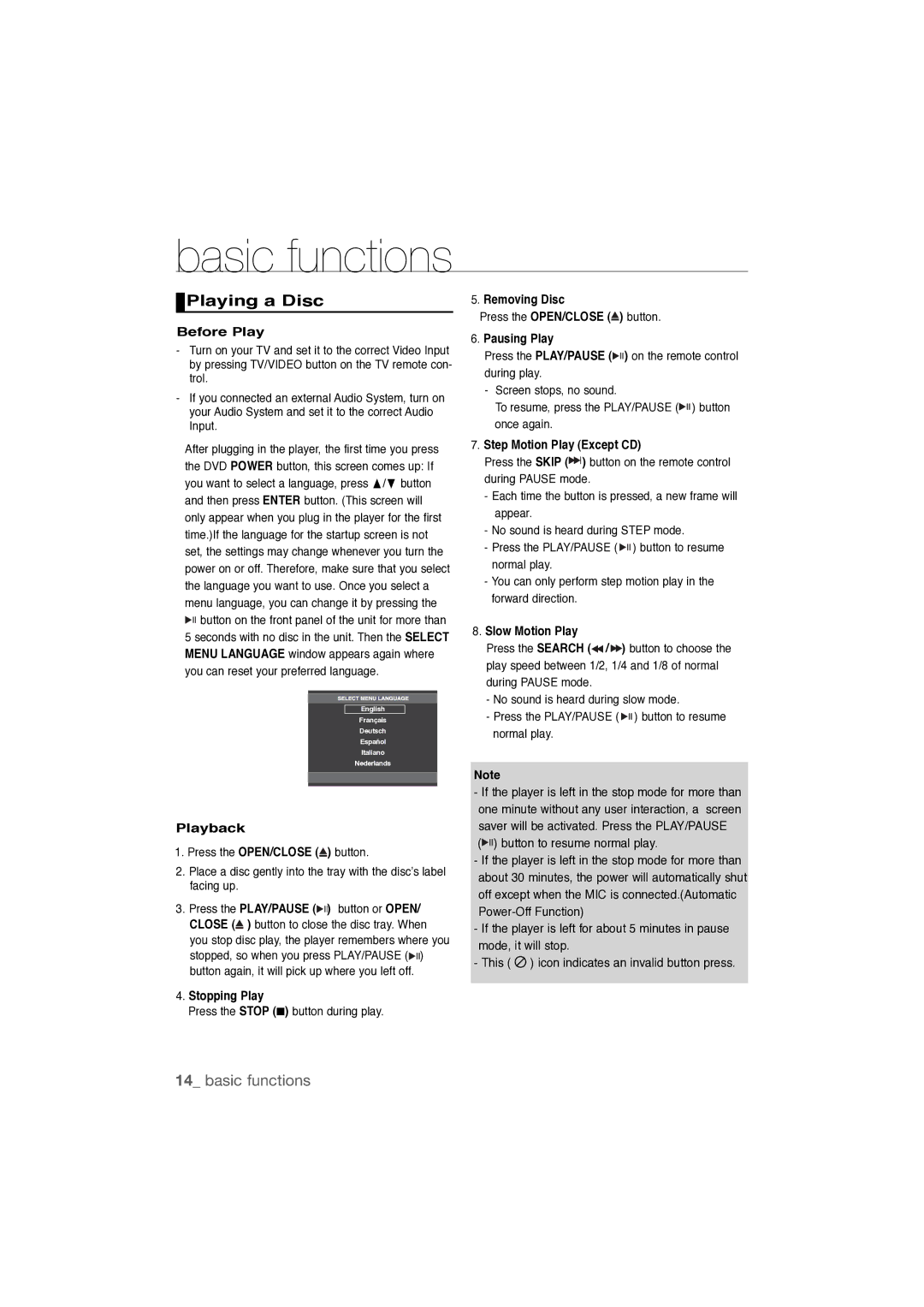AK68-01808C, DVD-P390K specifications
The Samsung DVD-P390K is a versatile and compact DVD player designed to deliver an exceptional viewing experience. Known for its reliable performance and user-friendly interface, this model combines advanced technology with a sleek design. One of the standout features of the DVD-P390K is its support for a variety of disc formats. It can play DVD-Video, DVD-RW, DVD-R, and CD formats, offering flexibility for users who enjoy their collections on different media. Additionally, it supports JPEG file playback, allowing users to view their photo albums directly on their television screens.The DVD-P390K is engineered with Samsung's Progressive Scan technology, which enhances video quality by delivering a smoother and more detailed picture. This feature is especially beneficial for those who appreciate high-definition outputs, as it minimizes motion blur and flicker, ensuring a clear, vibrant display during video playback. Furthermore, the progressive scan allows the player to deliver 480p image quality for standard DVDs, making it a great option for enhancing older content.
In terms of connectivity, this model offers a variety of output options, including composite video, S-Video, and component video outputs. This extensive range ensures compatibility with a wide array of TVs and home theater systems, allowing users to set up their media systems according to their preferences. Additionally, the DVD-P390K features an optical audio output, which enhances audio performance when connected to compatible sound systems.
The DVD player is designed with user convenience in mind. It boasts an intuitive remote control, allowing users to navigate effortlessly through menus and settings. The player also supports multiple language options for subtitles and audio, making it ideal for international films.
Durability and reliability are hallmarks of Samsung products, and the DVD-P390K is no exception. Built with quality materials, this DVD player is designed to withstand regular use while providing consistent performance. Overall, the Samsung DVD-P390K combines practicality with advanced features, making it a commendable choice for anyone looking to enjoy their favorite movies and media collections with clarity and convenience.