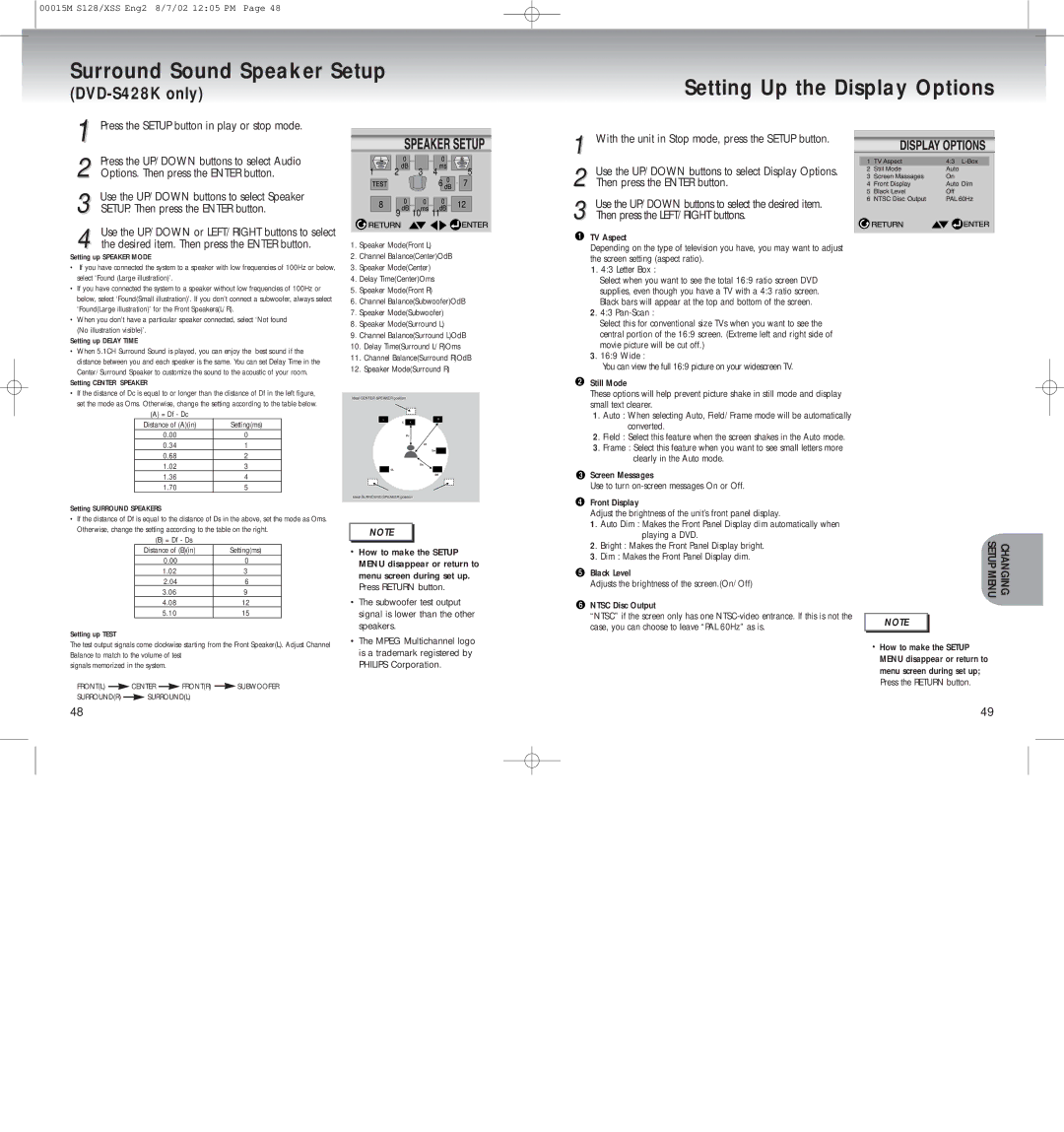DVD-S328K, DVD-S228, DVD-S428K, DVD-S128 specifications
Samsung has been recognized as a leading innovator in the consumer electronics sector, offering an array of DVD players that exemplify both advanced technology and user-friendly design. Among their notable products are the Samsung DVD-S128, DVD-S428K, DVD-S228, and DVD-S328K, each boasting unique features tailored for diverse user needs.The Samsung DVD-S128 is a compact model that prioritizes simplicity without sacrificing performance. This player is designed to deliver high-quality video playback for DVDs, making it a great addition to any home entertainment system. Its sleek design complements modern aesthetics, and it comes equipped with progressive scan technology, ensuring sharper images and enhanced motion clarity.
Next, the DVD-S428K model stands out with its Enhanced Digital Picture and Sound (EDPS) technology. This player is capable of upscaling standard DVDs to near high-definition quality, allowing users to enjoy their favorite classic films with improved picture quality. Additionally, it features a USB port, enabling direct playback of various media formats stored on USB drives, thus broadening the scope of entertainment options available.
The DVD-S228 offers versatility with a strong focus on multi-format playback. Supporting diverse formats such as CD, MP3, and JPEG, it caters to users who wish to enjoy various types of media seamlessly. This model also includes a progressive scan feature, enhancing video output for clearer images and smoother motion, making movie nights more enjoyable.
Lastly, the DVD-S328K combines performance and connectivity to create an exceptional user experience. With its HDMI output, this model provides a straightforward connection to modern televisions, allowing for high-definition quality transmission. Furthermore, it supports multiple audio modes, catering to different sound preferences, while its user-friendly interface ensures that even those unfamiliar with technology can navigate effortlessly.
In summary, the Samsung DVD-S128, DVD-S428K, DVD-S228, and DVD-S328K models each bring a unique set of features and technologies to the forefront of home entertainment. With a focus on picture and sound quality, versatile playback options, and modern connectivity solutions, these DVD players are well-equipped to enhance any viewing experience. Whether for casual watching or hosting movie nights, Samsung’s offerings are reliable companions for all film enthusiasts.