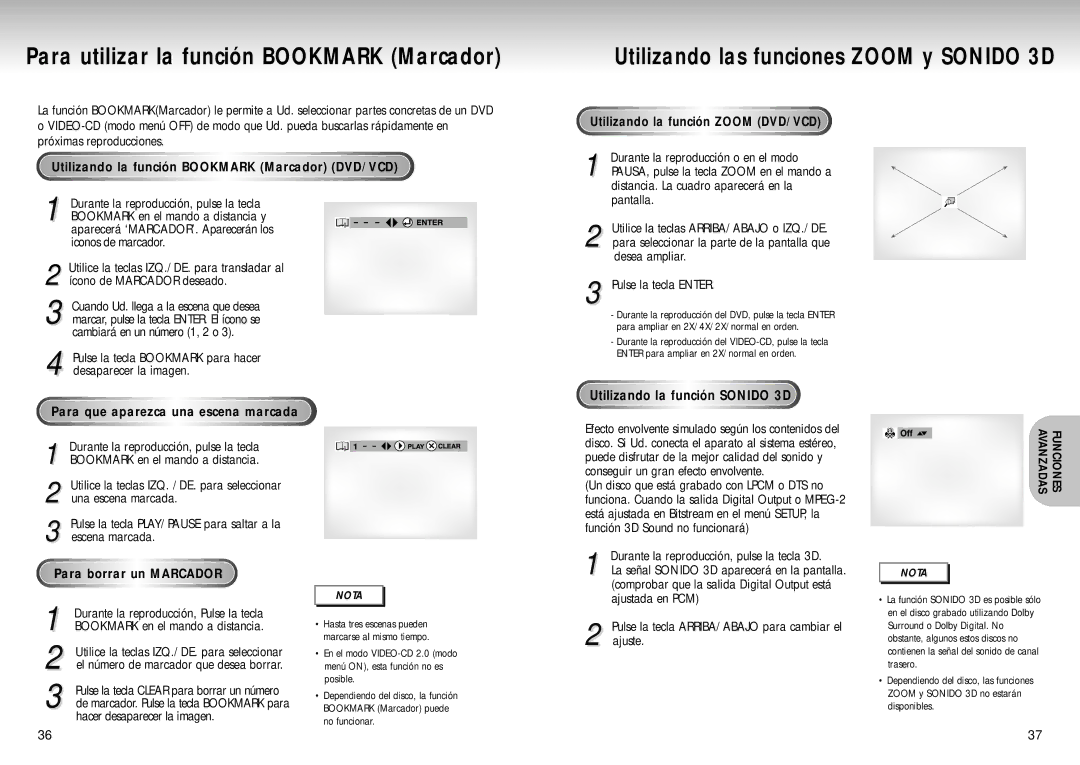DVD-S423, DVD-S323, DVD-S223 specifications
Samsung has long been a trusted name in consumer electronics, and its DVD players are no exception. The Samsung DVD-S323, DVD-S423, and DVD-S223 offer an array of features that deliver an excellent viewing experience, making them popular choices for avid movie watchers. While each model has its own unique characteristics, they all share a commitment to high-quality playback, user-friendly interfaces, and robust build quality.The Samsung DVD-S323 is designed with simplicity and functionality in mind. This model supports a wide range of disc formats, including DVD-Video, DVD-RW, CD-R, and CD-RW, making it highly versatile. One of its standout features is the progressive scan technology, which provides improved video quality by reducing flicker and enhancing detail, translating to a more cinematic experience at home. Additionally, the DVD-S323 includes HDMI output, allowing for easy connectivity to modern TVs while delivering superior image and sound quality.
Next in line, the Samsung DVD-S423 builds upon the solid foundation established by the DVD-S323. This player adds enhanced compatibility with various media formats, including MP3 and JPEG files, making it more than just a traditional DVD player. The DVD-S423 features a sleek design that fits well with most home entertainment systems. It also integrates a USB port, providing users the means to play movies or show slideshows directly from USB drives, significantly improving portability and convenience.
The DVD-S223 offers a more budget-friendly option without sacrificing essential features. It also provides support for multiple disc formats, ensuring compatibility with a vast library of DVDs and CDs. The DVD-S223 is user-friendly, boasting an easy-to-navigate interface that allows for smooth operation. The compact design makes it a great fit for smaller spaces, and its lightweight construction makes it portable.
Across these models, Samsung's dedication to quality is evident. All three players are equipped with anti-shock technology, which safeguards against interruptions during playback caused by vibrations. This feature is particularly useful for homes with pets or young children. Furthermore, they come with reliable remote controls, streamlining user operation.
In summary, the Samsung DVD-S323, DVD-S423, and DVD-S223 are solid choices for anyone seeking reliable and feature-rich DVD players. With advanced technologies and thoughtful designs, they cater to a variety of viewing needs, confirming Samsung’s reputation for excellence in home entertainment. Whether you’re a casual viewer or a dedicated cinephile, these DVD players provide an enjoyable and hassle-free way to enjoy your favorite films and media.