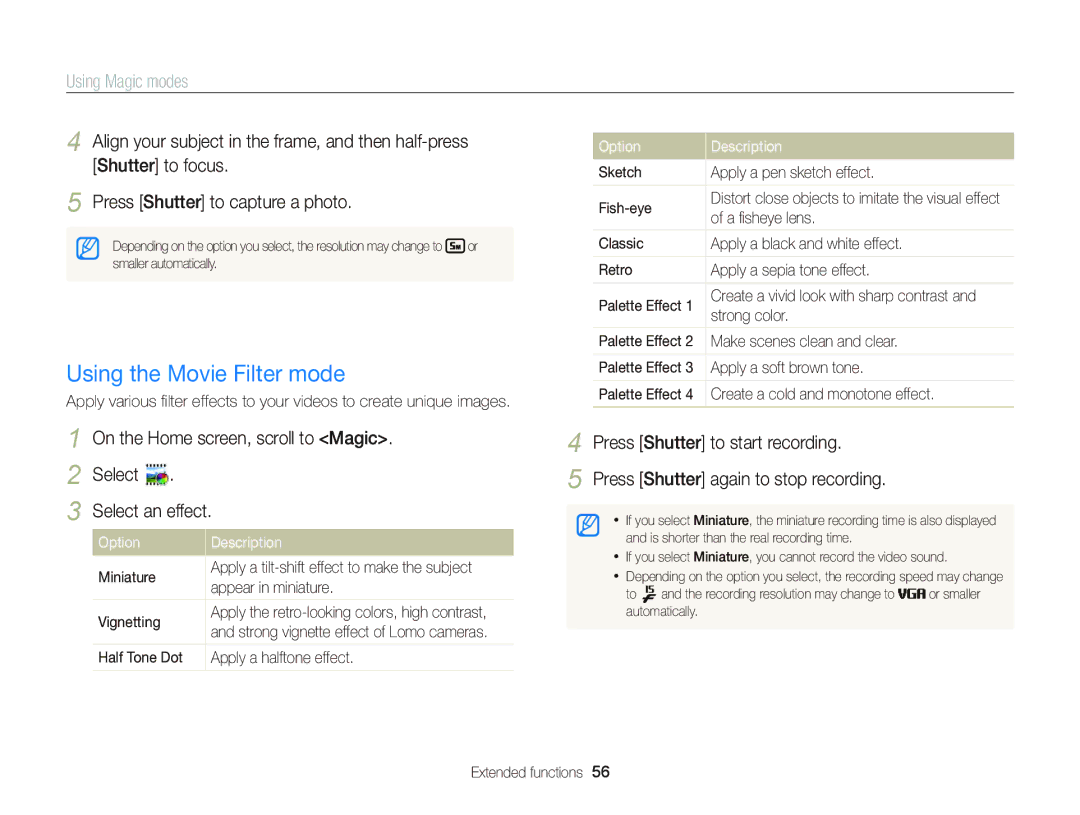DV300F/DV305F only
Settings Appendixes Index
Health and safety information
Health and safety information
Health and safety information
Data transference and your responsibilities
107
128
134
Expressions used in this manual
Icons used in this manual
Icon Function
Subject
Basic troubleshooting
Capturing photos of people
Quick reference
Contents
Contents
100
128
Capturing photos …………………………
Basic functions
Unpacking
Camera layout
Access the Home screen Basic functions
Camera layout
Button Description
Slide the lock to the right to release the battery
Inserting the battery and memory card
Removing the battery and memory card
Insert the battery with the Samsung logo facing up
Charging the battery
Charging the battery and turning on your camera
Turning on your camera in Playback mode
Turning on your camera
Performing the initial setup
Performing the initial setup
Press c to select Date/Time Set, and then press t or o
Screen may differ depending on the language selected
Learning icons
Icon
Icon Description
Accessing the Home screen
Using the Home screen
Icons on the Home screen
Using the Home screen
Shows how to apply the filter effect. p
Preset layouts. p
Scene
Portrait. p
On the Home screen, scroll to Basic
Setting Wallpaper
Select Select Display “ Wallpapers
Scroll to the desired wallpaper, and then press o
Shooting mode, press m Select an option or a menu
Selecting options or menus
Press m to go back to the previous menu
Press o to confirm the highlighted option or menu
Selecting options or menus
Press o to save your settings
On the Home screen, scroll to Basic Select Press m
Press D/c to select White Balance, and then press t or o
Setting the display type
Setting the display and sound
Setting the option display view
Mode Display type
Setting the sound
Setting the display and sound
Select Select Sound “ Beep Sound Select an option
Press P to return to Shooting mode
Capturing photos
To delete the photo, press f, and then select Yes
Capturing photos
Turning on the front display Zooming
Shooting mode, press F.LCD
Press F.LCD again to turn it off
Digital zoom
Zoom indicator Intelli range
Intelli zoom
Zoom is on
Shooting mode, press m Select Intelli Zoom Select an option
Setting Intelli zoom
Shooting mode, press m
Select OIS Select an option
Capturing photos
Holding your camera correctly
When is displayed
Half-pressing the shutter button
Reducing camera shake
Preventing your subject from being out of focus
Using Basic modes …………………………
Using Scene modes ………………………
Using Magic modes ………………………
Using the Smart Auto mode
Using Basic modes
Using the Program mode
Using Basic modes
For a list of options, refer to Shooting options. p
Press Shutter again to stop recording
Using the Smart Movie mode
Scene icon will appear at the top left of the screen
Camera automatically selects a scene. An appropriate
Using the Movie mode
Using the Scene mode
On the Home screen, scroll to Basic Select Select a scene
Pause recording
Press and hold Shutter to start shooting
Using the Live Panorama mode
When you are finished, release Shutter
Using the Picture in Picture mode
Using Scene modes
On the Home screen, scroll to Scene Select
Press o to set the photo as the background image
Using Scene modes
Using the Self Shot mode
Shooting mode, press m Select Half Shutter “ an option
Capturing an Easy Self Shot
Customizing the front display
Using the Jump Shot mode
Using the Children mode
Front display will activate and play the preset animation
Press Shutter
Jump Shot mode, press m Select Jump Shot “ GIF animation
Jump when the jump icon appears on the front display
Camera will capture multiple shots
Capturing animated jump shots
Using the Beauty Shot mode
Press m Select Face Tone Press F/t to adjust Face Tone
Shutter to focus
Using the Night Shot mode
Using the Intelligent Portrait mode
Using the Close-up Shot mode
Using Magic modes
Using the Magic Frame mode
Capture a photo or record a video with various effects
Using the Funny Face mode
Using Magic modes
Capture a photo with effects that distort the face
Select Select an effect
Using the Photo Filter mode
On the Home screen, scroll to Magic
Using the Movie Filter mode
Using the Split Shot mode
On the Home screen, scroll to Magic Select Select a filter
Using the Artistic Brush mode
Using the Motion Photo mode
On the Home screen, scroll to Magic Select
Press o to save the photo
Using the timer ………………………………
Using Face Detection ………………………
Adjusting brightness and color ……………
Selecting a resolution
Selecting a resolution and quality
Setting the photo resolution
Setting the video resolution
Setting the photo quality
Selecting a resolution and quality
Setting the video quality
Selecting an image quality
Press Shutter to start the timer
Using the timer
Learn how to set the timer to delay shooting
Shooting mode, press t
Shooting in the dark
Using the flash
Preventing red-eye
Shooting mode, press F
Advanced software analysis
Shooting in the dark
Shooting mode, press m Select ISO Select an option
Adjusting the ISO sensitivity
Using macro
Changing the camera’s focus
Shooting mode, press c
Changing the camera’s focus
Using tracking auto focus
Shooting mode, press m Select Focus Area Select an option
Adjusting the focus area
Detecting faces
Using Face Detection
Shooting mode, press m Select Face Detection “ Normal
Faces appear in gray focus frames
Using Face Detection
Capturing a smile shot
Detecting eye blinking
Faces that the camera has automatically registered
Using Smart Face Recognition
Shooting mode, press m Select Smart FR Edit “ Face List
Registering faces as your favorites My Star
Viewing your favorite faces
Your favorite faces are indicated with a on the face list
Adjusting brightness and color
Adjusting the exposure manually EV
Photo will be brighter as the exposure value increases
Compensating for backlighting ACB
Adjusting brightness and color
Changing the metering option
Shooting mode, press m Select ACB
Selecting a White Balance setting
Defining your own White Balance
Shooting mode, press m Select Drive Select an option
Using burst modes
Camera captures
Maximum of 30 photos
Shooting mode, press m Select Image Adjust Select an option
Adjusting images
Press F/t to adjust each value
Sharpness Contrast Saturation
Reducing the sound of the zoom
Video Shooting mode, press m Select Voice Select an option
Mute Do not record sounds
OIS
Available shooting options by shooting mode
Available shooting options by shooting mode
Intelligent
Close-up Magic Funny Photo Movie Split Shot Artistic Motion
Viewing photos or videos Playback mode ……………………………
Editing a photo ………………………………
Printing photos with a PictBridge
Starting Playback mode
Viewing photos or videos in Playback mode
Press P
Press F/t to scroll through files
Playback mode, press m Select Face List
Viewing photos or videos in Playback mode
Press o Select Edit Ranking Select a face, and then press o
Video file information
Deleting favorite faces
Playback mode, rotate Zoom to the left
Viewing files by category in Smart Album
On the Home screen, and then selecting
Viewing files as thumbnails
Press D/c/F/t to scroll through files
Playback mode, press m Select Protect “ On
Press f When the pop-up message appears, select Yes
Playback mode, press f
Deleting files
Playback mode, press m
Viewing photos
Playback mode, press m Select Copy to Card
Copying files to a memory card
Press m to return to Playback mode
Viewing panoramic photos
Entire panoramic photo appears on the screen
Viewing animated photos
Press o to return to Playback mode
GIF file plays back repeatedly
Playing a slide show
Press m Select Start Slide Show View the slide show
Playing a video
Capturing an image from video
Trimming a video
Editing a photo
Resizing photos
Cropping portraits automatically
Applying Smart Filter effects
Rotating a photo
Editing a photo
Apply special effects to your photos
Adjusting brightness, contrast, or saturation
Adjusting your photos
filter
Subjects in the center
Adjusting dark subjects ACB
Press F/t to adjust the option Press o Press c to save
Retouching faces
Removing red-eye
Creating a print order Dpof
Viewing files on a TV
View photos or play videos using the camera buttons
Transferring files to your Windows computer
Requirements
Requirements
Transferring files to your Windows computer
Transferring files with Intelli-studio
Using Intelli-studio
Connect the camera to your computer as a removable disk
Open menus
Verify that the status lamp is not blinking
Turn on the camera
Removed safely
Remove the USB cable
Transferring files to your Mac computer
Configuring print settings
Press m to configure print settings
Printing photos with a PictBridge photo printer
Press F/t to select a file to print
Sending photos or videos to a
Wireless network DV300F/DV305F only
Connecting to a Wlan and configuring network settings
Connecting to a Wlan
Select an AP
Connecting to a Wlan and configuring network settings
Using the login browser
Network connection tips
Entering text
Switch between Symbol mode and ABC mode
Enter a space
Done Save the displayed text View the entering text guide
Sending photos or videos to a smart phone
Camera will send the files
Smart phone can connect to only one camera at a time
Using a smart phone as a remote shutter release
Remote Viewfinder mode supports the and photo sizes only
On the smart phone, set the following shooting options
On the smart phone, touch and hold to focus
Using a smart phone as a remote shutter release
Release to capture the photo
Focus is automatically set to multi-AF
Using photo or video sharing websites
Accessing a website
Uploading photos or videos
Using photo or video sharing websites
When the pop-up appears, press o
Changing email settings
Setting an email password
Sending photos or videos via email
Sending photos or videos via email
Changing the email password
Sending photos or videos via email
Select Next
Scroll to files to send, and then press o
Login with your ID and password
On the cameras Home screen, scroll to Wi-Fi Select
Uploading photos to a cloud server
Select SkyDrive
Installing the program for Auto Backup on your PC
Using Auto Backup to send photos or videos
Press o to start the backup
Sending photos or videos to a PC
Using Auto Backup to send photos or videos
On the Home screen, scroll to Wi-Fi Select
Viewing photos or videos on a TV Link-enabled TV
Connect your TV to a wireless network via an AP device
If the guide message appears, press o
Viewing photos or videos on a TV Link-enabled TV
Select Next when you are finished selecting photos
Sending photos using Wi-Fi Direct
On the device, allow the camera to connect to the device
Photo will be sent to the device
Setting the PC to wake up from sleep mode
About the Wake on LAN WOL feature
Turn on the PC, and then press F2 while the PC is booting
About the Wake on LAN WOL feature
Setting the PC to turn on
Bios setting menu will appear
Refer to options to configure your camera’s settings
Settings
Accessing the settings menu
Settings menu
On the Home screen, scroll to Basic Select Select a menu
Select an item
Settings menu
Sound
Display
Connectivity
General
Format Reset
Auto Power Off
Time on captured photos
Off*, Date, Date & Time
Declaration sentence in official languages …………
Camera maintenance …………………………………
Error message Suggested remedies
Error messages
Error messages
Cleaning your camera
Camera maintenance
Camera lens and display
Camera body
Camera maintenance
Using or storing the camera
Supported memory cards
About memory cards
Memory card capacity
Size Super Fine Normal
Size 30fps 15fps
Manufacturer is not responsible for any loss of data
About the battery
Battery specifications
Battery life
Low battery message
Handling and disposing of batteries and chargers with care
Camera maintenance
Before contacting a service center
Situation Suggested remedies
Situation
Before contacting a service center
Not recognize your
TV does not
Operating system
Your computer
Image sensor Type Approximately 7.76 mm CCD
Camera specifications
Approximately 16.1 mega-pixels
Range
Camera specifications
File Type Photos
MicroSDXC card up to 64 GB guaranteed
Smart Filter Normal, Miniature, Vignetting
Specifications
Micro USB 5 pin
Glossary
AF Auto Focus
Composition
Dpof Digital Print Order Format
Glossary
Glossary
Glossary
Correct Disposal of This Product
Declaration of Conformity Trade Name
FCC notice
Address
Telephone No Samsung
159
For the following
Declaration of Conformity
Declaration sentence in official languages
Declaration sentence in official languages
Index
Playback mode Shooting mode
Camera body Display Lens
Mac Windows
Index
Auto Backup Mac Windows
Shooting mode Timer lamp
Accessing 115 Uploading photos or videos

![]()
![]() and the recording resolution may change to
and the recording resolution may change to ![]()
![]()
![]() or smaller automatically.
or smaller automatically.