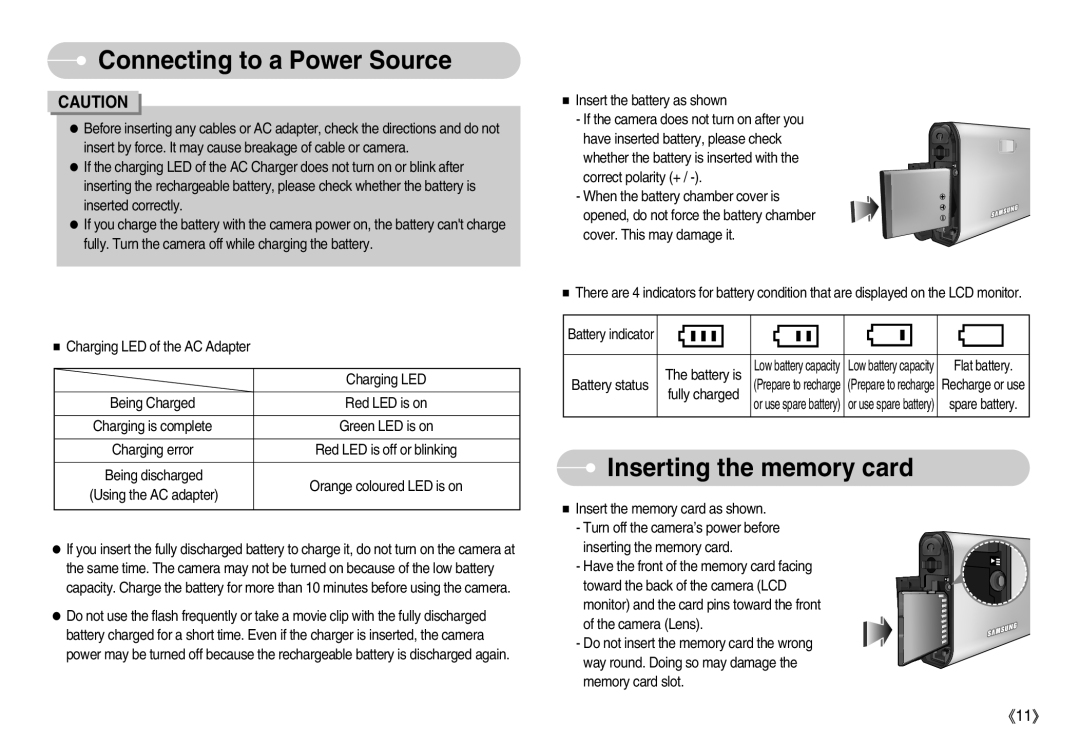EC-I70ZZGBA/TR, EC-I70ZZGAA, EC-I70ZZGBN/AS, EC-I70ZZSBA/TW, EC-I70ZZGBB/IN specifications
Samsung has long been a pioneer in the realm of consumer electronics and the Samsung EC-I70ZZSBB/FR, STC-I70B, EC-I70ZZSBD/AS, EC-I70ZZGBB/SP, and EC-I70ZZGBD/AS models exemplify the brand's commitment to innovation and quality in digital imaging. These compact cameras have been designed to combine high-performance features with user-friendly functionality, making them an appealing choice for both amateur photographers and seasoned enthusiasts.One of the defining characteristics of the Samsung EC-I70 series is its impressive 16.2-megapixel sensor, which ensures that users can capture stunning images with remarkable detail and clarity. The cameras utilize a powerful BSI (Back-Side Illuminated) technology that enhances low-light performance, allowing for beautiful shots even in challenging lighting conditions. This feature is particularly useful for users who want to capture moments during evening events or in dimly lit settings.
Another notable technology present in these models is the 5x optical zoom lens, which provides significant versatility in framing subjects from various distances. Whether it’s a wide landscape or a close-up portrait, the zoom feature allows for creative expression without the need to switch lenses. Additionally, the models feature advanced image stabilization technology that combats camera shake, ensuring that images remain sharp and vibrant.
The Samsung EC-I70 series also boasts a user-friendly interface, complete with a vibrant LCD touchscreen display. This feature allows for easy navigation through settings and playback of photos, while the touchscreen functionality enhances the overall user experience, making it intuitive for photographers of all skill levels.
Video recording capabilities are another strong point, with support for HD video capture. This allows users to record high-definition video with excellent clarity, making the series suitable not only for still photography but also for capturing memorable moments in motion.
Moreover, the compact design of these models makes them highly portable, allowing photographers to carry them effortlessly during travels or daily outings. With built-in Wi-Fi connectivity, users can easily upload photos to social media or back up their images to the cloud, ensuring that their treasured memories are always accessible.
In summary, the Samsung EC-I70ZZSBB/FR, STC-I70B, EC-I70ZZSBD/AS, EC-I70ZZGBB/SP, and EC-I70ZZGBD/AS are equipped with notable features such as a high-resolution sensor, versatile zoom capabilities, advanced stabilization technology, and a user-friendly interface. These characteristics make them an excellent choice for anyone looking to enhance their photography experience.