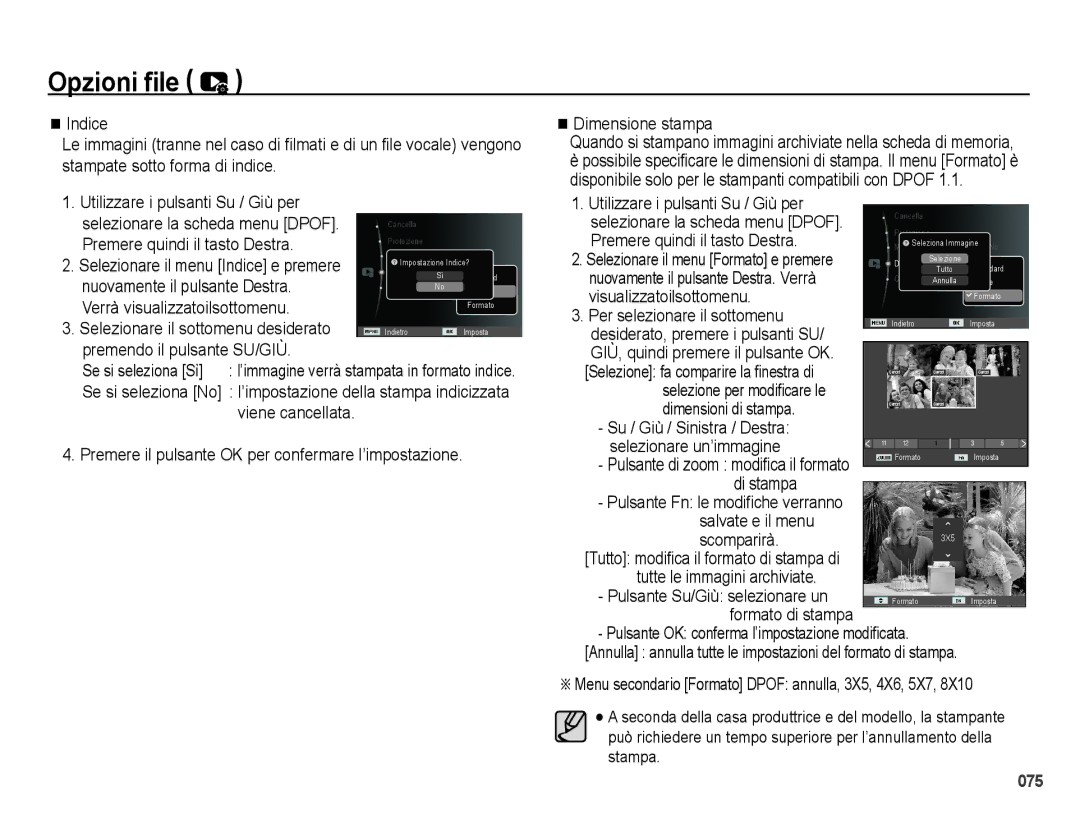EC-PL50ZABA/IT, EC-PL50ZABP/IT, EC-PL50ZBBP/IT, EC-PL50ZSBA/IT, EC-PL50ZSBP/IT specifications
The Samsung EC-PL50 series of compact digital cameras comprises several models, including EC-PL50ZSBP/E3, EC-PL50ZABA/E3, EC-PL50ZABP/E3, EC-PL50ZABP/IT, and EC-PL50ZBBP/E3. Known for their blend of functionality, ease of use, and sleek design, these cameras cater to both photography enthusiasts and casual users alike.One of the main features of the Samsung EC-PL50 series is its 12.2-megapixel CCD sensor, which captures high-quality images with remarkable clarity and detail. This sensor ensures that even in low-light conditions, the camera performs admirably, reducing noise and enhancing the vibrancy of colors. The camera is equipped with a 5x optical zoom lens, allowing users to get closer to their subjects without compromising on image quality. This versatility makes it a great choice for a wide range of shooting scenarios, from landscapes to close-up portraits.
Another standout feature is the Smart Auto mode, which provides automatic scene recognition to optimize settings according to the environment. This smart technology analyzes the scene and adjusts the camera's settings accordingly, making it incredibly user-friendly, especially for those who may be less familiar with camera specifications.
Additionally, the EC-PL50 models come with a variety of scene modes, such as Night, Portrait, and Landscape, providing creative flexibility for users. The camera also offers a range of digital filters that add artistic effects to images, allowing users to express their creativity without needing extensive editing skills.
The Samsung EC-PL50 series incorporates advanced image stabilization technology, helping to minimize blurriness caused by hand movements during shooting. This feature is particularly beneficial for capturing crisp images in dynamic situations or low-light environments.
In terms of display, the cameras feature a bright and clear 2.7-inch LCD screen, making it easy for users to frame their shots and review captured images. The interface is intuitive, enabling smooth navigation through menus and settings.
With its compact size, stylish design, and accessible features, the Samsung EC-PL50ZSBP/E3, EC-PL50ZABA/E3, EC-PL50ZABP/E3, EC-PL50ZABP/IT, and EC-PL50ZBBP/E3 models represent a solid choice for anyone seeking a reliable point-and-shoot camera. Whether for everyday photography or special occasions, these cameras ensure that users can capture their memorable moments with ease and style.