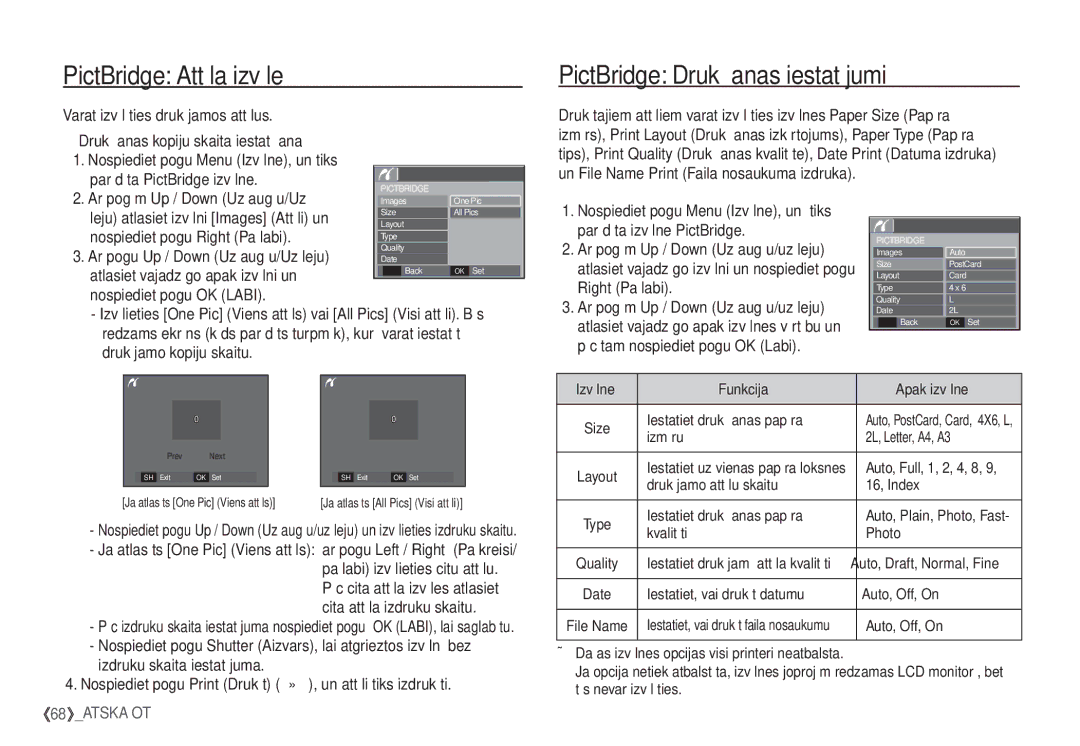EC-S1060SBA/RU, EC-S1060BBA/RU specifications
Samsung has long been a prominent name in the world of compact digital cameras, and among its noteworthy offerings are the EC-S1060BBA/RU, EC-S1050SBA/RU, EC-S1060SBB/RU, EC-S1060BBB/RU, and EC-S1050BBA/RU models. These cameras are engineered for users seeking practicality combined with advanced technology, making them an excellent choice for both amateur photographers and seasoned enthusiasts alike.The Samsung EC-S1060BBA/RU and its variants are equipped with a powerful 10.2-megapixel sensor, delivering exceptional image clarity and detail. This high-resolution capability is perfect for capturing stunning photographs in various environments, making it an ideal companion for travel and everyday photography. The cameras also feature a 5x optical zoom lens, providing versatility for taking both wide-angle shots and close-ups without compromising on quality.
One of the standout features of these models is the Smart AUTO technology, which intelligently selects the optimal settings based on the shooting conditions. This capability allows users to enjoy hassle-free photography, as the camera automatically adjusts to achieve the best possible results. Additionally, the cameras are designed with various scene modes, enabling users to customize their shooting experience for different situations, such as landscapes, portraits, or low-light environments.
The EC-S1060 and EC-S1050 models boast a bright 2.7-inch LCD screen that enhances visibility, facilitating easy framing and reviewing of images. The screen is also helpful for navigating through the camera's menu and settings, providing an intuitive user experience. Furthermore, with features like face detection and blink detection, these cameras ensure that special moments are captured perfectly, free from common photographic pitfalls.
In terms of storage, these devices support SD and SDHC memory cards, allowing users to expand their storage capacity as needed. Additionally, with built-in image stabilization technology, users can enjoy clearer and sharper images, even in challenging conditions.
Overall, the Samsung EC-S1060BBA/RU, EC-S1050SBA/RU, EC-S1060SBB/RU, EC-S1060BBB/RU, and EC-S1050BBA/RU models encapsulate the perfect blend of innovation and ease of use. With their robust features, users can take their photography to the next level, capturing memories with stunning quality and precision. Whether for casual snapshots or more serious photography, these Samsung cameras are equipped to deliver outstanding performance and convenience.