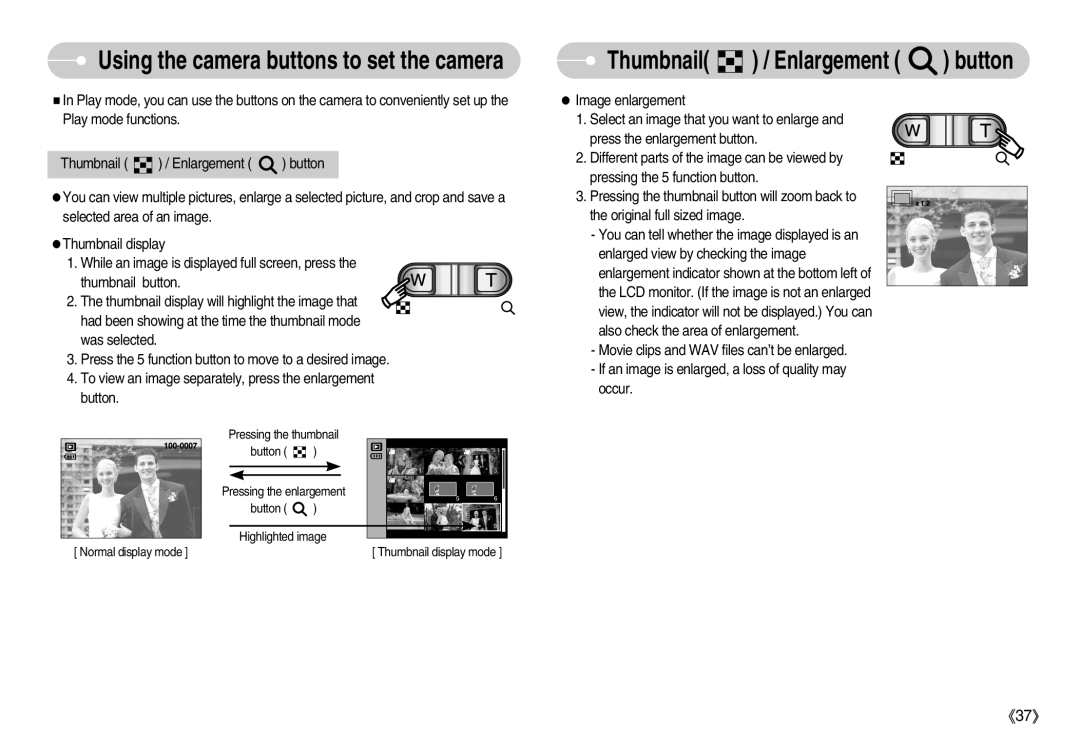EC-S500ZBBD/E1, EC-S500ZBBB/E1, EC-S500ZBBC/E1, DIGIMAX-S600BL, DIGIMAX-S500BL specifications
The Samsung EC-S600ZSBA/E1, EC-S600ZBBA/E1, EC-S600ZBBB/FR, EC-S500ZSBD/FR, and EC-S600ZSBA/FR are part of Samsung's versatile line of digital cameras designed to cater to both amateur and seasoned photographers. These models are revered for their compact design, high-quality imaging capabilities, and user-friendly features that simplify the photography experience.A key feature of these cameras includes their impressive image sensors that deliver crystal-clear photos with vibrant colors and rich details. With resolutions up to 14 megapixels, these cameras ensure that every shot is captured with precision, making them suitable for various photography styles, from landscapes to portraits.
These models are equipped with advanced image stabilization technology, which reduces the effects of camera shake, allowing users to take sharper pictures in challenging lighting conditions or while on the move. This technology is especially beneficial for those who enjoy shooting in low-light environments.
Incorporating Samsung's Smart Auto technology, these cameras automatically select the best shooting mode based on the detected scene. This feature allows both novices and professionals to achieve optimal results without the need to adjust settings manually. For added creativity, the cameras come with various scene modes and filters that enable users to express their artistic vision easily.
The EC-S600 series also boasts a sleek and lightweight design, making them incredibly portable. This portability encourages photographers to carry their cameras anywhere, ensuring that they are always ready to capture spontaneous moments.
Furthermore, these cameras support HD video recording, allowing users to produce high-definition videos in addition to still photography. This dual functionality is perfect for content creators looking to capture both high-quality images and immersive video footage.
Samsung has integrated connectivity options into these models, featuring USB and HDMI outputs, enabling easy transfer of images and videos to other devices. This connectivity enhances the user experience, making it straightforward to share memories with friends and family.
Overall, the Samsung EC-S600ZSBA/E1, EC-S600ZBBA/E1, EC-S600ZBBB/FR, EC-S500ZSBD/FR, and EC-S600ZSBA/FR are exceptional digital cameras, encapsulating innovative features and modern design principles. They underscore Samsung's commitment to quality, versatility, and ease of use, making them ideal for capturing life's moments in stunning detail.