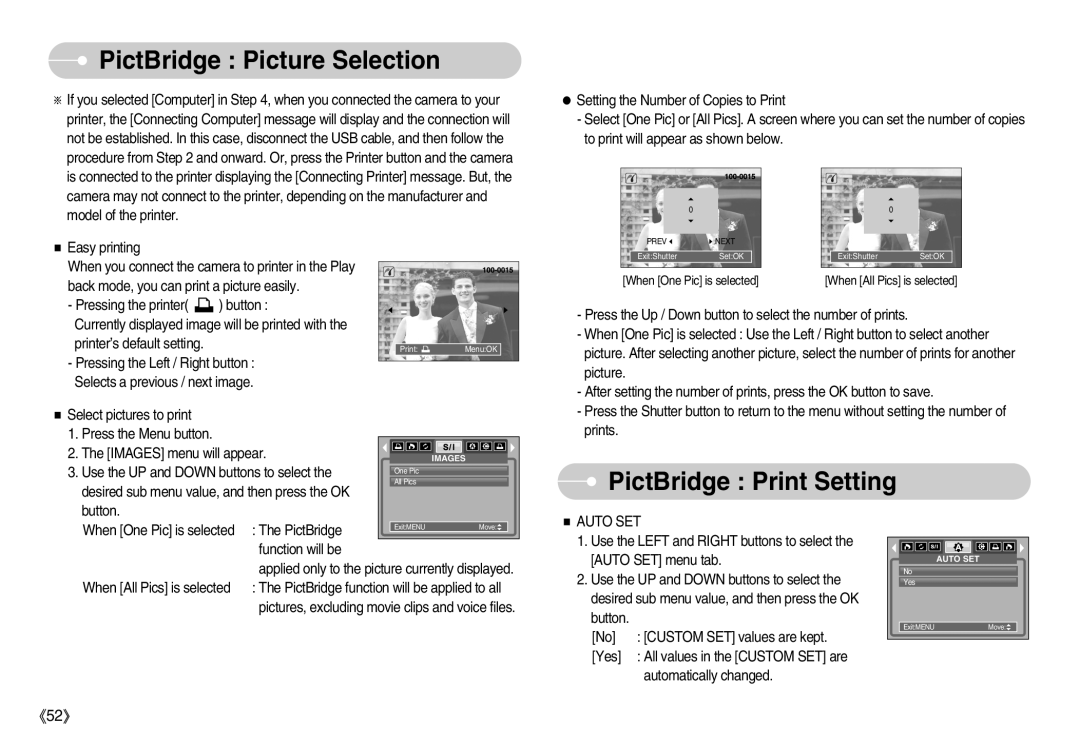EC-S800ZSBD/E1, EC-S800ZBBA/US, EC-S800ZSBB/US, EC-S800ZBBB/DE, DIGIMAX-S800S specifications
The Samsung EC-S800ZBBA/E1 and EC-S800ZSBA/E1 are compact digital cameras that cater to photography enthusiasts looking for a blend of performance and portability. These models are part of Samsung's S800 series, known for their user-friendly features and advanced technologies that enhance image quality and overall shooting experience.One of the standout features of these models is their 8-megapixel CCD sensor, which delivers sharp and vibrant images even in challenging lighting conditions. The cameras are equipped with a 3x optical zoom lens that provides versatility in framing shots, allowing users to capture both wide-angle landscapes and detailed close-ups without losing image quality. The bright lens also contributes to better low-light performance, making it easier to take impressive photos in dimly lit environments.
Additionally, the EC-S800 series supports various shooting modes, including Auto, Scene, and Smart mode, which automatically adjusts camera settings based on the scene being captured. This feature is particularly beneficial for novice photographers, as it simplifies the shooting process without compromising quality. The cameras also include face recognition technology, ensuring that subjects are perfectly in focus and well-exposed even in group shots.
Another notable characteristic is the large 2.5-inch LCD display, which offers a clear and bright view for composing shots and reviewing images. This screen comes with a convenient user interface that allows easy navigation through menus and settings. The cameras also offer video recording capabilities, allowing users to capture moments in motion at 30 frames per second.
In terms of connectivity, these models support USB transfer, making it simple to upload photos and videos to computers or other devices. The compact design of the Samsung EC-S800ZBBA/E1 and EC-S800ZSBA/E1 makes them highly portable, fitting comfortably in a pocket or small bag, making them perfect companions for travel or everyday use.
Overall, the Samsung EC-S800ZBBA/E1 and EC-S800ZSBA/E1 are reliable and user-friendly digital cameras that combine effective image capturing technologies with a compact design, ideal for anyone looking to enhance their photography skills without the complexity of professional equipment.