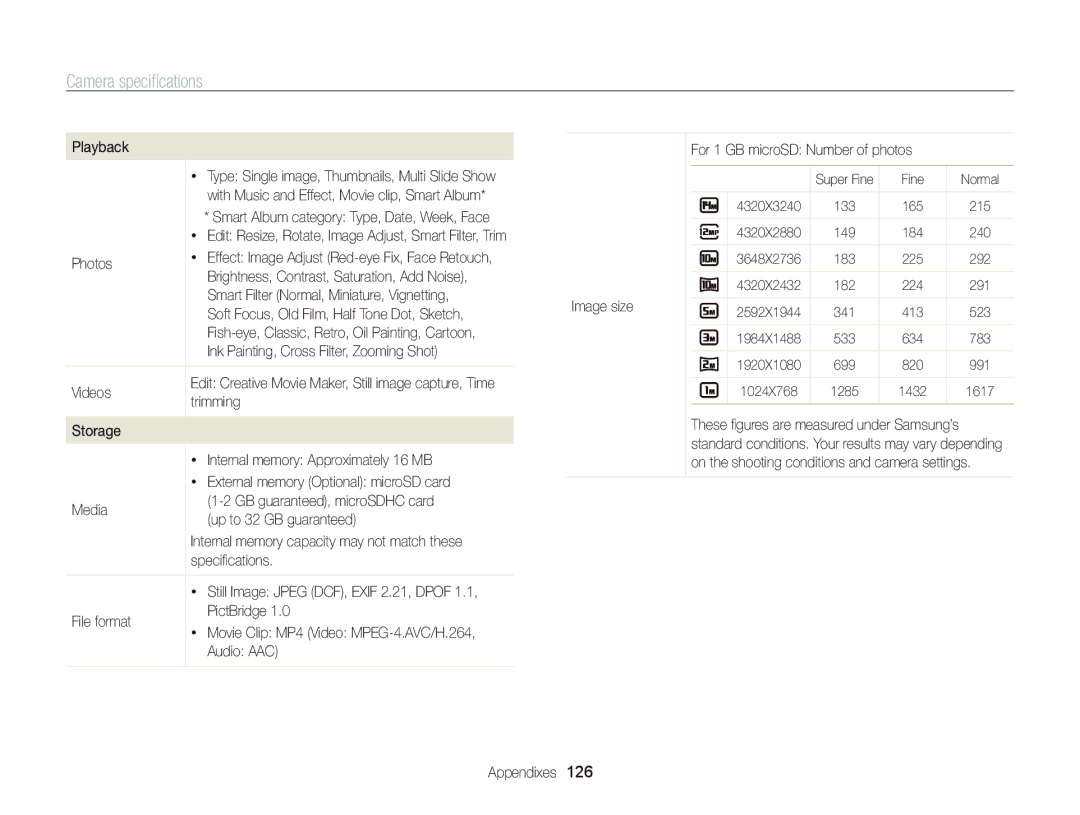ST96
Health and safety information
Health and safety information
Health and safety information
110
104
Icon Function
Indicators used in this manual
Shooting mode Indicator
Icons used in this manual
Subject
Expressions used in this manual
Basic troubleshooting
Capturing photos of people
Quick reference
Contents
Contents
100
Tips for getting a clearer photo ……………
Setting the display and sound ……………
Camera case Hdmi cable
Rechargeable battery
Battery charger
Unpacking
Camera layout
Power button
Microphone
Status lamp
Camera layout
Button Description
Button
Insert the battery with the Samsung logo facing up
Inserting the battery and memory card
Slide the lock up to release the battery
Removing the battery and memory card
Turning on your camera
Charging the battery and turning on your camera
Charging the battery
Turning on your camera in Playback mode
To set daylight-savings time, press D
Performing the initial setup
Screen may differ depending on the language selected
Performing the initial setup
Press m to switch to Shooting mode
Press c to select Date/Time Set, and then press t or o
Icon Description
Learning icons
Press o to confirm the highlighted option or menu
Using Menu
Selecting options or menus
Shooting mode, press m Select an option or a menu
Shooting mode, press M Select p Press m
Press o to save your settings
Press m to return to Shooting mode
Selecting options or menus
Shooting mode, press M Select p Press f
Using Fn
Press D/c to scroll to
About histograms
Setting the display and sound
Setting the display type
Press D repeatedly to change the display type
Setting the display and sound
Setting the sound
Option Description
To delete the photo, press f, and then select Yes
Press P to return to Shooting mode
Capturing photos
Shooting mode, press M Select S Half-press Shutter to focus
Digital zoom p s
You can capture close-up photos by adjusting the zoom
Zooming
Capturing photos
Shooting mode, press m Select a “ Smart Zoom
Setting Smart zoom
Smart zoom p
Shooting mode, press m Select a or v “ OIS Select an option
Reducing camera shake OIS p s
Icon Description Off OIS is deactivated On OIS is activated
Half-pressing the shutter button
When is displayed
Holding your camera correctly
Reducing camera shake
Preventing your subject from being out of focus
Using the Movie mode ……………………
Using the Smart Auto mode ………………
Icons are listed below
Using the Smart Auto mode
Using the Smart Auto mode
Shooting mode, press M Select s Select a scene
Using the Scene mode
Select s “ HDR
Using the HDR mode
Using the Scene mode
Shooting mode, press M
Using the Magic Frame mode
Select a “ Face Tone
Using the Beauty Shot mode
For example, increase the face tone setting to make skin
Select s “ Beauty Shot
Using the Zooming Shot mode
Using the Program mode
Camera captures 2 photos in both Jpeg and MPO file formats
Using the 3D Photo mode
3D Photo mode, you can capture scenes with a 3D effect
Using the Dual is mode
Using the 2D or 3D Panorama mode
Using the Panorama mode
When you are finished, release Shutter
Using the Panorama mode
Camera automatically combines the shots into one photo
Using the Action Panorama mode
Video recording again to stop recording
Using the Movie mode
Recording a video
Using the Movie mode
Pause recording
Capturing still images while recording a video
Press t and select a frame rate
Mode only allows you to record a high-speed video
Recording high-speed videos
Shooting mode, press M Select
Press
Using the Smart Scene Detection mode
Press Video recording again to stop recording
Applying effects/Adjusting images ………
Using the timer ………………………………
Using Face Detection ………………………
Adjusting brightness and color ……………
Setting the video resolution S p s 3 I
Selecting a resolution and quality
Selecting a resolution
Setting the photo resolution S p s
Selecting a resolution and quality
Setting the photo quality p s
Shooting mode, press m Select a “ Quality Select an option
Shooting mode, press t Press Shutter to start the timer
Using the timer S p s 3 I
Learn how to set the timer to delay shooting
Shooting mode, press F
Using the flash S p s
Shooting in the dark
Preventing red-eye p s
Background is dark
Adjusting the flash intensity
Shooting in the dark
Shooting mode, press F Scroll to an option Press c
Press F/t to adjust the intensity
Adjusting the ISO sensitivity p
Shooting mode, press m Select a “ ISO Select an option
Changing the camera’s focus
Using macro p s I Using auto focus p s I
Shooting mode, press c
Auto Macro Focus on a subject farther than 2
Using tracking auto focus psI
When you use the zoom
Changing the camera’s focus
Adjusting the focus area p s
Detecting faces
Using Face Detection p s
Shooting mode, press m Select a “ Face Detection “ Normal
Compose your shot
Using Face Detection
Capturing a self portrait shot
Capturing a smile shot
Detecting eye blinking
Using Smart Face Recognition
Registering faces as your favorites My Star
Viewing your favorite faces
Shooting mode, press m Select a “ Smart FR Edit “ Face List
Your favorite faces are indicated with a on the face list
Photo will be brighter as the exposure value increases
Adjusting brightness and color
Adjusting the exposure manually EV
Select a or v “ EV Select a value to adjust the exposure
Changing the metering option p s I
Adjusting brightness and color
Select a or v “ Metering
Auto WB Daylight Cloudy
Selecting a light source White balance
FluorescentL For shooting under white fluorescent light
Defining your own White Balance
Customizing preset White Balance options
Green Amber Magenta Blue
Capturing photos in the High-speed burst mode
Using burst modes p
Shooting mode, press t Select an option
Press Shutter
Capturing photos in the Precapture mode
Capturing photos in the AEB mode
Using burst modes
Applying Smart Filter effects p
Applying effects/Adjusting images
Select a or v “ Smart Filter Select an effect
Objects to imitate the visual effect of a cross filter
Applying effects/Adjusting images
Contrast Sharpness Saturation
Adjusting your photos p
Shooting mode, press m Select a “ Image Adjust
Press F/t to adjust each value
Editing a photo ………………………………
Viewing photos or videos Playback mode ……………………………
Printing photos with a PictBridge
Press F/t to scroll through files
Viewing photos or videos in Playback mode
Starting Playback mode
Press P
Ranking your favorite faces
Viewing photos or videos in Playback mode
Playback mode, press m
Video file information
Camera will automatically play back photos in the folder
Playback mode, press F/t to scroll to a desired folder
Deleting favorite faces
Viewing files as a folder
Up to 20 people
Viewing files by category in Smart Album
View files by category, such as date, face, or file type
Face
Protecting files
Playback mode, press m Select u “ Protect “ Select
Scroll to the file you want to protect, and then press o
Viewing files as thumbnails
Deleting files
Press f When the pop-up message appears, select Yes
Select files to delete in Playback mode
Scroll to each file you want to delete, and then press o
Enlarging a photo
Viewing photos
Select u “ Copy to Card Select Yes
Copying files to a memory card
Entire panoramic photo appears on the screen
Press m to return to Playback mode
Press o
Viewing panoramic photos
Press o to pause the slide show
Select a slide show effect option
Skip to to start a slide show with no effects
Select Repeat to loop the slide show
Trimming a video
Playing a video
Capturing an image from video
You must select at least 2 files
Using the Creative Movie Maker mode
Press m to cancel the video rendering
Making a movie with the Creative Movie Maker
Using the Creative Movie Maker mode
View a movie made in the Creative Movie Maker mode
Rotating a photo
Learn how to edit photos
Editing a photo
Resizing photos
Select e “ Smart Filter
Applying Smart Filter effects
Editing a photo
Playback mode, select a photo, and then press
As the number increases, the skin tone becomes brighter
Adjusting your photos
Removing red-eye
Retouching faces
Adding noise to the photo
Adjusting brightness, contrast, or saturation
Creating a print order Dpof
Playback mode, press m Select u “ Dpof “ Standard “ Select
Printing photos as thumbnails
Press m Select u “ Dpof “ Size “ Select
Playback mode, press m Select u “ Dpof “ Index
Select All to choose the print size for all photos
Viewing files on a TV, HDTV, or 3D TV
View photos or play videos using the camera buttons
Viewing files on an Hdtv
Viewing files on a TV, HDTV, or 3D TV
Press c again to switch to 2D TV Mode
Press c to switch to 3D TV Mode
Viewing files on a 3D TV
Requirements
Transferring files to your Windows computer
Requirements
Transferring files to your Windows computer
Transferring files with Intelli-studio
Using Intelli-studio
Connect the camera to your computer as a removable disk
Open menus
Computer recognizes the camera automatically
Turn on the camera
Transferring files to your Mac computer
Press F/t to select a file to print
Press m to configure print settings
Printing photos with a PictBridge photo printer
Shooting or Playback mode, press m Select n “ USB “ Printer
Refer to options to configure your camera’s settings
Settings
Select an item
Settings menu
Accessing the settings menu
Shooting or Playback mode, press m
Sound
Settings menu
Display
Time Zone
Settings
Specify how to name files
Language Set a language for the display text
Imprint
Auto Power Off
Reset. No, Yes
On* Control the camera with an Hdtv remote control Settings
Mexico
Ntsc 1080i*, 720p, 480p
PAL 1080i*, 720p, 576p
Hdmi Size
Appendixes
Camera maintenance …………………………………
Error message Suggested remedies
Error messages
Camera body
Camera maintenance
Cleaning your camera
Camera lens and display
Camera maintenance
Using or storing the camera
Other cautions
About memory cards
Supported memory cards
Approx
Memory card capacity
Size Super Fine Normal
Size 440fps 250fps 30fps
Manufacturer is not responsible for any loss of data
Battery specifications
About the battery
Battery life
Low battery message
Handling and disposing of batteries and chargers with care
Camera maintenance
Situation Suggested remedies
Before contacting a service center
Situation
Before contacting a service center
Your computer
TV does not
Not recognize your
Operating system
Camera specifications
Camera specifications
Audio AAC For 1 GB microSD Number of photos
Ink Painting, Cross Filter, Zooming Shot Videos
Specifications
File format PictBridge
Interface
Power source
Video output
Glossary
Glossary
ISO sensitivity
Glossary
Correct Disposal of This Product
Telephone No Samsung
FCC notice
Model No Samsung ST96 Responsible Party
Address
Index
Index
Shooting mode Timer lamp
Folder 78 Slide show 84 Smart Album 79 Thumbnails 80 TV
Using the zoom 28 Zoom button 15 Zoom sound settings