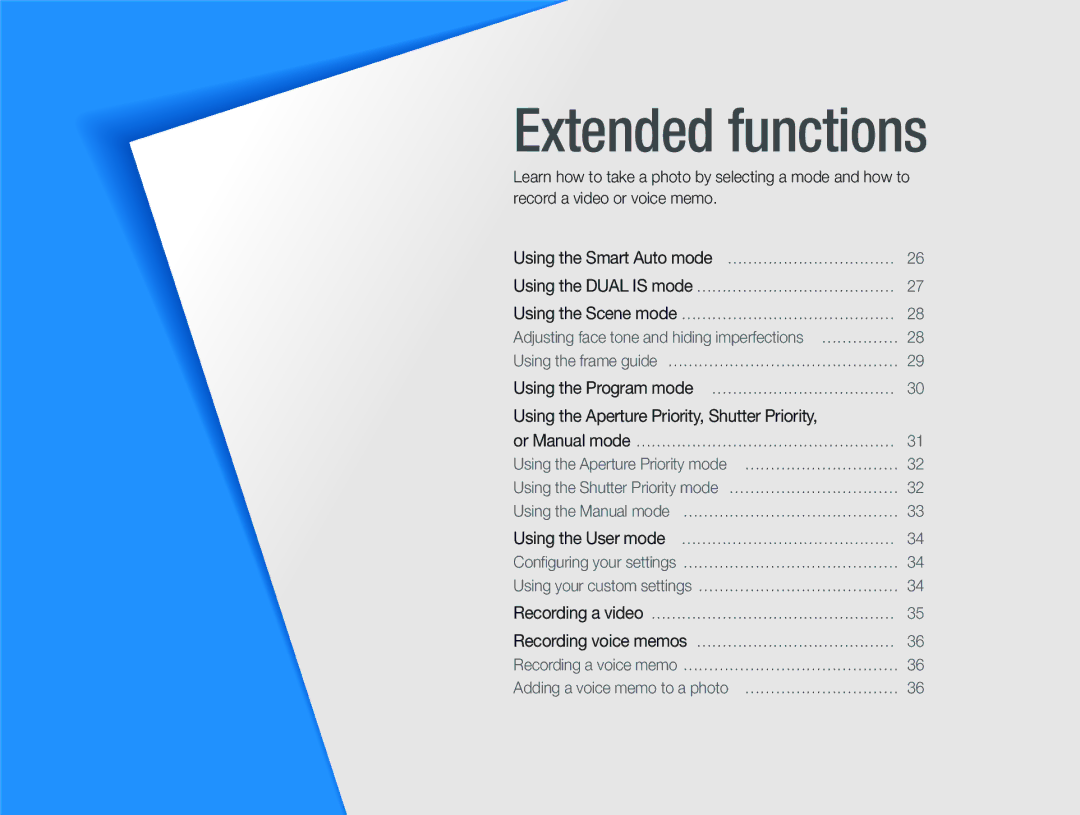EC-WB1000BPSRU, EC-WB100BBP/RU, EC-WB1000BPBE3, EC-WB1000BPBE2, EC-WB100SBP/FR specifications
The Samsung EC-WB100BBP/FR, along with its variants EC-WB1000BPBFR, EC-WB1000BPSFR, EC-WB1000BPBE1, and EC-WB100SBP/FR, represents a range of compact digital cameras designed to meet the needs of modern photography enthusiasts. These models are noted for their combination of advanced features and user-friendly design.One of the standout attributes of these cameras is their impressive 16.1-megapixel sensor, which captures high-resolution images with remarkable clarity. This allows users to print large photos without sacrificing detail, making these cameras ideal for both casual photographers and those looking to explore more serious photography.
The Samsung WB series is built with versatility in mind, equipped with a 5x optical zoom lens. This feature enables users to get close to the action, whether they are shooting landscapes or capturing spontaneous moments. The camera's wide-angle capabilities further enhance its ability to photograph large scenes, making it a fitting choice for travel and group shots.
In terms of technology, these cameras are outfitted with a range of scene modes, allowing photographers to easily adapt to various lighting conditions and environments. Whether it’s a sunny day at the beach or a dimly lit indoor event, the camera can automatically adjust settings for optimal results. Additionally, the inclusion of a Smart Auto feature ensures users can capture ideal images with minimal hassle.
The user interface is designed for accessibility, featuring a bright and clear LCD screen that makes composing shots and reviewing images straightforward, even in bright sunlight. Furthermore, the cameras incorporate Samsung's innovative Smart Filter technology, providing creative options for enhancing photos with artistic effects directly in-camera.
Battery life is crucial for any photography venture, and these models deliver decent performance, enabling users to capture numerous shots without frequent recharging. Connectivity options also cater to modern needs, with features that allow easy sharing of images to social media platforms or storage solutions.
Overall, the Samsung EC-WB100BBP/FR and its variants stand out as reliable, stylish, and feature-rich compact cameras that cater to a variety of photographic needs. They embody a blend of advanced technology, practical features, and ease of use, making them a valuable asset for anyone looking to elevate their photography experience.