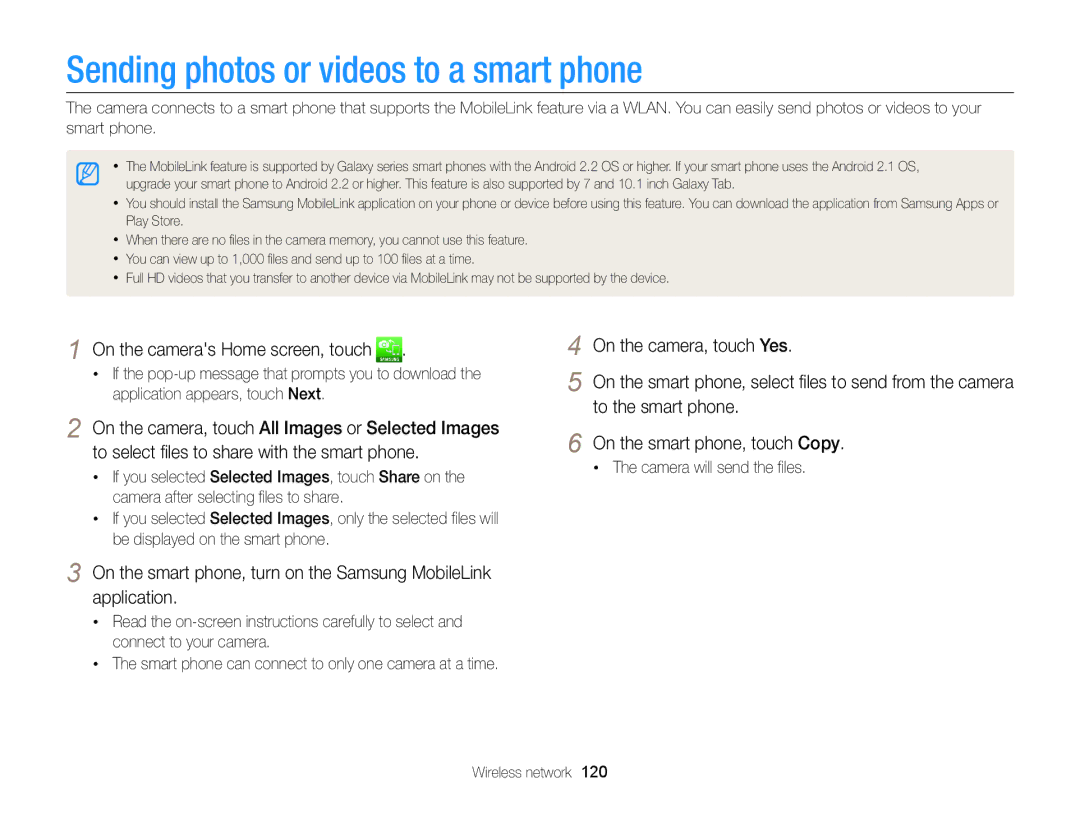Appendixes Index
Settings
Health and safety information
Health and safety information
Health and safety information
Do not use the camera if the screen is damaged
Data transference and your responsibilities
137
114
144
Expressions used in this manual
Icons used in this manual
Icon Function
Subject
Basic troubleshooting
Capturing photos of people
Quick reference
Contents
Contents
100
137
Tips for getting a clearer photo ……………
Using the Help mode ……………………… Capturing photos …………………………
Unpacking
Microphone
Camera layout
Flash
Lens
Camera layout
Playback button Enter Playback mode Basic functions
Using the Self Shot mode
Using the screen
Touch the frame area on the screen
On the Home screen, touch or Flip the screen upward
Setting a Smart Link button option
Using the Smart Link button
Touch General “ Smart Link Wi-Fi Button
On the Home screen, touch
Battery
Inserting the battery and memory card
Removing the battery and memory card
Insert the battery with the Samsung logo facing up
Charging the battery
Charging the battery and turning on your camera
Turning on your camera in Playback mode
Turning on your camera
Touch the up or down arrows to set the date
Performing the initial setup
Touch o to save Touch Date/Time Set
Screen may differ depending on the language selected
To set daylight-saving time, touch
Performing the initial setup
Icon
Learning icons
Icon Description
Touching
Using the touch screen
Flicking
Dragging
Selecting an option
Using the touch screen
Touch a desired option to turn on or off
If you touch
Accessing the Home screen
Using the Home screen
Icons on the Home screen
Using the Home screen
Wallpapers Set wallpaper for the Home screen with
Browsing the Home screen
Desired image. p
Rearranging icons
Setting Wallpaper
Select a desired option from the subsection list
Using the Help mode
Select an option
Capturing photos
Press p to return to Shooting mode
To delete the photo, touch “ Yes
Capturing photos
Zooming
Digital zoom
Optical range Zoom indicator Intelli range
Setting Intelli zoom
Intelli zoom
Off OIS is deactivated On OIS is activated
Reducing camera shake OIS
Holding your camera correctly
When is displayed
Half-pressing the shutter button
Reducing camera shake
Preventing your subject from being out of focus
Using effect modes …………………………
Using shooting modes ……………………
Using the Smart Auto mode
Using shooting modes
On the Home screen, touch Align your subject in the frame
Using shooting modes
Using the Program mode
Touch m, and then set the desired options
While recording a video, touch to pause or touch to resume
To remove shortcuts, drag an icon to the right
Setting the user buttons
Touch OK to save
Touch to start recording Touch to stop recording
Using the Movie mode
For a list of options, refer to Shooting options. p
Recording high-speed videos
Capturing still images while recording a video
Pause recording
On the Home screen, touch Select a scene
Using the Scene mode
Option Description
3D Panorama mode
Using the Live Panorama mode
When you are finished, release Shutter
Touch 2D Panorama mode or
Live Panorama mode, some shooting options are not available
Move your hand up and down twice to start the timer
Using the Gesture Shot mode
Touch o
To zoom in, move your hand in a clockwise motion
Using the Beauty Palette mode
Using the Low Light Shot mode
Shutter to focus
Press Shutter to capture a photo
Touch to save the photo
Using the Beauty Shot mode
Using effect modes
Drag the sliders or touch the +/- icons to adjust
Face Tone and Face Retouch
Using effect modes
Using the HDR Plus mode
Select an effect
Using the Photo Filter mode
On the Home screen, touch
On the Home screen, touch Select an effect
Using the Movie Filter mode
To capture a background photo
Using the Picture in Picture mode
Touch Use to set the photo as the background image
Drag the self-shot screen to move it to a desired location
Flip the screen and take a self-portrait shot
On the Home screen, touch Select a split style
Using the Split Shot mode
Using the My Magic Frame mode
Using the Magic Frame mode
On the Home screen, touch Select a desired frame
Touch Use
On the Home screen, touch Select a filter
Using the Artistic Brush mode
To recapture a background photo, touch Exit “ Yes
Shutter to focus Press Shutter to capture the photo
Using the Motion Photo mode
On the screen, draw an area to be animated
Using the 3D Photo mode
Camera captures 2 photos in both Jpeg and MPO file formats
About 3D Depth Viewer
Using Face Detection ………………………
Using the timer ………………………………
Adjusting brightness and color ……………
Available shooting options by
Selecting a resolution
Selecting a resolution and quality
Shooting mode, touch m “ Photo Size Select an option
Video Shooting mode, touch m “ Movie Size Select an option
Selecting an image quality
Selecting a resolution and quality
Shooting mode, touch m “ Quality Select an option
Video Shooting mode, touch m “ Frame Rate Select an option
Shooting mode, touch m “ Timer Select an option
Using the timer
Press Shutter to start the timer
Learn how to set the timer to delay shooting
Shooting in the dark
Using the flash
Preventing red-eye
Shooting mode, touch m “ Flash
Advanced software analysis
Shooting in the dark
Adjusting the ISO sensitivity
Changing the camera’s focus
Using macro
Shooting mode, touch m “ Focus Touch Macro to select it
Changing the camera’s focus
Using tracking auto focus
Adjusting the focus area
Using One Touch Shot
Shooting mode, touch m “ Focus Area Select an option
Multi AF Focus on one or more of 9 possible areas
Detecting faces
Using Face Detection
Capturing a smile shot
Using Face Detection
Using Smart Face Recognition
Detecting eye blinking
Faces that the camera has automatically registered
Registering faces as your favorites My Star
Changing the rank of your favorite faces
Touch when the face list appears
Deleting a favorite face
Your favorite faces are indicated with a on the face list
Detecting faces Tips
Adjusting the exposure manually EV
Adjusting brightness and color
Compensating for backlighting ACB
Adjusting brightness and color
Changing the metering option
Shooting mode, touch m Touch ACB, and then touch on or off
Selecting a White Balance setting
Customizing your own White Balance
Shooting mode, touch m “ Drive Select an option
Using burst modes
Shooting mode, touch m “ Image Adjust
Adjusting images
Touch o to save your settings
Video Shooting mode, touch m “ Voice Select an option
Reducing the sound of the zoom
Mute Do not record sounds
Changing the Power Save Recording Options
Program Movie Scene Live Gesture Low Light Beauty HDR Plus
Available shooting options by shooting mode
Available shooting options by shooting mode
Editing a photo ………………………………
Viewing photos or videos Playback mode ……………………………
Starting Playback mode
Viewing photos or videos in Playback mode
Press p
Drag the image left or right to move to another file
Viewing files with motion recognition
Viewing photos or videos in Playback mode
Display in Playback mode
Ranking your favorite faces
Playback mode, touch m “ Face List
Thumbnail view or Smart album, touch m “ Face List
Viewing files as a folder
Touch “ a category option
Viewing files by category in Smart Album
Touch a file to display it in full screen view
Touch a desired list to open it
To return to Playback mode, rotate Zoom to the right
Viewing files as thumbnails
Deleting files
Protecting files
Protect your files from accidental deletion
Viewing photos
Touch Delete All When the pop-up message appears, touch Yes
Thumbnail view, touch
Playback mode, touch m “ Delete
Touch
View photos captured in Live Panorama mode
Viewing panoramic photos
Entire panoramic photo appears on the screen
Select a slide show effect option
Playback mode, touch m Touch Slide Show Options
Touch Touch Start Slide Show View the slide show
Viewing animated photos
Return to Playback mode
Adjust the volume or mute the sound
Playing a video
Scan forward
At the point where you want the trimming to
Touch When the pop-up message appears, touch Yes
End
Trimming a video
Resizing a photo
Editing a photo
Rotating a photo
Touch Then select a photo
Applying Smart Filter effects
Cropping a photo
Editing a photo
Touch Then select a photo Select a filter, and then touch o
Adjusting brightness, contrast, or saturation
Adjusting your photos
Touch Then select a photo Touch m “ Face Retouch
Touch , and then select a photo Touch m “ ACB Touch to save
Option
Creating a print order Dpof
Viewing files on a TV HDTV, 3D TV
View photos or play videos using the camera
Viewing files on a TV HDTV, 3D TV
Turn on your TVs 3D function
Touch Again to switch to 2D TV Mode
Viewing files on a 3D TV
Manually
Transferring files to your Windows OS computer
Transferring files to the computer
Transferring files to the computer
Transferring files to your Mac OS computer
Installing iLauncher
Using programs on the computer
Touch Connectivity “ PC Software “ On
An iLauncher shortcut will appear on the computer
Using programs on the computer
Using iLauncher
Available programs when using iLauncher
Mac OS requirements
Windows OS Requirements
Opening iLauncher
Requirements
Viewing photos
Using Multimedia Viewer
File name
Updating the firmware
Downloading the PC Auto Backup program
Viewing Videos
Sending photos or videos to
Using Auto Backup to send photos
About the Wake on LAN WOL
Connecting to a Wlan
Connecting to a Wlan and configuring network settings
Touch m “ Wi-Fi Setting
On the Home screen, touch , , , , or
Wi-Fi Setting screen, move to an AP
Connecting to a Wlan and configuring network settings
Setting network options
Manually setting the IP address
Network connection tips
Using the login browser
Entering text
Enter a space
Enter .com
Done Save the displayed text
On the cameras Home screen, touch
Sending photos or videos to a smart phone
Camera will send the files
Smart phone can connect to only one camera at a time
Remote Viewfinder mode supports the and photo sizes only
Using a smart phone as a remote shutter release
On the smart phone, set the following shooting options
On the smart phone, touch and hold to focus
Using a smart phone as a remote shutter release
Release to capture the photo
Focus is automatically set to Multi AF
Accessing a website
Using photo or video sharing websites
Uploading photos or videos
Using photo or video sharing websites
Sending photos or videos via email
Changing email settings
Sending photos or videos via email
Touch Change Password Enter your current 4-digit password
Sending photos or videos via email
Camera will send the email
Enter your ID and password, and then touch Login “ o
Using AllShare Play to send files
Uploading photos to online storage
Touch Web storage
Connect your TV to a wireless network via an AP device
Using AllShare Play to send files
Viewing photos or videos on TVs that support AllShare Play
On the Home screen, touch Touch Nearby Devices
Using AllShare Play to send files
Installing the program for Auto Backup on your PC
Using Auto Backup to send photos or videos
Touch o to start the backup
Sending photos or videos to a PC
Using Auto Backup to send photos or videos
Uploading photos to a cloud server
Login with your ID and password
On the cameras Home screen, touch Touch SkyDrive
Select files to upload from the list, and then touch Upload
On the device, turn on the Wi-Fi Direct option
Sending photos using Wi-Fi Direct
Selected photo will be sent to the device
Setting the PC to wake up from sleep mode
About the Wake on LAN WOL feature
Turn on the PC, and then press F2 while the PC is booting
About the Wake on LAN WOL feature
Setting the PC to turn on
Bios setting menu will appear
Refer to options to configure your camera’s settings
Settings
Accessing the settings menu
Settings menu
On the Home screen, touch Select a menu
Select an item
Sound
Settings menu
Display
Connectivity
General
Auto Power Off
Specify how to name files
File No
Auto Rotate
Not be reset. Yes, No
Reset
AF Lamp
Places to help you focus. Off, On
Appendixes
Camera maintenance …………………………………
Error message Suggested remedies
Error messages
Error messages
Cleaning your camera
Camera maintenance
Camera lens and display
Camera body
Camera maintenance
Using or storing the camera
Supported memory cards
About memory cards
Size Super Fine Normal
Memory card capacity
Size 120 FPS 30 FPS 15 FPS
Manufacturer is not responsible for any loss of data
Battery specifications
About the battery
Battery life
Low battery message
Handling and disposing of batteries and chargers with care
Camera maintenance
Situation Suggested remedies
Before contacting a service center
Situation
Before contacting a service center
TV does not
On in the settings menu. p
Not recognize your
Operating system
Camera specifications
Camera specifications
Playback
Effect Image Adjust Brightness, Contrast
File Type Photos
File format
Micro USB 5 pin
AF Auto Focus
Glossary
Composition
Dpof Digital Print Order Format
Glossary
Glossary
Glossary
Correct Disposal of This Product
Index
Index
Playback mode Shooting mode
Playback mode 102 Shooting mode
Auto Backup Mac Windows
Shooting mode Timer lamp
Playback mode 97 Shooting mode
Accessing 123 Uploading photos or videos

 .
.