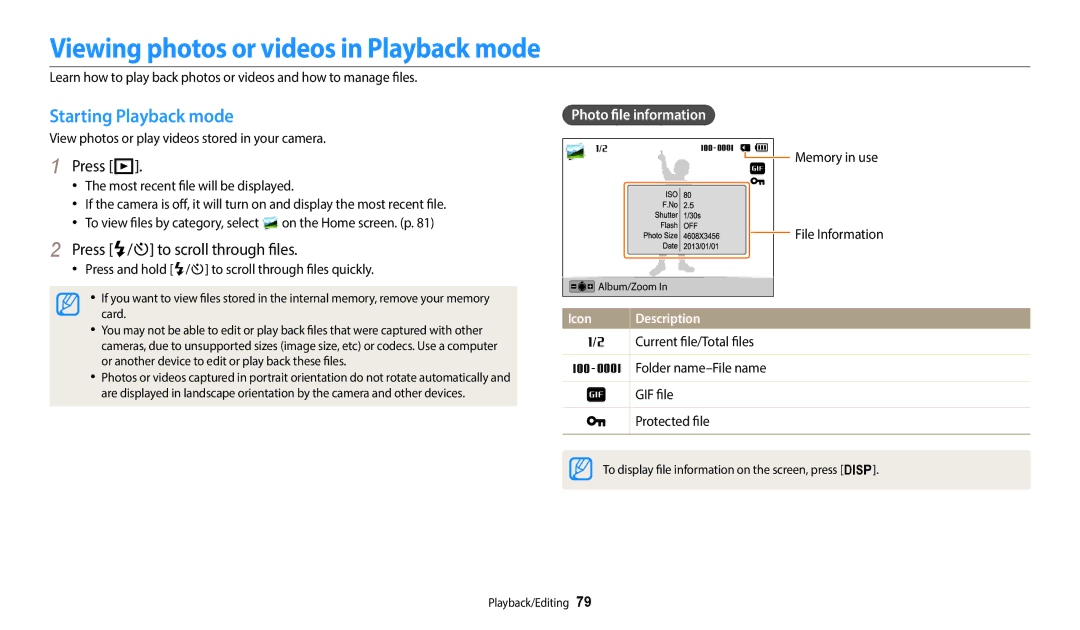ST150F/ST151F/ST152F/ST72/ST73 Click a topic
Health and safety information
Do not disassemble or attempt to repair your camera
Do not handle your camera with wet hands
Prevent damage to subjects’ eyesight
Health and safety information
Avoid interference with pacemakers
Use the battery only for its intended purpose
Disconnect the charger from the wall socket when not in use
Do not touch the flash while it fires
Do not drop or subject the camera to strong impacts
Data transference and your responsibilities
127
101
121
Icons used in this manual
Expressions used in this manual
Subject, background, and composition
Exposure Brightness
Special features of your camera
Setting a Direct Link button option
Turn on the AutoShare feature Capture a photo
App on the smart phone
Camera App on the smart phone Access the MobileLink mode
If a pop-up message appears, select an option
Using Remote Viewfinder ST150F/ST151F/ST152F only
Touch the thumbnail to view the photo
Shooting samples Macro
Select the macro option Capture a photo
Basic troubleshooting
Red-eye or Red-eye Fix. p
Quick reference
Capturing photos of people
Contents
Contents
Contents
115
Basic functions
Optional accessories
Unpacking
Internal antenna Power button
Battery chamber cover
Insert a memory card and battery
Camera layout
Zoom button Shooting mode Zoom in or out
Status lamp
Button Description
Attaching the strap Buttons
Select General → Direct Link Wi-Fi Button
Select a Wi-Fi feature. p
Setting a Direct Link button option
On the Home screen, scroll to Basic Select
Inserting the battery and memory card
Slide the lock up to release the battery
Insert the battery with the Samsung logo facing up
Removing the battery and memory card
Charging the battery and turning on your camera
Charging the battery
Turning on your camera in Playback mode
Turning on your camera
Press c to select Date/Time Set, and then press t or o
Performing the initial setup
Press F/t to select a time zone, and then press o → m
Performing the initial setup
Learning icons
Shooting options left
Icon Description
Shooting options right
Using the Home screen
Accessing the Home screen
Press h again to return to the previous mode
Shooting or Playback mode, press h
Icons on the Home screen
Basic
Scene Album
Close-up Shot Capture close-up photos of subjects. p
Movie Filter Record a video with various filter effects. p
Layouts. p
Setting Wallpaper
Select Display → Wallpapers
Select an option
Scroll to the desired wallpaper, and then press o
Selecting options or menus
Shooting mode, press m Select an option or a menu
Press o to confirm the highlighted option or menu
Press m to go back to the previous menu
Press o to save your settings
On the Home screen, scroll to Basic Select Press m
Press D/c to select White Balance, and then press t or o
Press F/t to select a White Balance option
Setting the display and sound
Setting the display type
Setting the option display view
Mode Display type
Setting the sound
Select Sound → Beep Sound
To delete the photo, press f, and then select Yes
Press P to return to Shooting mode
Capturing photos
Zooming
Digital zoom
Setting Intelli zoom
Optical range Zoom is on Zoom indicator Intelli range
Shooting mode, press m
Select Intelli Zoom
Icon Description Off DIS is deactivated On DIS is activated
Reducing camera shake DIS
Shooting mode, press m Select DIS Select an option
When is displayed
Holding your camera correctly
Half-pressing the shutter button
Reducing camera shake
It may be difficult to get your subject in focus when
Using the focus lock
Preventing your subject from being out of focus
Using Basic modes … ………………………………
Extended functions
Using Basic modes
Using the Smart Auto mode
Using the Program mode
Using the Smart Movie mode
Using the Movie mode
Using the Scene mode
On the Home screen, scroll to Basic Select Select a scene
Pause recording
Press o to pause while recording Press o to resume
Option Description
Using the Live Panorama mode
Press and hold Shutter to start shooting
When you are finished, release Shutter
Using Scene modes
Using the Beauty Shot mode
Press F/t to adjust Face Tone
Select Face Tone
Using the Night Shot mode
Using the Close-up Shot mode
Using the Magic Frame mode
Using the Photo Filter mode
On the Home screen, scroll to Scene Select Select an effect
Using the Movie Filter mode
Fisheye lens
Using the Split Shot mode
Using the Motion Photo mode
Press D/c/F/t to scroll to an area to be animated
Press o to save the photo
To recapture a photo, press m
Changing the camera’s focus ………………………
Selecting a resolution and quality … ……………
Using Face Detection … ……………………………
Selecting a resolution and quality
Selecting a resolution
Select Photo Size
Video Shooting mode, press m
Selecting an image quality
Shooting mode, press m Select Quality Select an option
Super Fine Capture photos in super high quality
Fine Capture photos in high quality
Shooting mode, press t
Using the timer
Press Shutter to start the timer
Using the flash
Shooting in the dark
Preventing red-eye
Shooting mode, press F
Red-eye
Fill
Slow Sync
Red-eye Fix
Adjusting the ISO sensitivity
Shooting mode, press m Select ISO Select an option
Using macro
Changing the camera’s focus
Changing the focus option
Shooting mode, press c
Auto Macro
Adjusting the focus area
Select Focus Area
Focus on the subject you want to track, and then press o
Using tracking auto focus
Select Focus Area → Tracking AF
Using Face Detection
Detecting faces
Capturing a smile shot
Select Face Detection → Normal
Select Face Detection → Blink Detection
Detecting eye blinking
Tips for detecting faces
Adjusting brightness and color
Adjusting the exposure manually EV
Darker Neutral
Photo will be brighter as the exposure value increases
Compensating for backlighting ACB
Changing the metering option
Shooting mode, press m Select ACB Select an option
Shooting mode, press m Select Metering Select an option
Selecting a White Balance setting
Select White Balance
Select White Balance → Custom Set
Defining your own White Balance
Using burst modes
Shooting mode, press m Select Drive Select an option
Continuous
Captures
Press F/t to adjust each value
Adjusting images
Select Image Adjust
Reducing the sound of the zoom
Video Shooting mode, press m. Select Voice Select an option
Available shooting options by shooting mode
DIS
Available shooting options by shooting mode
Playback/Editing
Viewing files on a TV… ……………………………
Viewing photos or videos in Playback mode
Starting Playback mode
Press P
Press F/t to scroll through files
Press D/c/F/t to scroll through files
Video file information
Viewing files as thumbnails
Video length Protected file
Viewing files by category
Playback mode, rotate Zoom to the left
Press m Select Filter → a category
Deleting a single file
Protecting a file
Deleting files
Press f When the pop-up message appears, select Yes
Playback mode, press f
Playback mode, press m
Select Delete → Delete All
Viewing photos
Enlarging a photo
Press m to return to Playback mode
Press o
Press o to stop playing back
Viewing panoramic photos
Select Slide Show Options
Select a slide show effect option
Select Start Slide Show
View the slide show
Adjust the volume level
Playing a video
Scan backward
Scan forward
Playback mode, select a video, and then press m
Select Trim Movie
Trimming a video
Capturing an image from video
Learn how to edit photos
Editing a photo
Resizing photos
Rotating a photo
Applying Smart Filter effects
Apply special effects to your photos
Normal
No effect
Adjusting your photos
Press F/t to adjust the option Press o Press c to save
Adjusting brightness, contrast, or saturation
Adjusting dark subjects ACB
Press F/t to adjust the option
Select Face Retouch
Select Red-eye Fix
Retouching faces
Select Connectivity → Video Out
View photos or play videos using the camera buttons
Viewing files on a TV
Disconnecting the camera for Windows XP
Transferring files to the computer
Transferring files to your Windows OS computer
Select Connectivity → i-Launcher → Off
Transferring files to your Mac OS computer
Turn off the camera
Using programs on a computer
Installing i-Launcher
Select Connectivity → i-Launcher → On
An i-Launcher shortcut will appear on the computer
Using i-Launcher
Available programs when using i-Launcher
Firmware Upgrade
PC Auto Backup
Windows OS Requirements
Mac OS requirements
Opening i-Launcher
Requirements
File name
Using Multimedia Viewer
Viewing photos
Updating the firmware
Viewing Videos
Using photo or video sharing websites … ………
Using AllShare Play to send files… ………………
Sending photos using Wi-Fi Direct … ……………
Sending photos or videos via email ………………
Select an AP
Connecting to a Wlan and configuring network settings
Connecting to a Wlan
Using the login browser
Select IP Setting → Manual
Setting network options
Manually setting the IP address
Network connection tips
Entering text
Smart phone can connect to only one camera at a time
Saving files to a smart phone automatically
On the camera, capture a photo
Camera will send the files
Sending photos or videos to a smart phone
On the camera, select a sending option
Using a smart phone as a remote shutter release
On the smart phone, set the following shooting options
Focus is automatically set to Multi AF
On the smart phone, touch and hold to focus
Release To capture the photo
Using Auto Backup to send photos or videos
Installing the program for Auto Backup on your PC
On the cameras Home screen, scroll to Wi-Fi Select
Sending photos or videos to a PC
Select OK
Select a backup PC
If you have performed a backup before, skip to step
Changing email settings
On the Home screen, scroll to Wi-Fi Select
Select Sender Setting
Sending photos or videos via email
Select Setting Password → On
When the pop-up appears, press o
Select Change Password
Setting an email password
Camera will send the email
Sending photos or videos via email
Select Next Scroll to files to send, and then press o
Uploading photos or videos
Using photo or video sharing websites
Accessing a website
Using photo or video sharing websites
Using AllShare Play to send files
On the Home screen, scroll to Wi-Fi Select → Web storage
Enter your ID and password, and then select Login → OK
Uploading photos to online storage
On the Home screen, scroll to Wi-Fi
Select → Nearby devices
Using AllShare Play to send files
Photo will be sent to the device
Sending photos using Wi-Fi Direct
On the device, allow the camera to connect to the device
Settings
Settings menu
Accessing the settings menu
On the Home screen, scroll to Basic Select Select a menu
Select an item
Sound
Display
Connectivity
Item Description
General
ItemDescription
Appendixes
Error messages
Error message Suggested remedies
Camera maintenance
Cleaning your camera
Camera lens and display
Camera body
Using or storing the camera
About memory cards
Supported memory cards
Size 30fps
Memory card capacity
Size Super Fine Normal
Camera maintenance
About the battery
Battery specifications Battery life
Low battery message
Protect batteries, chargers, and memory cards from damage
Handle and dispose of batteries and chargers with care
500 mA
Disposal guidelines
Battery can ignite or explode if not handled properly
Guidelines for charging the battery
Before contacting a service center
Situation Suggested remedies
An error
Flash fires
Unexpectedly
Incorrect Display or
Make sure that your camera is switched on
TV does not
TV with the A/V cable
Display your photos
Camera specifications
Focusing
Image sensor
Shutter speed
White Balance
Date Imprinting
Icon Size
Wireless network ST150F/ST151F/ST152F only
Storage
Power source
Dimensions W X H X D
Weight
Operating Temperature
Glossary
DIS Digital Image Stabilization
EV Exposure Value
EV Compensation
Exif Exchangeable Image File Format
Resolution
ISO sensitivity
Jpeg Joint Photographic Experts Group
LCD Liquid Crystal Display
White balance color balance
Applicable in countries with separate collection systems
TA-2012/1717
Index
Center-weighted Multi Spot
Auto Fill Off Red-eye Red-eye Fix Slow Sync
Center AF Multi AF Tracking AF
ACB Brightness
Shooting mode Timer lamp
Auto Backup Mac Windows
Accessing Uploading photos or videos
Using the zoom Zoom button Zoom sound settings

![]() on the Home screen. (p. 81)
on the Home screen. (p. 81)![]() Memory in use
Memory in use![]() To display file information on the screen, press [D].
To display file information on the screen, press [D].