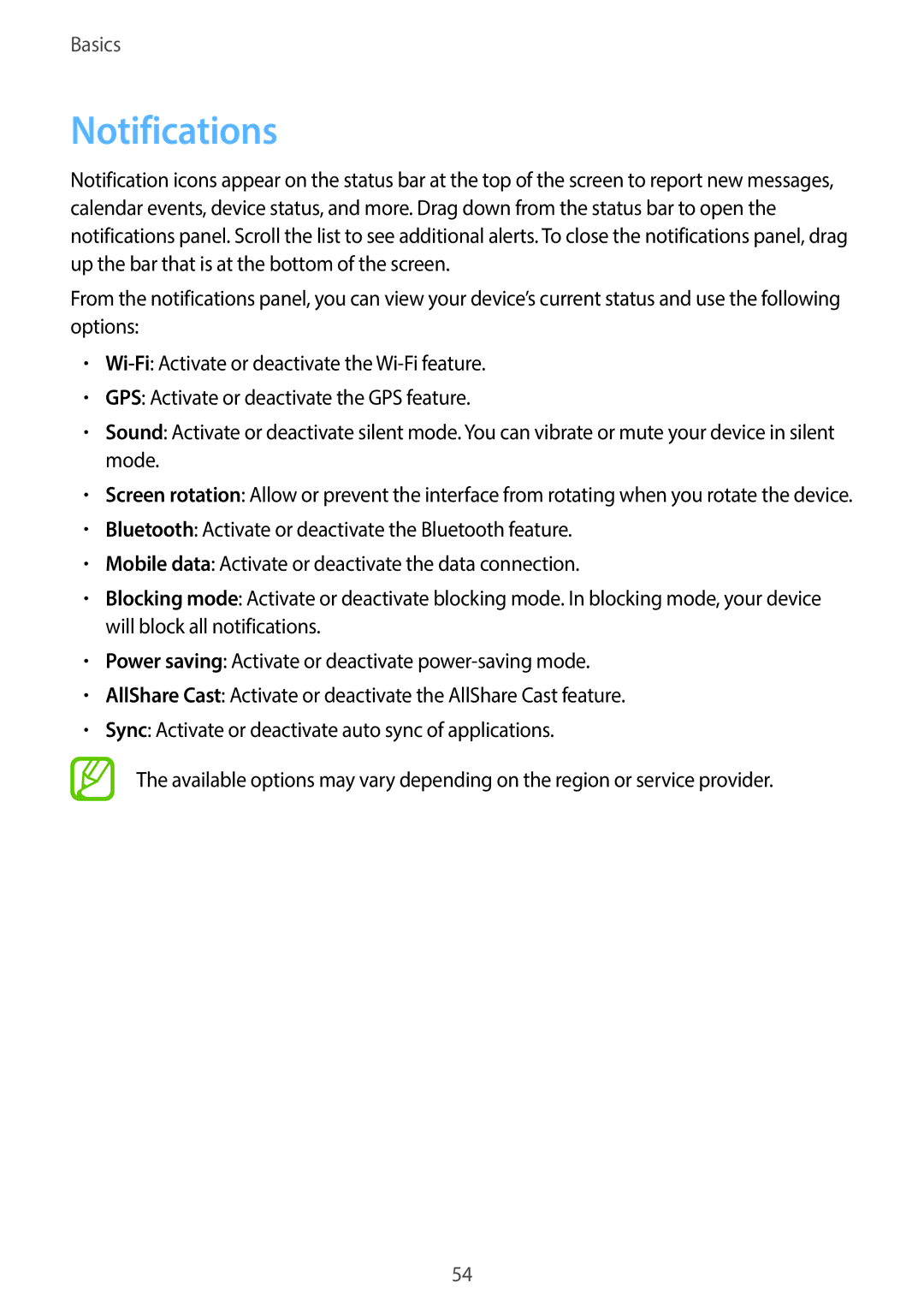EK-GC100 specifications
The Samsung EK-GC100, also known as the Galaxy Camera, is a revolutionary device that merges the worlds of photography and connectivity, embodying the essence of modern technology and user convenience. Launched in 2012, the Galaxy Camera stands out with its impressive blend of smartphone-like features and traditional camera capabilities, making it a versatile tool for photography enthusiasts and casual users alike.One of the flagship features of the EK-GC100 is its 16.3-megapixel BSI CMOS sensor, which allows for high-quality image capture even in low-light conditions. This innovative sensor technology helps produce detailed, vibrant images that are sure to impress. Additionally, the camera is equipped with a powerful 21x optical zoom lens, providing users with the ability to capture distant subjects with clarity and precision.
The Galaxy Camera runs on the Android operating system, specifically a customized version that enhances the photography experience. This integration allows users to download a plethora of photography apps and editing software from the Google Play Store, expanding the camera's functionality beyond just capturing images. The device also features a 4.8-inch HD touchscreen display, providing an intuitive interface for navigation and image review, making it feel like a smartphone in your hands.
Another standout characteristic of the EK-GC100 is its connectivity options. It offers Wi-Fi and 3G/4G capabilities, enabling users to instantly share their photos and videos on social media platforms or send them through email. This seamless sharing option makes the camera appealing for those who want to share their experiences in real-time without needing a separate device.
Moreover, the Galaxy Camera includes various shooting modes and creative filters that cater to different photography styles. From automatic settings for beginners to manual controls for advanced users, the EK-GC100 caters to all skill levels. Features such as Panorama mode, Burst Mode, and Smart Mode provide users with the flexibility to capture images in various situations.
With a robust battery life, the Samsung EK-GC100 ensures prolonged usage during outdoor adventures or family gatherings. Its sleek design and lightweight construction make it easy to carry, while the integration of social networking capabilities signifies a step forward in the evolution of digital photography. Overall, the Samsung EK-GC100 Galaxy Camera is a perfect example of how technology can enhance the art of photography.