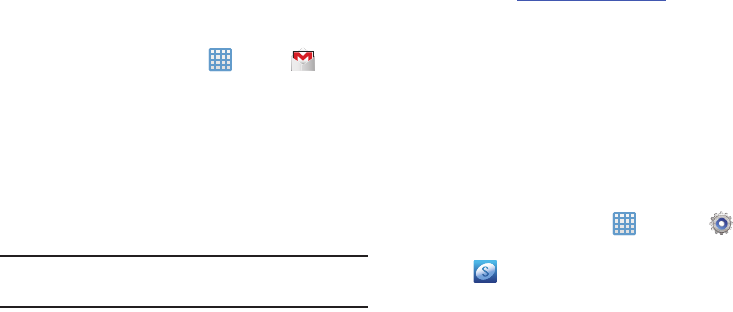
12
Creating a New Google AccountIn order to utilize your device to the fullest extent, you will
need to create a Google™ Account when you first use your
device. With a Google Account, Google applications will
always be in sync between your camera and computer.
If you did not create a new account during the setup
procedure when you first turned your camera on, follow
these steps:
1. From the Home screen, tap ➔
Gmail
.
The
Add a Google Account
screen displays.
2. Tap
New
to create a new Google account.
– or –
If you already have a Google account, tap
Existing
to
sign in and add the account to your camera.
3. Follow the on-screen instructions to add a Google
Account.
Note:
Once you have created a Google account, you only need
to sign in.
Retrieving your Google Account PasswordA Google account password is required for Google
applications. If you misplace or forget your Google Account
password, follow these instructions to retrieve it:
1. From your computer, use an Internet browser and
navigate to
http://google.com/accounts.
2. Click on the
Can’t access your account?
link.
3. Tap the
I don’t know my password
radio button.
4. Enter your Email address and click
Continue
.
5. Follow the password recovery procedure.
Creating a Samsung AccountAn active Samsung account is required to begin accessing
applications such as ChatON and AllShare Play. If you didn’t
create a Samsung Account when you first turned on your
camera, follow these steps:
1. From the Home screen, tap ➔
Settings
.
2. Tap
Add account
.
3. Tap
Samsung account
.
4. Tap
Create new account
.