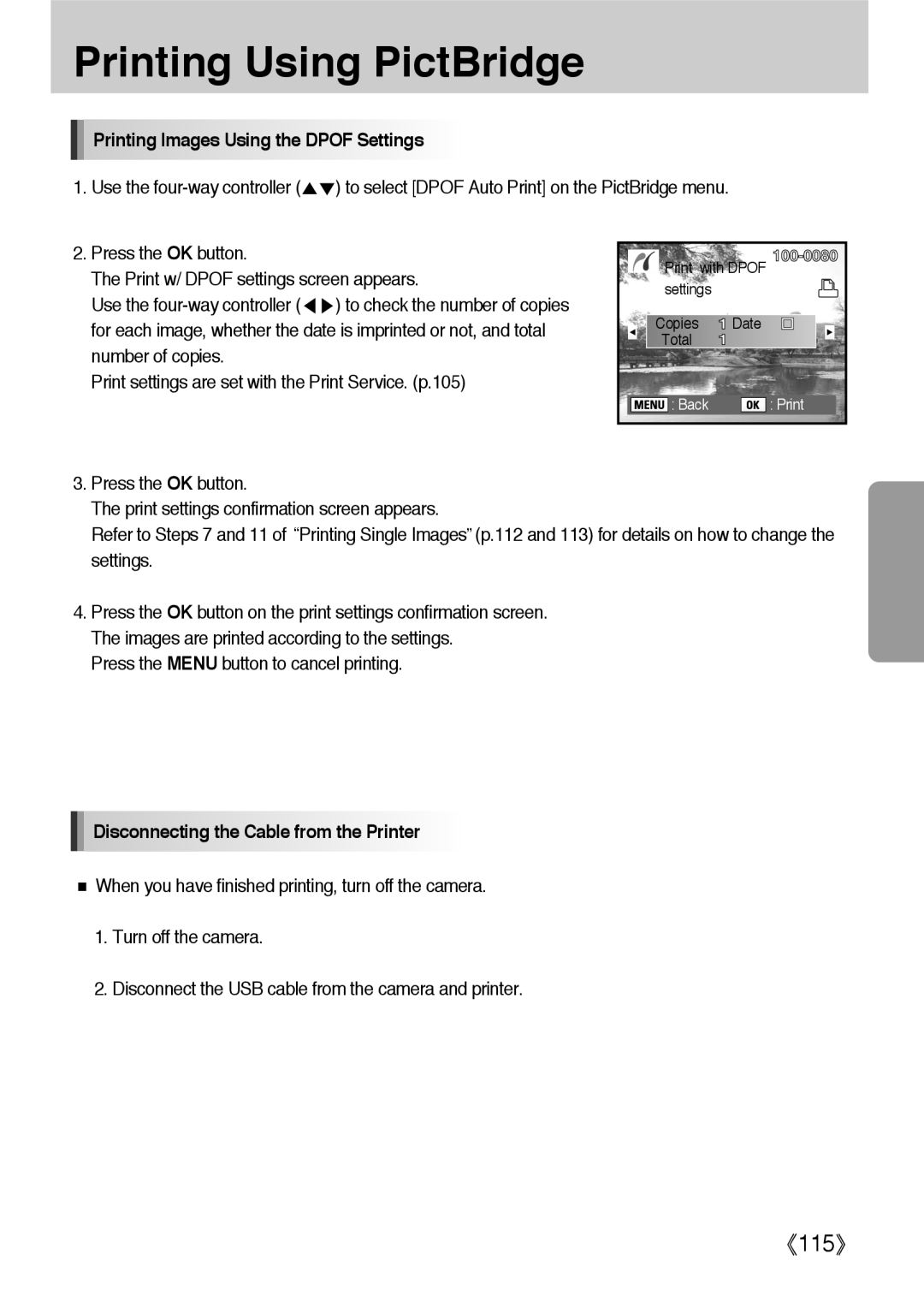Page
For Safe Use of Your Camera
Thank you for buying a Samsung Digital Camera
Page
Precautions for Battery Usage
Only D-XENON lenses can be used with this camera
Precautions for Charger Usage
Only use specified charger SBC-L6 with this camera
Contents
Setting the OPS Function
Basic Shooting Operation
Button, Menu, Mode dial Reference
115
Contents
Basic Function
Contents of the Operating Manual
Before Using Your Camera
GX-10 Camera Characteristics
Sizes for 35 mm film and CCD Mm film 36x24 mm GX-10 CCD
Checking the Contents of the Package
Names of Working Parts
Front
Back
AE-L
Built-in Flash Metering Lever Mode dial Strap
Cable switch port Terminal Cover
Top
Side Connection ports
Battery Chamber
Battery Chamber cover
Battery Holder
Bottom
Using the Button Functions
Capture Mode
Button Switches to the Playback mode. p.84 Fn button
Front e-dial Sets shutter speed and EV compensation values
Playback mode
Using the Button Functions
LCD Monitor Indications
While Power is On or Operating Mode Dial
Flash mode Active mode appears p.70
Shooting mode p.171
Detailed Information
Rotate icon p.85 Flash Compensation Value
Captured images Folder name and Stored
Histogram Display
Control for the shots
Viewfinder Indications
Viewfinder Indications
LCD Panel Indications
Memo
Getting Started
Attaching the Strap
Connecting to a Power Source
Inserting the Battery
How to charge the exclusive rechargeable battery
Put the battery on the charger as shown
Whether the battery is inserted correctly
Battery Level Indicator
You can confirm remaining battery level by checking
Battery Operating Normal Flash photography
Approximate Playback Time new batteries
Using the Optional AC Adapter
Inserting / Removing the Memory Card
Using the memory card
Do not remove the Memory Card while card access lamp is lit
Precautions When Using the Memory Card
After using the camera because the card may be hot
Recorded Pixels and Quality Level
Recorded Pixels Best Better
3872x2592
3008x2000
Turning the Camera On and Off
Press
Initial Settings
Setting the Display Language
Set
Setting the Date and Time
Buttons to set the time
Attaching the Lens
Only D-XENON, D-XENOGON lenses can be used with this camera
Attaching the Lens
Adjusting the Viewfinder Dioptre
Basic Operations
Basic Shooting Operation
Holding the Camera
Letting the Camera Choose the Optimal Settings
Focus indicator
Shutter release button has two positions
Displaying Bright Portion Warning p.165
Operating the shutter release button
Hard-to-Autofocus Subjects
Optical Picture Stabilisation
When taking telephoto pictures
OPS Optical Picture Stabilisation
Turning On the OPS Function
Focal length by using the OPS menu
Shake Reduction Function and Lens Focal Length
Setting the OPS Function
Default setting is
OPS Optical Picture Stabilisation
Using the RAW button
Other Shooting Modes
Continuous Shooting
Drive
Self-Timer Shooting
Move Exit
Self-Timer 12 secs Move Set
Remote Control Shooting Remote Control F Sold Separately
Remote Control Move Set
Removing the Eyecup
Using Mirror Lock Up Function to Prevent Camera Shake
Using the Zoom Lens
Using the Built-in Flash
Compatibility of built-in flash and lens
Selecting Flash Mode
Available flash mode, by recording mode
Selectable, X Not selectable TAv
Auto discharge Fill-in Flash
Using Auto Discharge
Using Fill-in Flash
Using Red-eye Reduction Flash
Daylight-Sync Shooting
Compensating Flash Output
Using the White Balance
Setting the White Balance
Colour Temperature
Press the Fn button Fn menu appears
White Balance screen appears
To select a desired
Adjusting the White Balance Manually
Use the four-way controller To select
Menu as shown will display
Four way controller
Fine-Tuning the White Balance
Balance
Blue
ISO sensitivity menu appears
Using the ISO sensitivity
Setting the Sensitivity
Setting the Range of Automatic Correction in Auto
Playing Back Still Pictures
Playing Back Images
You can play back captured still pictures with the camera
Press the button after taking a picture
Next image appears
Rotating Images
To select an image
Press the OK button Image rotation information is saved
Enlarging Playback Images
Information
Displaying Multiple Images
Selecting the Number of Images to Display
Displaying a Folder
Slideshow
Slideshow from Playback Menu menu. p.168
Shows next image
Stop
Connecting the Camera to AV Equipment
Digital Filters
Press the Fn button in Playback mode. The Fn menu appears
To select a filter
Filter was used
To sepia color
Filters 6 colors x 3 tones
Color 3 levels
Editing RAW Images
Tungsten Light Flash Manual Color Temperature
Image Tone Bright Natural
10M 3872x2592 / 6M 3008x2000 / 2M
Better Good Auto
You can delete one image at a time
Deleting Images
Deleting a Single Image
Use the four-way controller to select Delete All
Deleting All Images
You can delete all saved images at once
Deleting Selected Images from Nine-Image Display
101
Deleting images taken with the RAW button
To select deletion type
Delete Jpeg
Delete RAW
Protecting Images
Protecting Images from Deletion Protect
Protecting All Images
Setting the Printing Service Dpof
Printing Single Images
On or
Will be displayed
106
Settings for All Images
Printing Using PictBridge
Print with Dpof settings p.115
Setting USB
Pop-up menu appears
Turn the camera off
Connecting the Camera to the Printer
Press the Menu button
PictBridge menu is not displayed if USB is set to Computer
PictBridge menu Press the OK button Print one screen appears
112
Printing All Images
Press the Menu button to cancel printing
Printing Images Using the Dpof Settings
Disconnecting the Cable from the Printer
116
Button, Menu, Mode dial Reference
Explains the functions of the GX-10 buttons and menus
Four-way controller is pressed
Using the Menu
How to Operate the Menu
Menu if there is one
Select a menu item and set
Available Jpeg Quality options appear
Capture Menu Menu Settings
Which focal length information cannot be acquired
Setting the Image Tone
10M
Setting the File Format
Setting the Jpeg Recorded Pixels
Setting the Jpeg Quality Level
Towards + Higher contrast Towards Lower contrast
Setting the Saturation / Sharpness / Contrast
Saturation Sets the colour saturation
Storing User Settings
Following settings can be stored Exposure mode Sharpness
Colour Space
Setting the Colour Space
Sets to AdobeRGB colour space
Shooting in Extended Bracket Mode
Shooting in Multi-exposure Mode
White Balance MG 2, MG 1, AB 3, AB 2, AB
Images
Memory setting
Exposure mode
Optical Picture stabilisation OPS
CUSTOM1 Menu Menu Setting Items
Linking AF Point and AE
Superimpose
AF in remote control
AF Button Function
AF by Press Halfway
EV Steps
Meter Operating Time
Sets the exposure metering time to 3 seconds
Sets the exposure metering time to 30 seconds
AE-L with AF locked
Smaller aperture settings to maximise depth-of-field
Best aperture settings for the attached lens
Program Line
Higher shutter speeds
WB is changed when flash is discharged
Fine tune when AWB
WB when using flash
Adjusting the White Balance with Colour Temperature
Noise Reduction
ISO warning is displayed when ISO 400 is set or exceeded
ISO warning is displayed when ISO 800 is set or exceeded
ISO warning is displayed when ISO 1600 is set
ISO Warning
Set the sensitivity according to the EV setting
Reset Custom Function
Does not reset the settings
ISO sensitivity step
CUSTOM2 Menu Menu Setting Items
Green Button in Manual mode
Auto Bracketing order
Aperture Ring Use
Dial functions on the P / Sv / Tv / Av mode
Dial menu of the P mode
Dial menu of the Av mode
Dial menu of the Sv mode
Dial menu of the Tv mode
Recordable Image No
Setting is retained when the RAW button is pressed again
One-touch RAW +
Allowing Shooting while Charging Flash
Selecting the Preview Method
Initial zoom display
Auto Image Rotation
Images taken vertically rotate automatically
Off Images taken vertically do not rotate automatically
Illuminating LCD panel
Sets whether to illuminate the LCD panel. The default is On
Saving rotation information
Reset Custom Function2
Settings will not reset
Setup Menu Menu Setting Items
Formatting the Memory Card
Turning the Beep On and Off
Changing the Date and Time and the Display Style
Setting the Date / Time
Time Setting
Setting the World Time
Press the OK button World Time setting is saved
To select On or Off Select
List of World Time Cities
Guide Display Time
Adjusting the Brightness of the LCD Monitor
You can select -7 ~ 0 ~ +7 steps of LCD brightness
Selecting the Video Output Format
USB Selecting an external device
Select this menu when connecting to a printer
Setting Auto Power Off
Selecting the Folder Name
Assigned as the folder name in the form of Xxxmmdd
Cleaning the CCD
162
Removing the dust
Press the OK button to remove the dust
Reset
Does not reset camera settings
Playback Menu Menu Setting Items
Exposure warning
Use the four-way controller To select On on or Off off
Default is Off Off
Instant View
Digital Filter
You can edit shot images using digital filters
Digital Preview
Slide show
Using the Fn Menu
Sets the Dpof settings
Press the Fn button during playback. The Fn menu appears
Or adds softening and slimming effects
Converts the RAW file to the Jpeg file
Using the Mode Dial
Aperture while maintaining the proper exposure
Exposure according to the set sensitivity
Subjects that give a sense of movement
Lets you capture images with settings that you set 187
Subject
With creative intent
As fireworks and night scenes
Using the Auto mode
Using the P Program mode
Using the Hyper-program Mode
Using the Sv Sensitivity Priority Mode
Using the Tv Shutter Priority Mode
178
Using the Av Aperture Priority Mode
180
Using the TAv Shutter & Aperture Priority Mode
Lock button when using a lens with an aperture ring
Using M Hyper-manual Mode
Set in EV Steps in the CUSTOM1 Menu menu. p.133
Use a flash if it is too dark
AE-L in M mode
EV Bar
About the Green Button
Using the B Bulb Mode
Set the mode dial to B
Using the X Flash X-Sync Speed Mode
Using the User Mode
188
Basic Function
Displaying the Optical Preview
Position the subject inside the AF frame
Displaying the Digital Preview
Focus with the four-way button
Focus is locked at that position
Focusing
Using Autofocus
Subjects that are Difficult to Focus on p.54
Selecting the Focusing Area AF Point
Sets the focusing area to the center of the viewfinder
Set with the AF point switching dial
Centered
Setting the Focus Position in the Viewfinder
Is not inside the focusing area
Fixing the Focus Focus Lock
Adjusting the Focus Manually Manual Focus
Using the Focus Indicator
Using the Viewfinder Matte Field
Effect of Shutter Speed
Setting the Exposure
Effect of Aperture and Shutter Speed
Depth of field Shallow Deep
Effect of Aperture
Depth of Field
How to Check Depth of Field
Set with the metering mode lever
Using the Multi-Segment Metering
Selecting the Metering Method
Appropriate exposure
Using the Spot Metering
Using the Center-Weighted Metering
Metering is weighted at the center of the screen
Exposure Compensation
Recording the Exposure Before Shooting AE Lock
Mode
When the number of frames is set to
Changing the Exposure and Shooting Auto Bracket
Taking Only Overexposed or Underexposed Pictures
Flash Characteristics in Each Exposure Mode
Using Slow-Speed-Sync
Calculating Shooting Distance from Aperture Value
Distance and Aperture when Using the Built-in Flash
Built-in flash guide number Sensitivity
Calculating Aperture Value from Shooting Distance
Using an External Flash Optional
Shutter Priority mode
Camera Function
Red-eye reduction flash Automatic flash discharge
Using P-TTL Auto Mode
About the LCD Panel Display for SEF-36PZF
85mm 35mm
70mm 50mm 28mm
Using High-Speed Flash Sync Mode
Using in Wireless Mode
Wireless Flash Control P-TTL Flash Mode
Red-Eye Reduction
Software information
Power Mac G4 or later
Software Notes
System Requirements
For Windows For Macintosh
About the software
Setting up the application software
221
Starting PC mode
Removable Disk
224
Removing the removable disk
Setting up the USB Driver for MAC
Using the USB Driver for MAC
Digimax Master
Click Next button
Downloaded images will be displayed
Image viewer You can view the stored images
Menu
230
231
Digimax RAW Converter
Appendix
Default Settings
Superimpose AF Area 131 AF in remote control
Fine tune when AWB
WB when using flash 136 Color temp. steps
Program Line
Using aperture ring
Dial in Sv mode
Dial in Tv mode
Dial in Av mode
Set up menu
Date Adjust Hometown DST
Dust Removal Cleaning when Off
World Time
Playback menu Default Setting Reset Setting
Flash Mode Fill-in flash*1 White Balance
Automatically discharged in Green Mode
Display Time
Optional Accessories
Flash Accessories
Others
Camera Case
Camera Case SCP-D2
Error Messages
Error Message
Error
There is an error with the printer and the file cannot be
Are being used, and no more images can be saved
Troubleshooting
Problem Cause Remedy AE lock is not AE lock function
Mode or Flash Synchro mode
When panning or Shooting night
Auto Bulb
Reduction function and use a tripod
Use a USB cable with the correct specification
Unknown Devices in Device Manager
PC directly Case
Are Unknown Devices or Other Devices
Security program instructions about how to stop the program
Manufacturer or Bios manufacturer
Recognise the camera as a removable disk
Computer may not recognise the camera
Main Specifications
Application
Digital Output Connector USB 2.0 HI-SPEED
Drive Modes
Glossary
DCF Design Rule for Camera File System
DNG RAW file
Dpof Digital Print Order Format
EV Exposure Value
Focus point
Histogram
ND Neutral Density Filter
Quality Level
Recorded Pixels
Sensitivity
Shutter Speed
SRGB standard RGB
205 D
Symbols
Index
PictBridge 108 Playback Image Tone 121 Power
Ntsc
Press fully Press halfway Transfer Mode 159 Preview 190
122 Video cable
Video Output Format 158
212 Select&Delete 100
Correct Disposal of This Product
Address Seaview Dr. Secaucus,NJ Telephone No
FCC notice
Model No Samsung GX-10
259
260
6806-3495