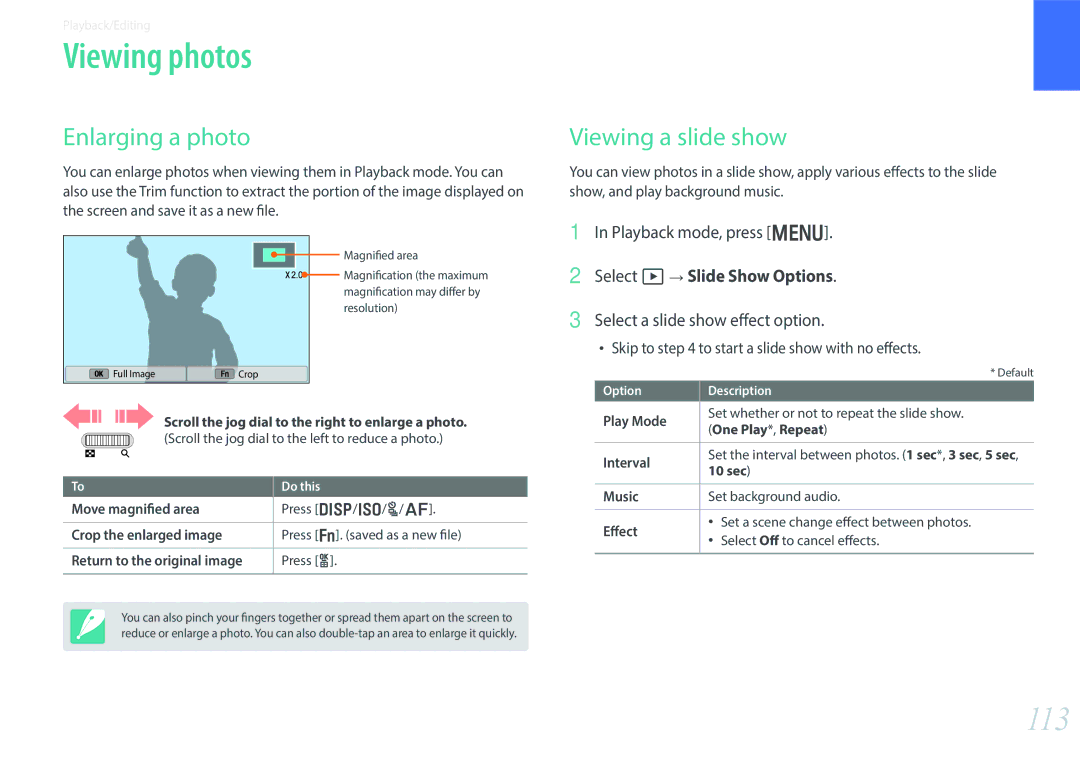EV-NX300MBUTRU, EV-NX300MBMUDE, EV-NX300MBUTDE, EV-NX300MBQUSA, EV-NX300MBMTDE specifications
The Samsung EV-NX300MBSVDE and EV-NX300MBSTTR cameras are compact mirrorless systems that blend advanced technology with user-friendly features for photography enthusiasts and professionals alike. These models are part of Samsung's NX series, which has gained a reputation for delivering exceptional image quality and versatility.At the heart of the NX300 series is a 20.3-megapixel APS-C sized CMOS sensor, which significantly enhances image quality, especially in low-light conditions. The large sensor size allows for better depth of field control and captures more light than smaller sensors. Coupled with Samsung's DRIMe IV image processor, the NX300M delivers stunning details with vibrant colors and minimal noise at higher ISO settings.
One of the standout features of the NX300M is its high-resolution 3.31-inch AMOLED display with a tilt function. This screen offers bright and vivid visuals that are easy to view even in direct sunlight. The capacitive touchscreen interface enhances usability, allowing photographers to focus quickly and navigate through settings smoothly. Additionally, the camera boasts a fast autofocus system, utilizing 105 phase detection points, which ensures rapid and accurate focusing, making it easier to capture fast-moving subjects.
The NX300M series also supports full HD video recording at 1080p, enabling users to create high-quality video content. The incorporation of advanced video features, such as a built-in microphone and manual audio control, makes this camera suitable for aspiring videographers as well. Furthermore, the Smart Mode feature allows users to choose from various shooting modes that automatically adjust settings to capture the best possible images based on conditions.
Connectivity is a significant advantage of the NX300 series. Built-in Wi-Fi capabilities allow users to share images directly to social media or transfer them to their smartphones or tablets without requiring cables. Samsung's SMART Camera App makes remote shooting possible, providing additional functionality for group photos and self-portraits. The lens selection for the NX series is extensive, featuring multiple options that cater to different photography styles, from wide-angle to telephoto.
Overall, the Samsung EV-NX300MBSVDE and EV-NX300MBSTTR cameras embody a blend of innovative features and advanced technology. They cater to a wide range of photography needs, offering impressive image quality, user-friendly controls, and convenient connectivity options, making them an excellent choice for photographers looking to enhance their creative expression.