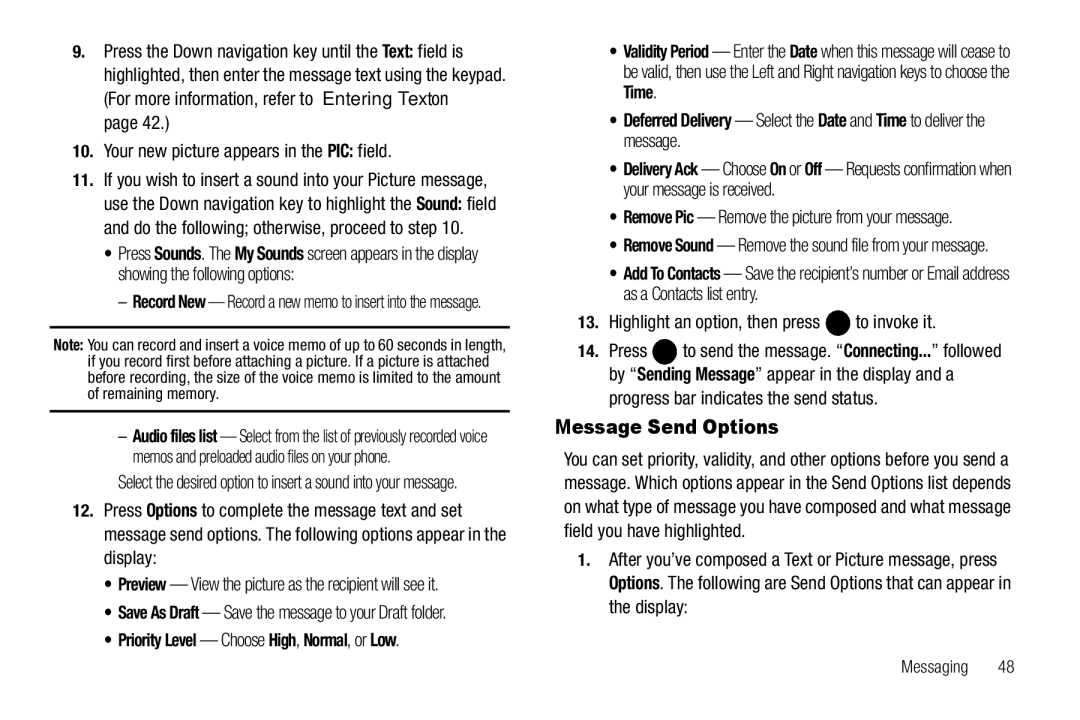SCH-U450 Series
Headquarters
Intellectual Property
Disclaimer of Warranties Exclusion of Liability
Table of Contents
Alltel Shop
135
106
107
127
Getting Started
Installing the Battery
Used in place of select in long drill down procedure steps
Phone, otherwise you could damage the battery
Use the Travel Adapter
Charging the Battery
Remove the Battery
May cause damage
Phone
Turn Your Phone Off
Setting Up Your Voicemail
Install a Memory Card
Memory Card Optional
Remove the Memory Card from the Memory Card slot
Remove a Memory Card
Closed View of Your Phone
Features of Your Phone
Features
Understanding Your Phone
Speakerphone Key Lets you enable/disable speakerphone mode
Open View Front of Your Phone
OK Key
Command Keys
Closed Rear View of Your Phone
Soft Keys
Navigation Key
Clear Key
End Key
Send Key
Understanding the Display Screen
Display Screen Icons
Dialogue Boxes
Your Phone’s Modes
Vibrate Mode
Talk Mode
Speakerphone Mode
Enter/Exit Silent Mode
Adjust the Master Volume
Silence All Beep Medium Alarm Only Low
Camera Mode
Exiting Camera Mode Press the key
Manual Pause Calling
Call Functions
Making a Call Number Entry Dialing
Dialing Emergency Numbers
Three-Touch Dialing
Making a Call Speed Dialing
One-Touch Dialing
Two-Touch Dialing
Pause Dialing From a Contacts Entry
Using Voice Dial
Making a Call Quick Search Dialing
Making a Call Voice Dialing
Dialing a Number
Say one of the following number types
Home Work Mobile
Voice Dial dials the specified number
Your phone notifies you of a call in the following ways
Access numerous menus and features even while in a call
Answering a Call
In-Call Options Menu
Review the Calls Log
Adjusting the Call Volume
Ignoring a Call
Calls Log
Press Msg. The following options appear in the display
Incoming Calls
Create New Save as a new contact
Erase All Erase all calls from your Outgoing call log
Missed Calls
Erase All Erase all calls from your Incoming calls log
Erase All Erase all calls from your Missed call log
Call Timer
All Calls
Erase All Erase all calls from your Calls log
Data Counter
Press or to exit the list
What is Roaming?
Roaming
How Roaming Works
Navigation Key Shortcuts
Menu Navigation
Menu Navigation
Menu Shortcuts
Qwerty Keypad Shortcuts
Adding a New Contacts Entry
Using the Contacts Add Option
Understanding Your Contacts
Your Contacts List
Press Save to save the new Contacts entry
Saving a Number from a Call
Available appear in the display
Select from the following Calls logs
Adding the number to an existing Contacts entry
Press Save to save the entry
Storing Number from a Calls Log
Keypad Methods
Say Lookup VoiceSignal prompts you to Say the name or #
Finding a Contacts Entry
Voice Method
Search by Number
Pause Adds a four-second pause
That contact by pressing for a
Quick Search
Editing an Existing Contact Entry
After You Find the Desired Contact
Adding Pauses to Contacts Numbers
Highlight a number stored in this contact entry
Store Pauses in a New Contacts Entry
Add Pauses to an Existing Contacts Entry
Assigning Speed Dial Numbers
Erase Lets you delete the highlighted contact
Call Lets you place a call to the highlighted contact
Edit an Existing Email Address
To insert the @ symbol, do the following
Press the Left soft key, then select Symbols @
Speed Dial Numbers
General Family Friends Colleagues Business
Renaming a Contacts Group
Deleting a Contacts Entry
Sending a Contacts Entry
For Contacts entries appear in the display
Memory Info
Highlight another Contacts entry you wish to send
Selected Contact entries
Changing the Text Entry Mode
Entering Text
Built-in Qwerty Keypad
T9Word Abc
Using T9 Mode
123 Symbols
Select the desired text entry mode
Entering Numbers
Using Abc Mode
Entering Symbols
To return to Abc mode, press again Using the phone keypad
Contacts Groups Recent Calls
Messaging
Creating and Sending New Messages
Creating and Sending a Text Message
Record a new sound file or select a listed sound file
Creating and Sending a Picture Message
Highlight a picture in the gallery
Sound field becomes highlighted
Yes
Send Picture Messages in Camera Mode
Highlight an option, then press to invoke it
Message Send Options
Your new picture appears in the PIC field
Priority Level Choose High, Normal, or Low
Receive Messages While in a Call
Receiving New Messages
Remove Sound Removes the sound file from a Picture message
Select the desired option
Checking your Voicemail
Voice Mail Setup
Voicemail
Message Folders
Outbox
Messages and Lock Mode
To return to the Messages menu, press
To return to the Inbox list, press
Forward Send the message to another addressee
Resend Re-send the message
To return to the Outbox list, press
Drafts Folder
Proceed to Step
To send the message, press Send
Voicemail
General. The following options appear in the display
Message Settings
General Message Settings
Erasing Messages
Picture Message Settings
Text Message Settings
Alltel Shop
Finding Applications
Standby mode, to launch
Launching Alltel Web
Using Alltel Web
Alltel Web
Alltel Web
Alltel Web Soft Keys
Using Links
Space Key Press to insert a space when entering text
How Alltel Web Keys Work
Taking Snap Shots Single Pictures
Camera
Taking Pictures
Camera Screen Layout
Shot Type
Picture Options
Camera Options
Camera Screen Soft Keys
Quality
Resolution
Self Timer
Night Shot
Color Effect
Select the desired Quality value
White Balance
Picture
Display Phone Stores your photos in phone memory
Settings
Off Shutter DingDong
Camera settings
Setting
Brightness
Music Player. The Music
Using Your Music Player
Music Player
Launching the Music Player
Using the Music Library
Highlight a music file, then To play the file, press Play
Add to Playlist Adds this file to a selected Playlist
Loading Music Files
Volume key
Using an Optional Card Reader
Music Player Controls
Playing a Playlist
Using an Optional Data Cable
Playlists
Adding a New Playlist
Accessing Multimedia
Multimedia
My Images
Press to Play the ringtone
My Ringtones
Rename Lets you rename the sound file
Tip You can also access My Sounds from
My Sounds
Rename Lets you rename the selected file
Remaining for the recording
Voice Memo
Press . You are returned to the Shuffle screen
My Images Preset Images
Shuffle
Image Shuffle
My Ringtones My Sounds
Press Add. The following options appear in the display
Tools
Accessing Your Phone’s Tools
Voice Service
Voice Commands
Alltel Shop Multimedia
Alltel Web Tools Tones Contacts Settings
Voice Settings
Messages Calls
Make sure you wait for the beep before starting to speak
Adapt Digits To adapt digit dialing, do the following
Followed by the four digits appearing in the display
Digit Dialing
Menu
Reset Digits
Press Back or press to cancel
Select the desired option Highlight the desired setting
Registered List
Bluetooth
From the Tools menu, select Voice SVC Voice Settings About
Turn Bluetooth On/Off
From the Registered List
Selected device
From the Registered List Select a device
From the Registered List Highlight the device and press Off
Add a New Event
Bluetooth Settings
Calendar
Navigating the Calendar
View/Change an Event
Value other than Off
Memo Pad
Create a Memo
Review, Edit, and Erase Memos
Edit Change the currently highlighted memo
Alarm Clock
Set an Alarm
Alarm
Changing Time Zones
When an Alarm Sounds
Turn Off an Alarm
World Time
Calculator
Using Converters
Stop Watch
Converter
From the Tools menu, select Converter Currency
Currency Length Weight Volume Area Temperature
Currency Reviewing/Editing Exchange Rates
Currency Adding Exchange Rates
Tip Calculator
Currency Erasing Exchange Rates
Gratuity tip Individual payment for groups
Enter the total amount of the bill using the keypad
Location
Changing Your Settings
Settings Menu
Display Settings
Backlight
Select the sub-menu that you wish to enter
Clock
Banner
Vibrate
Sounds Settings
Master Volume
Beep Medium
Key Tone
Tone Level volume Tone Length
Text Message Picture Message Voicemail
Alerts
Auto Answer
Call Settings
Call Answer
Call Alert
Voice Privacy
TTY Mode
Data Settings
Select the desired call automatic retrying method
Shortcut Key
Phone Settings
Hearing Aid Mode
Airplane Mode
English Español
Recent Calls Alarm Clock
World Time
Language
Reset Phone
Emergency #
Enter an emergency number up to 32 digits in length
Erase All Entries
From the Security menu, select Restrictions
NAM Selection
System Select
Set Time
Set Time Set Date
Quick Search
PC Connection
Auto Key Lock
Save Options
Applications memory usage
Phone Memory
My Ringtones memory usage
My Sounds memory usage
104
Card Memory
105
Version
Phone Info
Phone Number
Icon Glossary
Certification Information SAR
Health and Safety Information
Health and Safety Information
Exposure to Radio Frequency RF Signals
Body-worn 0.579 W/Kg
Samsung Mobile Products and Recycling
UL Certified Travel Adapter
Body-worn 0.981 W/Kg
Consumer Information on Wireless Phones
Do wireless phones pose a health hazard?
What is FDAs role concerning the safety of wireless phones?
National Telecommunications and Information Administration
What are the results of the research done already?
110
111
112
113
What about children using wireless phones?
114
Road Safety
Responsible Listening
117
American Academy of Audiology
Persons who have such devices
Using Your Phone Near Other Electronic Devices
Operating Environment
Implantable Medical Devices
For more information see
120
Other Medical Devices
Vehicles
Posted Facilities
Potentially Explosive Environments
Emergency Calls
Press the key
FCC Notice
Other Important Safety Information
Restricting Childrens access to your Phone
FCC Notice and Cautions
Understanding How Your Phone Operates
Getting the Most Out of Your Signal Reception
Understanding the Power Save Feature
Product Performance
Availability of Various Features/Ring Tones
Battery Standby and Talk Time
Battery Precautions
32 F
Care and Maintenance
126
Warranty Information
Standard Limited Warranty
What is Covered and For How Long?
128
What are the Limits on Samsungs WARRANTY/LIABILITY?
129
130
End User License Agreement for Software
131
132
133
Precautions for Transfer and Disposal
Customer Care Center Klein Rd Plano, TX
Richardson, Texas Phone 1-800-SAMSUNG
134
Index
Erase voice memos Exit Alltel Web
Display Screen Icons Display Settings
Message Send Options Message Setting Message Settings
Emergency Calls End Key Entering Text
MicroSD
MicroSDHC Mode
Phone Number Phone Safety Phone Settings
Message View Messaging
Silent Mode
Security Settings
Send Key Set Time Settings
Setup
Understanding Your Phone
Voice Service
VoiceSignal
Wallpaper Warranty Information World Time