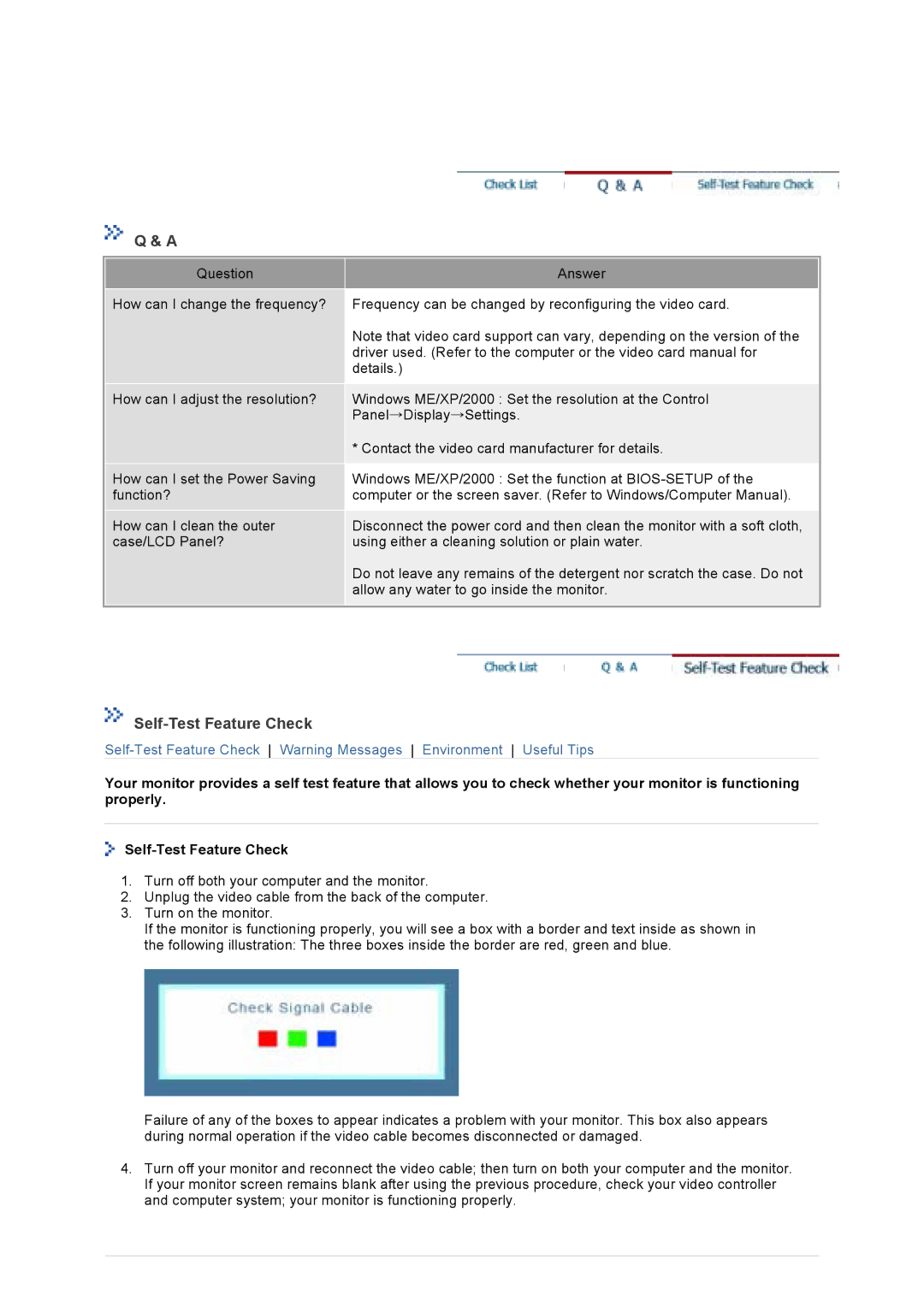Q & A
Question
How can I change the frequency?
How can I adjust the resolution?
How can I set the Power Saving function?
How can I clean the outer case/LCD Panel?
Answer
Frequency can be changed by reconfiguring the video card.
Note that video card support can vary, depending on the version of the driver used. (Refer to the computer or the video card manual for details.)
Windows ME/XP/2000 : Set the resolution at the Control Panel Display Settings.
* Contact the video card manufacturer for details.
Windows ME/XP/2000 : Set the function at
Disconnect the power cord and then clean the monitor with a soft cloth, using either a cleaning solution or plain water.
Do not leave any remains of the detergent nor scratch the case. Do not allow any water to go inside the monitor.
Self-Test Feature Check
Your monitor provides a self test feature that allows you to check whether your monitor is functioning properly.
1.Turn off both your computer and the monitor.
2.Unplug the video cable from the back of the computer.
3.Turn on the monitor.
If the monitor is functioning properly, you will see a box with a border and text inside as shown in the following illustration: The three boxes inside the border are red, green and blue.
Failure of any of the boxes to appear indicates a problem with your monitor. This box also appears during normal operation if the video cable becomes disconnected or damaged.
4.Turn off your monitor and reconnect the video cable; then turn on both your computer and the monitor. If your monitor screen remains blank after using the previous procedure, check your video controller and computer system; your monitor is functioning properly.