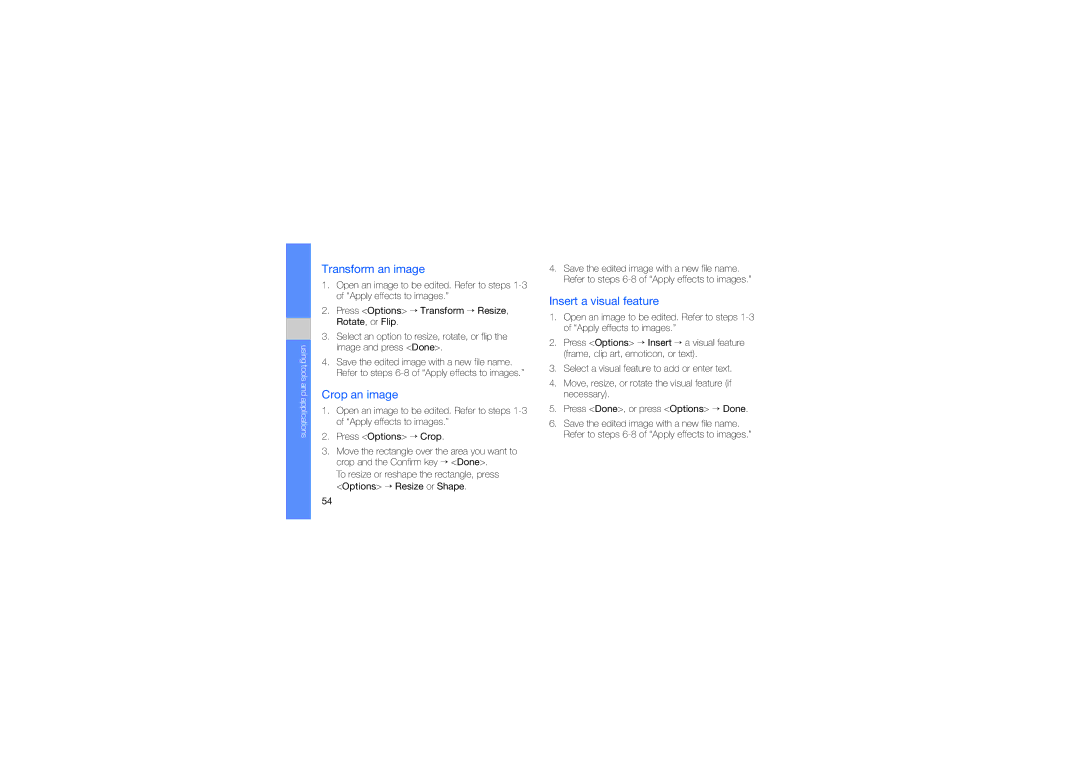using tools and applications
Transform an image
1.Open an image to be edited. Refer to steps
2.Press <Options> → Transform → Resize, Rotate, or Flip.
3.Select an option to resize, rotate, or flip the image and press <Done>.
4.Save the edited image with a new file name. Refer to steps
Crop an image
1.Open an image to be edited. Refer to steps
2.Press <Options> → Crop.
3.Move the rectangle over the area you want to crop and the Confirm key → <Done>.
To resize or reshape the rectangle, press <Options> → Resize or Shape.
4.Save the edited image with a new file name. Refer to steps
Insert a visual feature
1.Open an image to be edited. Refer to steps
2.Press <Options> → Insert → a visual feature (frame, clip art, emoticon, or text).
3.Select a visual feature to add or enter text.
4.Move, resize, or rotate the visual feature (if necessary).
5.Press <Done>, or press <Options> → Done.
6.Save the edited image with a new file name. Refer to steps
54