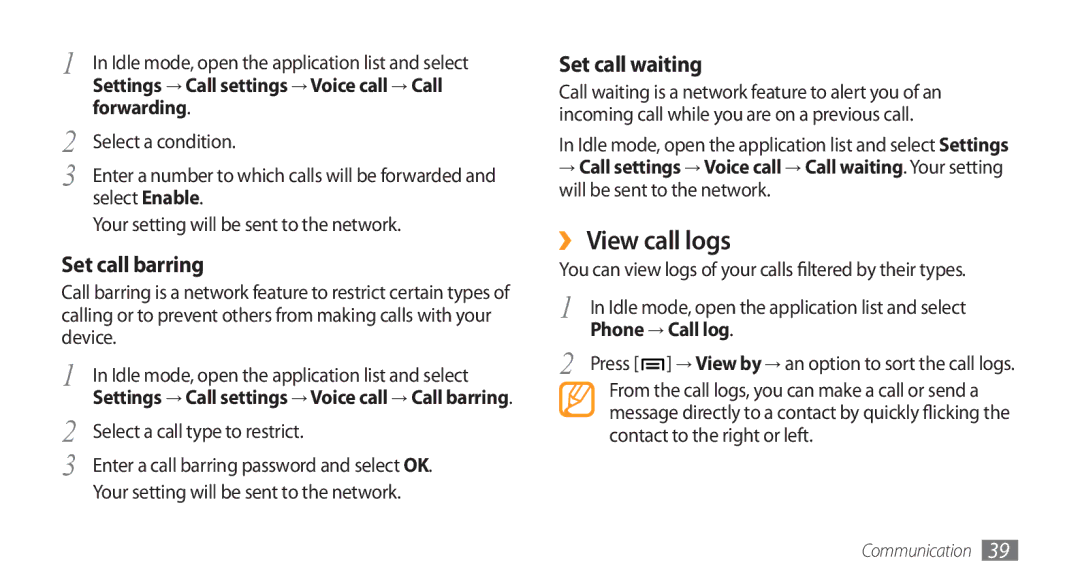GT-I5800DKAEUR, GT-I5800DKAATL, GT-I5800DKAVGR, GT-I5800DKACOS, GT-I5800DKAFOP specifications
The Samsung GT-I5800 series, notably including models like GT-I5800DKAATO, GT-I5800DKAXEG, GT-I5800DKADBT, and GT-I5800DKADTM, represents a significant step in smartphone technology during its launch period. These models were part of Samsung's attempt to capture the budget-friendly market segment while offering a blend of essential features, functionality, and accessibility.One of the main features of the Samsung GT-I5800 series is its Android operating system, which allows for a customizable user experience with access to millions of applications through the Google Play Store. This device was equipped with Android version 2.1 (Eclair) at launch, offering a user-friendly interface with support for multitasking and running apps in the background. As a result, users enjoyed a smooth experience with various applications simultaneously.
The GT-I5800 series featured a 3.2-inch TFT display with 240 x 400 pixels resolution, delivering decent visuals for everyday tasks such as browsing, texting, and gaming. While the resolution might seem modest by today's standards, it provided sufficient clarity for phone calls, messages, and social media interactions during its prime.
In terms of camera capabilities, the device came equipped with a 3.2-megapixel rear camera, enabling users to capture photographs and videos with relative ease. The camera's features included autofocus and smile detection, which were noteworthy for an entry-level smartphone at that time. However, the absence of a front-facing camera meant that video calls were not an option.
Connectivity options on the GT-I5800 models included Wi-Fi, Bluetooth, and 3G support, allowing users to stay connected to the internet and other devices. The inclusion of a microSD card slot further enhanced storage options, enabling users to expand the 90MB internal memory to accommodate music, videos, and applications.
The device's design was compact and lightweight, making it comfortable to hold and use. With a focus on practicality rather than luxury, the GT-I5800 series appealed to a diverse range of consumers, from first-time smartphone users to those seeking an affordable secondary device.
In summary, the Samsung GT-I5800DKAATO, GT-I5800DKAXEG, GT-I5800DKADBT, and GT-I5800DKADTM models were characterized by their entry-level smartphone features, offering users a reliable device to stay connected and engaged in the burgeoning mobile ecosystem of the early 2010s. These models represented an essential chapter in Samsung's evolution as a leader in the smartphone market.