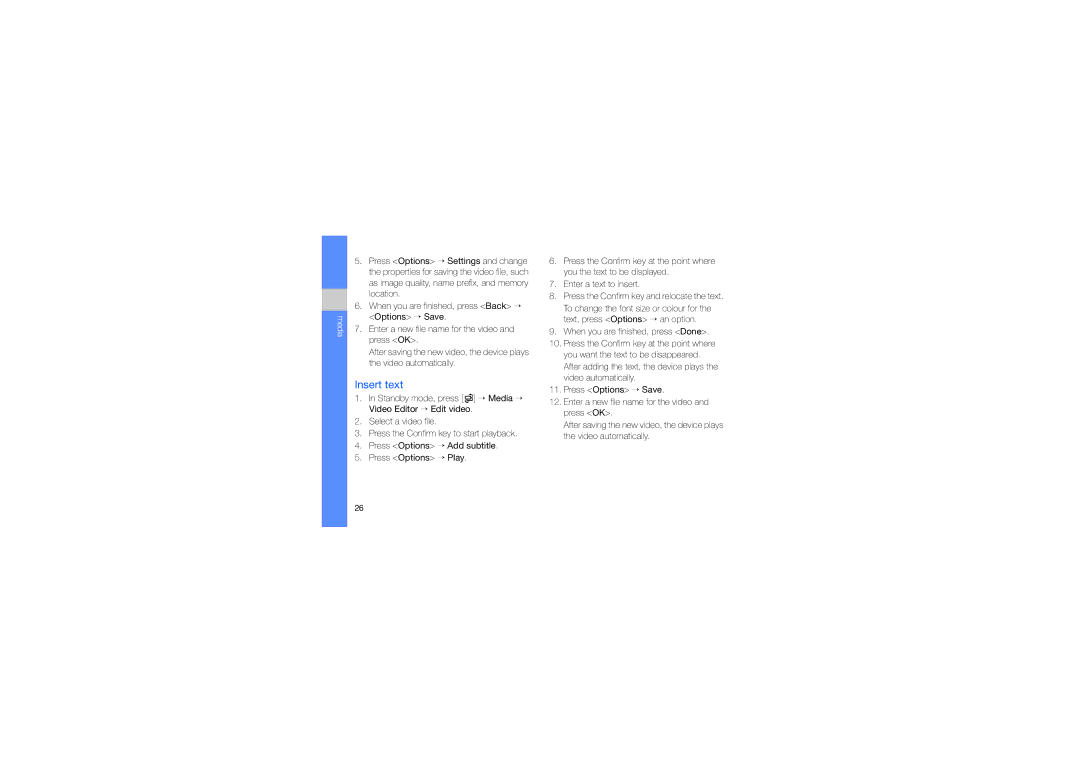GT-I7110HKADBT, GT-I7110OAAXEE, GT-I7110OAADBT, GT-I7110HKCDBT, GT-I7110OAFDBT specifications
The Samsung GT-I7110 series, which includes models like GT-I7110OAADTM, GT-I7110OANDBT, GT-I7110OACDTM, GT-I7110OAEDBT, and GT-I7110HKNDBT, represents a significant leap in mobile technology within its release timeframe. Launched in the late 2000s, these models were particularly known for their advanced features, robust build quality, and flexibility for users seeking both media consumption and communication capabilities.One of the most notable aspects of the GT-I7110 series is its display. The models feature a vibrant AMOLED screen, which provides sharp contrast and vivid colors, enhancing everything from text readability to video playback. This technology not only improves visual performance but also contributes to energy efficiency, allowing for prolonged battery life, a crucial aspect for mobile users constantly on the move.
In terms of performance, the GT-I7110 series is equipped with a capable processor that ensures smooth operation of applications and multitasking abilities. Users can easily navigate through various tasks while enjoying responsive touch controls. The internal memory on these devices offers sufficient space for essential applications and media storage, with expandability options via microSD cards, appealing to users who prefer a larger multimedia library.
Connectivity is another strong suit of the GT-I7110 models. They come with support for 3G networks, allowing users to browse the internet, stream music, and download applications at impressive speeds for the era. Additionally, Bluetooth capabilities enable quick file sharing and connection to various accessories, which enhances the overall user experience.
The camera functionality in the GT-I7110 series also deserves special mention. With a decent resolution and the ability to capture quality images, these models cater to users interested in photography. They also include features like LED flash and video recording capabilities, making them versatile for various scenarios.
Furthermore, these devices were designed with a variety of pre-installed applications that catered to both productivity and entertainment. Users could access social media, navigation tools, and multimedia playback applications right out of the box.
In conclusion, the Samsung GT-I7110 series, encompassing models such as GT-I7110OAADTM, GT-I7110OANDBT, GT-I7110OACDTM, GT-I7110OAEDBT, and GT-I7110HKNDBT, stands as a testament to the evolution of mobile phones during the late 2000s. With its combination of AMOLED display technology, robust performance, camera capabilities, and solid connectivity options, it offered a well-rounded mobile experience suitable for both casual and power users alike.