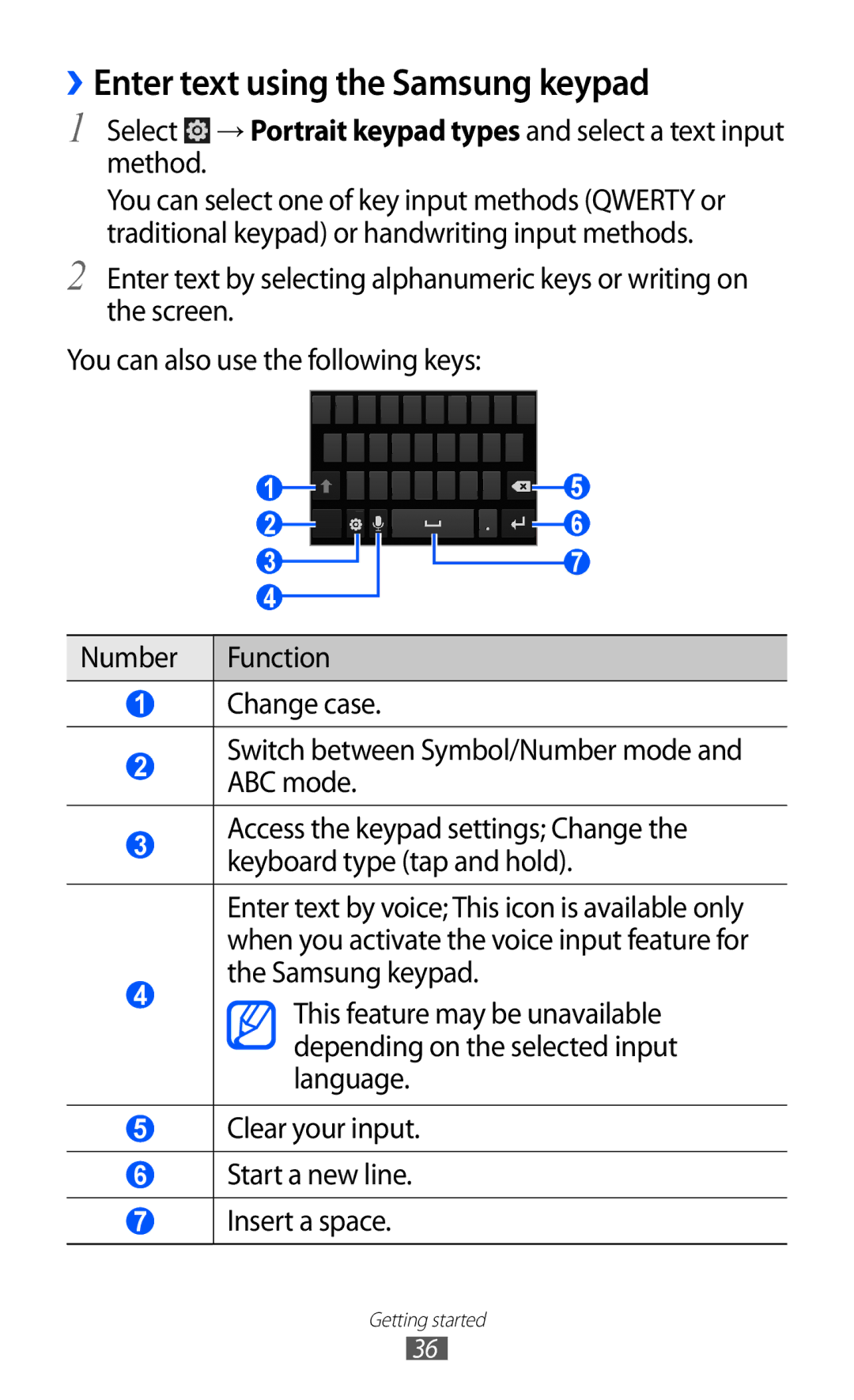GT-I8160
Using this manual
Read me first
Instructional icons
Please keep this manual for future reference
Represents the Menu key
Copyright
Trademarks
Copyright 2012 Samsung Electronics
Contents
Contents
100
102
103
106
129
131
132
133
Assembling
Unpack
Assembling
Charge the battery
Insert the battery Replace the back cover
››Charge with a travel adapter
Assembling
Insert a memory card optional
››Charge with a USB cable
GB depending on memory card manufacturer and type
››Remove the memory card
Attach a hand strap optional
››Format the memory card
Getting started
Turn your device on and off
Get to know your device
››Device layout
Keys
Indicator icons
Current time
Use the touch screen
Getting started
Get to know the idle screen
››Add items to the idle screen
››Move items on the idle screen
››Remove items from the idle screen
››Use the notifications panel
Access applications
››Add or remove panels to the idle screen
››Organise applications
Select an application
››Access recent applications
››Adjust the volume of the ringtones
Customise your device
››Use the task manager
››Set the current time and date
››Switch to Silent mode
››Activate animation for switching windows
››Change your ringtone
››Select a wallpaper for the idle screen
››Adjust the brightness of the display
→ Location and security → Set up screen lock → Pattern
››Set a screen lock
→ Display → Brightness
→ Location and security → Set up screen lock → PIN
→ Location and security → Set up screen lock → Password
››Lock your SIM or Usim card
››Activate the Find my mobile feature
Enter text
→ Location and security → SIM change alert
To create a Samsung account, select Sign up
››Enter text using the Swype keyboard
››Change the keyboard type
Start a new line. Enter text by voice
››Enter text using the Samsung keypad
››Copy and paste text
››Install an application
››Uninstall an application
Select Uninstall → OK
Idle mode, open the application list and select Play
Download files from the web
Synchronise data
››Set up a server account
››Activate automatic sync
››Synchronise data manually
→ Accounts and sync
Communication
Calling
››Make or answer a call
››Use a headset
Answer a call
To switch between the two calls, select Swap
››Use options during a voice call
››Use options during a video call
››View and dial missed calls
››Use additional features
→ Call → Call rejection
Select Auto reject list
→ Call → Additional settings → Call barring → a call type
→ Call → Call forwarding → a call type. Select a condition
››View call logs
Select a call barring option
→ Logs
Messaging
››Send a text message
››Send a multimedia message
Messaging
››View a text or multimedia message
Google Mail
››Listen to voice mail messages
››Send an email message
››View email messages
Mail
Forward
››Set up an email account
››Organise email by labels
From the Inbox screen, tap and hold a message
Select Change labels
››View an email message
Talk
››Add friends to your friend list
From the message view, use the following options
→ Reply
Social Hub
Messenger
››Start a chat
Hub
Google+
ChatON
Entertainment
Camera
››Capture a photo
Entertainment
››Capture a photo in Self shot mode
Select → Scene mode → a scene. Press
Make any necessary adjustments Select to take a photo
Select → Self portrait
››Capture a photo in Smile shot mode
Select → Shooting mode → Smile shot
Select → Shooting mode → Panorama
››Capture a panoramic photo
››Capture a photo in Cartoon mode
Select → Shooting mode → Action shot
Select → Shooting mode → Cartoon
››Capture a photo of action
››Customise camera settings
Photos when you upload them to
GPS tag setting
Close their eyes
››Record a video
››Customise camcorder settings
Select to start recording
Camera starts recording a video
››Edit the shortcut icons
Option Function Effects
System when a headset is connected
Adjust the volume
Video player
Hold
Gallery
››Supported file formats
››View a photo
Play a video
Select a video with the icon to play
Rotate the device to landscape view
Control playback with the virtual keys. p
Photo editor
Editor
Select → New selection → OK
Selection
Music player
››Add music files to your device
››Play music
››Create a playlist
Pause playback Select To resume Playback
Idle mode, open the application list and select Music
Player Select Playlists
››Customise music player settings
››Add songs to the quick list
Player
Music Hub
FM radio
››Listen to the FM radio
››Save a radio station automatically
››Customise FM radio settings
››Add a radio station to the favourites list
Radio
Game Hub
Option Function FM auto off
Off after a specified length of time
Personal information
Contacts
››Create a contact
Contacts Press → Speed dial settings
››Find a contact
››Set a speed dial number
››Create your namecard
››Retrieve contacts from your community accounts
››Create a group of contacts
Contacts Press → More → View SNS friends
››Copy contacts
››Import or export contacts
Contacts Press → Import/Export → Import from SIM card
Contacts Press → Import/Export → Export to SIM card
Calendar
››Create an event
Contacts Press → Import/Export → Export to SD card
Select OK to confirm
››Stop an event alarm
››View events
Dismiss
Task
Memo
››Create a task
››View a task
Voice recorder
››View memos
››Record a voice memo
Recorder
››Play a voice memo
To record more voice memos, select Record again
Web
Internet
››Browse web pages
→ Refresh
→ Forward
Add bookmark
››Search for information by voice
››Bookmark your favourite web pages
Idle mode, open the application list and select Internet
Select → Bookmarks
››Access the frequently visited pages or the recent history
New window
Select → Most visited or History
Maps
››Search for a specific location
››Get directions to a specific destination
Latitude
Select → Select from Contacts or Add via email address
Places
Navigation
YouTube
››Watch videos
››Share videos
YouTube
Samsung Apps
››Upload videos
Play Shop
News & Weather
››View the weather information
Samsung Apps
››Read news articles
Bluetooth
››Turn on the Bluetooth wireless feature
→ Wireless and network → Bluetooth settings
Select Bluetooth to turn on the Bluetooth wireless feature
››Find and pair with other Bluetooth-enabled devices
››Send data using the Bluetooth wireless feature
Wi-Fi
››Receive data using the Bluetooth wireless feature
→ Wireless and network → Bluetooth settings → Visible
100
››Activate the Wi-Fi feature
››Find and connect to a Wi-Fi AP
››Add a Wi-Fi AP manually
→ Wireless and network → Wi-Fi settings
Wi-Fi Direct
Setup WPS
Select Wi-Fi Direct
››Connect your device to another device
››Send data via Wi-Fi
››Receive data via Wi-Fi
AllShare
103
››Customise Dlna settings for sharing media files
104
››Play your files on another DLNA-enabled device
Idle mode, open the application list and select AllShare
Select Remote device
105
Mobile network sharing
106
→ Wireless and network → Tethering and portable hotspot
107
››Activate location services
PC connections
››Connect with Samsung Kies
→ Location and security
Ensure that Windows Media Player is installed on your PC
››Synchronise with Windows Media Player
››Connect as a mass storage device
109
VPN connections
110
››Set up VPN connections
→ Wireless and network → VPN settings → Add VPN
Enter the user name and password and select Connect
››Connect to a private network
112
››Set a new alarm
››Stop an alarm
››Delete an alarm
Tools
››Use the count-down timer
››Create a world clock
››Use the stopwatch
World clock
››Use the desk clock
Desk clock
Calculator
Downloads
››Perform the calculation
››View the calculation history
Search
Mini diary
››Create a Mini diary
Learn to keep a photo diary
My files
››View a Mini diary
Idle mode, open the application list and select Mini
Diary
Polaris Office
››Create a document
››Open a document
Register
››Manage documents online
Idle mode, open the application list and select Polaris
Office
120
SIM Toolkit
Task manager
Idle mode, open the application list and select SIM Toolkit
121
Voice command
Say a command into the microphone
Voice Search
Select Tap & Speak
Say a command into the microphone Select an item’s name
Voice talk
123
Settings
Access the Settings menu
Wireless and network
››Kies via Wi-Fi
››Bluetooth settings
››VPN settings
››USB utilities
Call
››Mobile networks
Call alert
Call answering/ending
Change the settings for various sounds on your device
Sound
127
Change the settings for the display
Display
Screen display
Home screen
Power saving
Custom power saving mode settings
Location and security
129
130
Change the settings for managing installed applications
Applications
Development
131
Tutorial Learn how to control motions
Change the settings for managing your settings and data
Accounts and sync
Motion
Storage
Language and keyboard
››Select language
››Select input method
››Samsung keypad
134
››Voice recognition settings
Voice input and output
››Voice recognition
Select a voice recognition engine
››Text-to-speech settings
About View version information
136
Accessibility
Speech rate Select a speed for the text-to-speech feature
Date and time
Engines View the text-to-speech engines in your device
About phone
138
Troubleshooting
→ Erase everything
140
If using a headset, ensure that it is properly connected
Ensure that you have pressed the Dial key
Number you are dialling
Ensure that your device is turned on
Battery does not charge properly or the device turns off
142
Error messages appear when launching the FM radio
143
Another Bluetooth device is not located
144
Safety precautions
145
146
Protect the device, batteries, and chargers from damage
147
Turn off the device in potentially explosive environments
Proper care and use of your mobile device
148
149
Do not store your device near magnetic fields
Use caution when exposed to flashing lights
150
When speaking on the device
151
152
Do not paint or put stickers on your device
Ensure access to emergency services
153
Correct disposal of this product
154
Disclaimer
155
Index
156
Dlna
157
Phonebook
158
Touch screen
159
To install Kies PC Sync
Using a USB cable, connect your device to your PC