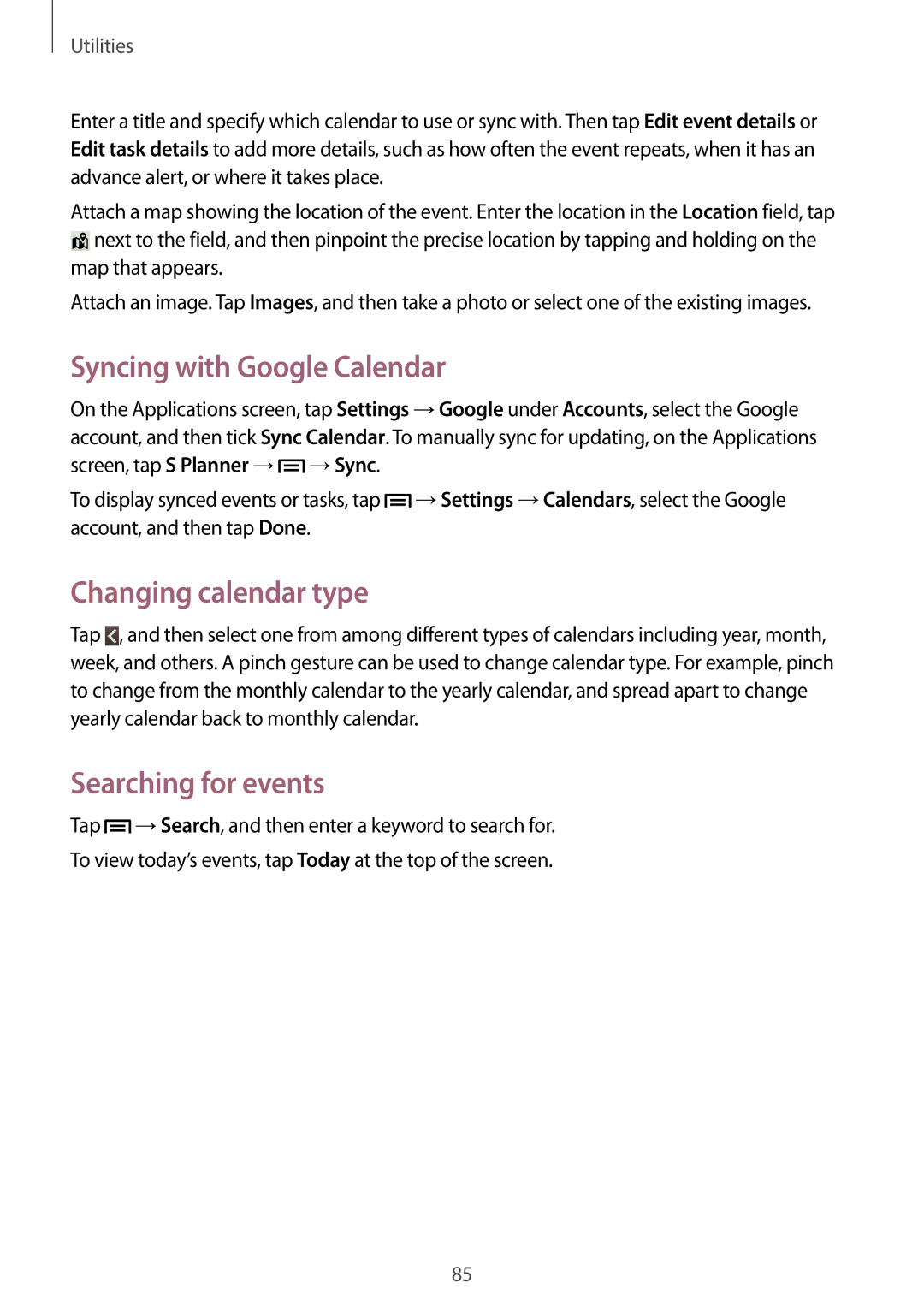GT-I8190RWNPTR, GT-I8190RWNNRJ, GT2I8190RWNO2C, GT-I8190GRNTMZ, GT-I8190RWNWIN specifications
The Samsung GT-I8190 series, which includes models GT-I8190RWNDBT, GT-I8190MBNTPL, GT-I8190RWNDTM, GT-I8190MBNDTM, and GT-I8190MBNSFR, represents a collection of compact smartphones that are notable for their balance of performance and user-friendly features. These models, often referred to as the Galaxy S3 Mini series, were designed to cater to users looking for a more compact alternative to the popular Galaxy S3, allowing for easy handling without compromising on functionality.One of the standout features of the GT-I8190 series is its 4.0-inch Super AMOLED display which provides vibrant colors and deep contrasts, ensuring an engaging viewing experience whether for multimedia consumption or everyday tasks. The screen resolution of 800 x 480 pixels delivers clear visuals, making it suitable for browsing and streaming.
In terms of performance, the GT-I8190 models are powered by a dual-core processor, typically clocked at 1 GHz, alongside 1 GB of RAM. This configuration enables smooth multitasking and efficient operation of various applications, catering to both casual users and those who require more from their devices. The internal storage capacities range from 8 GB to 16 GB, expandable via microSD cards, offering users the flexibility to store media and applications as needed.
The camera capabilities of the GT-I8190 series are also noteworthy. The rear-facing 5-megapixel camera is equipped with features such as autofocus and LED flash, allowing for decent photography even in less than ideal lighting conditions. For video calls and selfies, a VGA front-facing camera provides basic functionality.
In terms of connectivity, these models are equipped with essential features including Bluetooth, Wi-Fi, and GPS, alongside support for 3G networks, ensuring that users maintain connectivity on the go. The inclusion of an NFC option in certain variants enhances its capabilities, making contactless transactions and data sharing convenient.
The GT-I8190 series runs on the Android operating system, typically featuring an early version of Jelly Bean, customized with Samsung’s TouchWiz interface. This provides a user-friendly experience with access to a myriad of applications via the Google Play Store.
Overall, the Samsung GT-I8190 series is characterized by its compact design, functional performance, and reliable features, making it an excellent choice for users seeking a practical smartphone that fits comfortably in hand while delivering essential connectivity and functionality. These models represent a solid entry in the mid-range smartphone market, catering to a diverse audience.