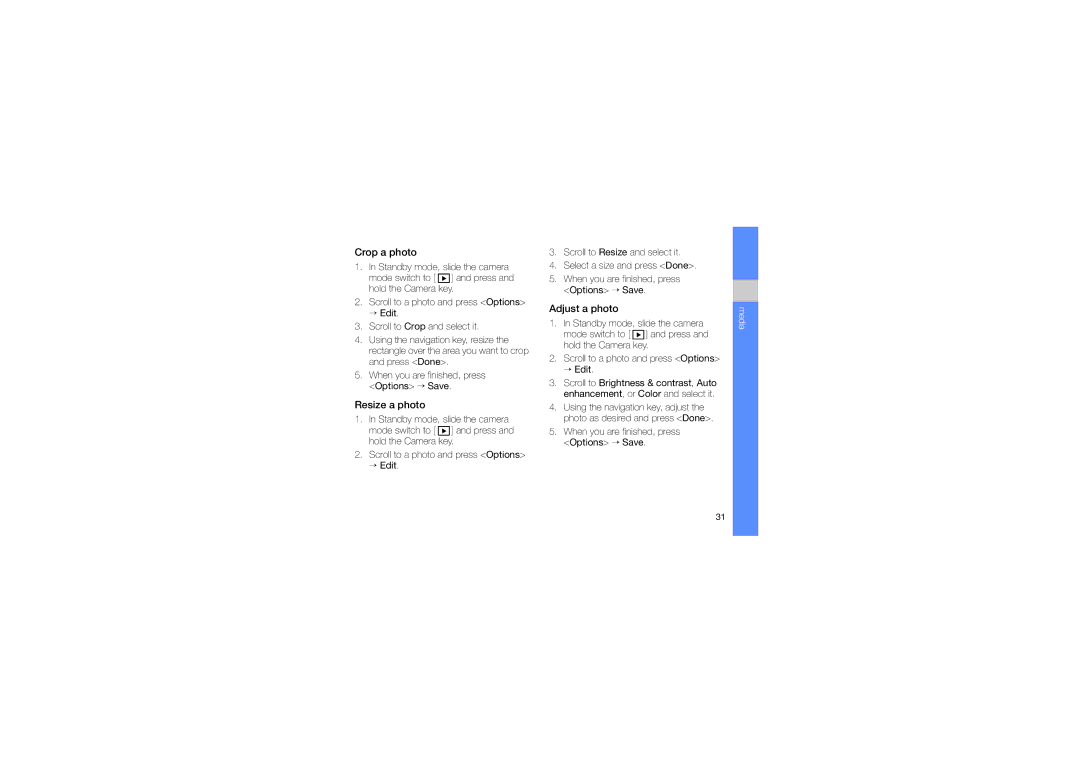Samsung
Instructional icons
Using this manual
Copyrights and trademarks
About Divx VIDEO-ON-DEMAND
Contents
Connectivity
Keep your device away from small children and pets
Safety warnings
Protect your hearing
Avoid interference with pacemakers
Install mobile devices and equipment with caution
Safety precautions
Protect batteries and chargers from damage
Turn off the device near medical equipment
Avoid interference with other electronic equipment
Handle your device carefully and sensibly
Ensure maximum battery and charger life
Allow only qualified personnel to service your device
Important usage information
Use your device in the normal position
Specific Absorption Rate SAR certification information
Ensure access to emergency services
Waste Electrical & Electronic Equipment
Correct disposal of this product
Call an international number
Calls
Make a call from the contact list
Standby mode, press Contacts to open your contact list
Insert a pause
Press to call the default number for the contact
View and return missed calls
Call a recently dialled number
Bar block calls
Divert calls
Enter a phone number and press OK if necessary
Message folders
Messages
Inbox icons
Text messages
Outbox status
Send a text message
Multimedia messages
Set an access point
View a text message
Retrieve messages from a SIM card
Edit a multimedia message
Send a multimedia message
Scroll down and enter text
You can edit your multimedia message before sending it
Email messages
Listen to voice mail
View a multimedia message
Create a mailbox
View an email message
Send an email message
Standby mode, press Menu → Messaging → New message → E-mail
Delete an email message
View or save email attachments
Log in to the IM server
Instant messages
Start a conversation
Audio messages
When you receive an IM invitation, press
Accept an invitation
Add IM contacts
Add a cell broadcast topic
Cell broadcast messages
Subscribe to a cell broadcast
View a cell broadcast topic
Save smart message data or settings to your device
Service messages
Smart messages
Set automatic notification of new cell broadcast messages
Recent calls
Log
View recent call logs
Erase recent call logs
Packet data
Call duration
Communication log
View the communication log
Erase the communication log
Log duration
Add files to your device
Music player
Add files to the music library
Create a playlist
Play music files
Use the following keys during playback
To create a custom playlist
Camera & Album
Use the keypad in Camera mode
Capture a photo
Record a video
Use the keypad in Camcorder mode
Transform a photo
When you are finished, press Options → Save
Edit photos and apply fun effects
Crop a photo
Adjust a photo
Resize a photo
Apply effects to a photo
Insert a visual feature
Gallery
Play streaming content from the internet
Open a media file
Add a streaming internet link to Gallery
Video Editor
ShoZu
Insert text
When you are finished, press Done
Make a slideshow
Add audio to a video
Select a video file Press the Confirm key to start playback
Select the photos you want and press Done Select a sound
Make a storyboard
Create and play a digital frame
Digital frame
Play your digital frame with Photo River
Radio
Listen to the FM radio
Press Back to stop playback
Save radio stations by automatic tuning
Set up your favourite radio station list
RealPlayer
Save a radio station manually
Recorder
Play streaming web content with RealPlayer
Play a media file in RealPlayer
Record a voice clip
PC Studio
Install PC Studio
Use PC Studio
Use the on-screen buttons to control playback
Create a new contact card
Contacts
Create a new contact card in the devices memory
Copy contact cards
Search for a contact card
Create a new contact card on a SIM card
Standby mode, press Menu → Contacts
Assign a speed dial number to a contact card
Set a default number or address
Create a contact group
Assign a ringtone to a contact card or group
Synchronise your contacts
Calendar
Create a calendar event
Change the calendar view
Update Quickoffice
Stop an event alarm
Quickoffice
Adobe Reader
Synchronise notes with other devices
Create a note
Standby mode, press Menu → Office → Notes
Browse a web
To close the web connection, press Close
Add a bookmark
Save a web page and view it offline
Use a bookmark
Save a web
Download files from the web
Sign up for the GyPSii service
GyPSii
View a saved web
Find a friend’s current location
Upload place information
Find your current location
Search for a place
Google
Fring
Yahoo! Go
Turn on the Bluetooth wireless feature
Use the Bluetooth wireless feature
Send data via the Bluetooth wireless feature
Search for and pair with a Bluetooth-enabled device
Standby mode, press Menu → Connectivity → Bluetooth
Press Options → New paired device
Activate Remote SIM mode
Receive data via the Bluetooth wireless feature
To use Remote SIM mode with a compatible hands-free car kit
To deactivate it, press → Exit remote SIM mode
Connect via USB
Set a default action for your USB connection
Print data
Synchronise with Windows Media Player
Copy files to a memory card
Create a new sync profile
Synchronise your device
Synchronise data
Calculator
Change clock settings
Clock
Stop an alarm
Set a new alarm
Create a world clock
Add currencies and exchange rates
Converter
Convert measurements
Convert currencies
Scroll down to Amount and enter the amount to convert
Device displays the conversion result
Activate a positioning method
GPS data
Navigate with GPS data
Standby mode, press Menu → Tools → GPS data
Monitor trip details
View your current position
Download data for expanding GPS navigation
Standby mode, press Menu → Tools → GPS data → Position
Landmarks
Navigation
Smart reader
Look up words
Dictionary
Change the dictionary
Press Options → Save to save the contact card
Search for a file or folder
File manager
Create a new folder
Protect a memory card with a password
Move a file to a folder
Format a memory card
View memory details
Zip
Create a new archive
Extract a file to another folder
Application manager
Install a new application
Remove an application
Select a folder to extract the file
Device manager
Start a configuration session
Licence manager
Define a server profile
Connection manager
Restore an expired licence
View licences
View connection details
Close an open connection
View wireless connection details
Personalisation
General settings
Phone settings
Connection settings
Applications settings
Troubleshooting
Your display shows white lines
You forgot a security code, PIN, or
You enter a number, but the call is not dialled
Another caller cannot hear you speaking
You select a contact to call, but the call is not dialled
Sound quality of a call is poor
Your device is hot to the touch
Your device prompts you to delete some data
You cannot find a Bluetooth-enabled device
An application is frozen will not respond
Index
Memory cards
Declaration of Conformity R&TTE
World Wide Web