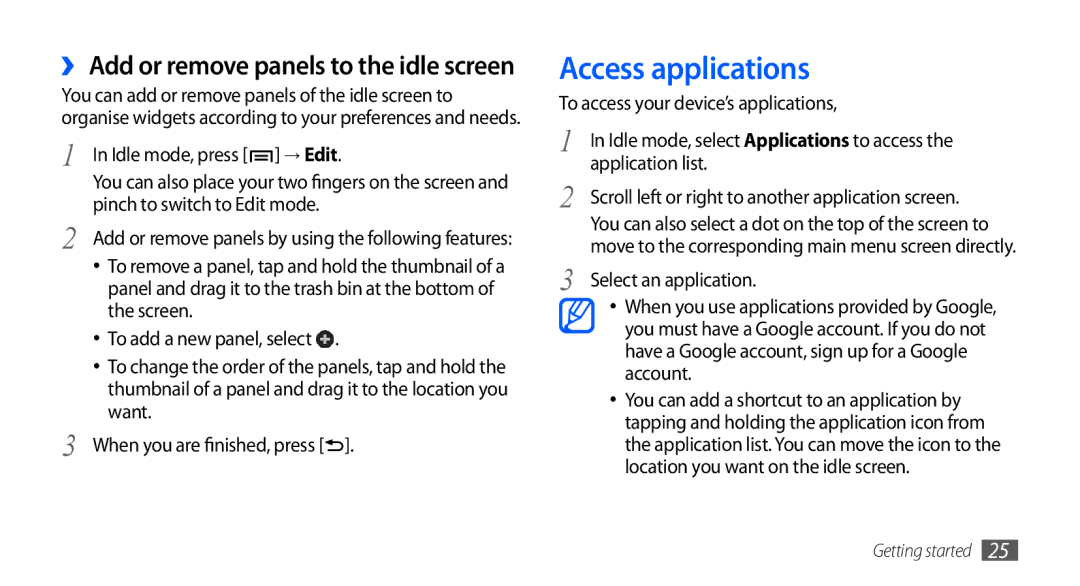GT-I9001HKDVIT, GT-I9001RWDVIA, GT-I9001RWDDBT, GT-I9001HKDDTM, GT-I9001HKDATO specifications
The Samsung GT-I9001, also known as the Galaxy S II, is a smartphone that marked a significant advancement in mobile technology upon its release. This device was celebrated for its sleek design, powerful performance, and impressive feature set, establishing itself as a cornerstone in the early era of smartphones.One of the standout features of the Galaxy S II is its 4.3-inch Super AMOLED Plus display, which delivers vibrant colors and deep contrasts. This technology enhances the viewing experience, making images and videos more lifelike. The device offers a resolution of 800 x 480 pixels, providing clarity that was impressive for its time.
Under the hood, the Galaxy S II is powered by a dual-core processor, with a clock speed of 1.2 GHz, which enables smooth multitasking and fast performance across applications. Coupled with 1 GB of RAM, this smartphone was ahead of its competitors, ensuring that users could run several applications simultaneously without lag.
In terms of camera capabilities, the GT-I9001 features an 8-megapixel rear camera, capable of capturing high-resolution images. It supports features such as autofocus, LED flash, and 1080p video recording, allowing users to create both stunning photos and videos. Additionally, a 2-megapixel front camera was included for video calls and selfies, catering to the social trends of the time.
The Galaxy S II runs on Android, providing access to a wide array of applications and services through the Google Play Store. It initially launched with Android 2.3 Gingerbread, but later updates allowed it to support newer versions, enhancing user experience and security.
Connectivity options include Wi-Fi, Bluetooth, and GPS, making it easy for users to stay connected on the go. Moreover, the device’s 1650 mAh battery provided decent longevity, although more demanding users often sought additional power sources throughout the day.
The build quality of the GT-I9001 is noteworthy, featuring a slim profile and a lightweight design, which made it comfortable to hold and easy to carry. Its materials and engineering ensured durability, despite the delicate nature of its predecessor devices.
In conclusion, the Samsung GT-I9001, with its series variants like GT-I9001HKDTUR, GT-I9001RWDDTM, GT-I9001UWDDTM, GT-I9001HKDVIA, and GT-I9001HKDDBT, remains an important part of Samsung's smartphone legacy. Its combination of innovative display technology, powerful processing capabilities, and rich camera features helped pave the way for future devices in the Galaxy S lineup.