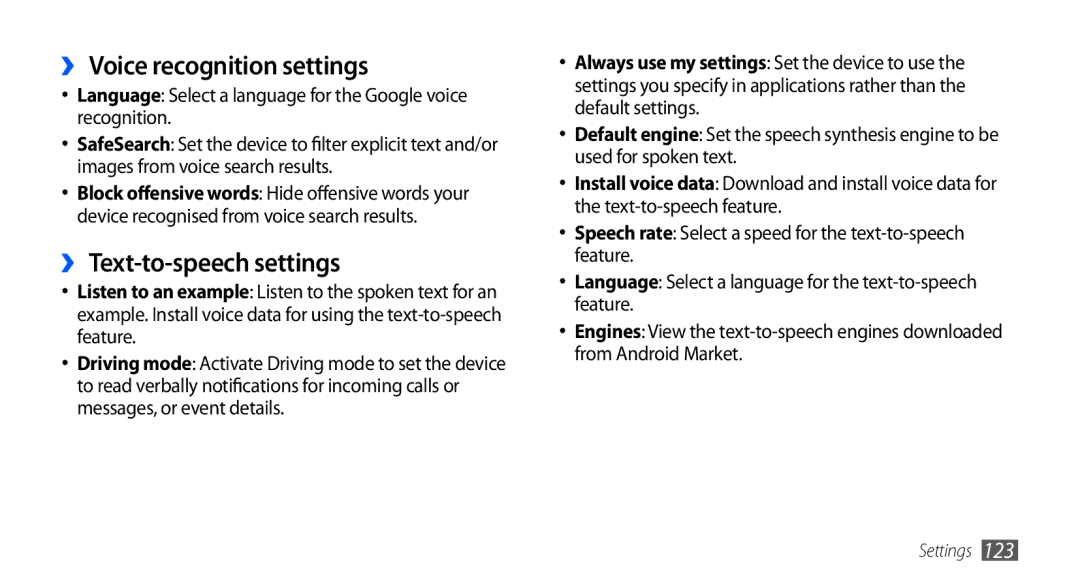GT-I9003
Read me first
Using this manual
Please keep this manual for future reference
Instructional icons
Copyright
Trademarks
Copyright 2011 Samsung Electronics
About Divx Video
Contents
Entertainment
Personal information
Web
Tools
Connectivity
Index
Settings
Troubleshooting
Safety precautions
Install the SIM or Usim card and battery
Assembling
Unpack
Remove the back cover Slot
Some menus
Insert the battery Replace the back cover
Charge the battery
Outlet
›› Charge with the travel adapter
Device
Multifunction jack
Begins
›› Charge with the PC data cable
Before charging, ensure that your PC is turned on
On a PC
Insert a memory card optional
›› Remove the memory card
Facing down
Locks in place
Attach a hand strap optional
›› Format the memory card
Small projection
›› Device layout
Getting started
Get to know your device
Turn your device on and off
››Keys
GPS activated
››Indicator icons
Your region or service provider Voice call in progress
Icon Definition
Current time
Error occurred or caution required
Battery power level
Use the touch screen
Getting started
Lock or unlock the touch screen and keys
Get to know the idle screen
›› Add items to the idle screen
›› Move items on the idle screen
›› Remove items from the idle screen
›› Use the shortcuts panel
Select an application
Access applications
To access your device’s applications
Application list
›› Organise applications
›› Access recent applications
›› Set the current time and date
›› Adjust the volume of the ringtones
Customise your device
›› Use the task manager
›› Select a wallpaper for the idle screen
›› Switch to the silent mode
›› Activate animation for switching Windows
›› Change your ringtone
→ Pattern
›› Adjust the brightness of the display
Settings → Display → Brightness
›› Set a screen lock
›› Lock your SIM or Usim card
Enter text
›› Activate the mobile tracker
Tracker
Release the finger on the last character
›› Change the keyboard type
From the screen
Continue until you have finished the word
On the screen
›› Enter text using the Samsung keypad
Insert a space
Input method
›› Copy and paste text
You can also use the following keys
Then scroll left or right
Apps
›› Install an application
›› Uninstall an application
Download applications from Android Market
Internet
Select Uninstall → OK
Download files from the web
Synchronise data
›› Synchronise data manually
›› Set up a server account
Settings → Accounts and sync
›› Activate automatic sync
Phone number
Communication
Calling
›› Make and answer a call
To dial the number
›› Use the headset
Dot
Character
To open the dialling screen, select Dialpad
›› Use options during a voice call
To open the dialling screen, press → Dialpad
›› Use additional features
›› Use options during a video call
›› View and dial missed calls
Select Auto reject list
→ Enable FDN
Select a condition
Settings → Call settings → Voice call → Call forwarding
Enter a call barring password and select OK
Forwarding
Messaging
›› View call logs
Phone → Logs
Add
›› Send a text message
›› Send a multimedia message
Messaging → New message
Messaging
Google Mail
›› View a text or multimedia message
›› Listen to voice mail messages
›› Send an email message
›› View email messages
›› Organise email by labels
Select Change labels
›› Set up an email account
→ an email account
›› View an email message
Invitation
Talk
›› Add friends to your friend list
›› Start a chat
Social Hub
Social Hub
Smiley
Chats
Camera
Entertainment
Camera
›› Capture a photo
Select to take a photo Photo is saved automatically
Resolution Exposure metre type GPS activated
›› Capture a photo in Smile shot mode
Select
→ Smile shot
→ Action shot
›› Capture a panoramic photo
›› Capture a photo of action
→ Panorama
›› Customise camera settings
›› Capture a photo in Self shot mode
Imaging sensor
Adjust Adjust contrast, saturation, Sharpness
Following settings Setting Function Guidelines
Sound when capturing a photo
›› Record a video
To lighting conditions
›› Customise camcorder settings
Option Function Timer
Select to stop recording Video is saved automatically
Review Set the camera to display Recorded video Storage
Videos
Option Function Video quality
Turn the audio on or off
›› Supported file formats
Gallery
Select a folder
›› View a photo
›› Play a video
Gallery
Music
›› Share images or videos
›› Add music files to your device
Control playback with the following icons
›› Play music
Scroll left or right to a music category
Select a music file
›› Switch to disc view
›› Create a playlist
›› Add songs to the quick list
Radio
›› Customise music player settings
FM Radio
›› Listen to the FM radio
›› Save a radio station automatically
Control the FM radio with the following keys
Set the FM radio to automatically retune
→ Settings
›› Customise FM radio settings
Radio stations that provide this
When the signal is weak
Option Function Set whether or not to show Show
Station ID
Phone → Keypad
Contacts
›› Create a contact
Contacts
Press → More → Speed dial
›› Find a contact
›› Set a speed dial number
›› Create your namecard
Accounts
›› Create a group of contacts
›› Copy contacts
›› Import or export contacts
›› View the communication log
Contacts → History
›› View events
Calendar
›› View the social network activities
›› Create an event
›› View memos
››Stop an event alarm
Memo
›› Create a memo
Recorder
Voice Recorder
›› Record a voice memo
›› Play a voice memo
Internet to launch a specified homepage
Web
Internet
›› Browse web pages
To view the download history, press → More → Downloads
To bookmark the current web page, press → Add bookmark
→ Find on
To view the web page details, press → More → Page info
›› Bookmark your favourite web pages
Select → Bookmarks
Step
Select → Most visited or History
Select a web page to access
Maps
›› Add an RSS feed address
Maps
Settings → Location and security
Google Maps
›› Search for a specific location
Add via email address
Latitude
→ Directions
Contacts, Point on map, or Starred places
Navigation
Places
Navigation
Places
Google Search
YouTube
›› Watch videos
YouTube
Synchronise
›› Share videos
›› Upload videos
Select a synchronisation profile
›› Set up a synchronisation profile
Samsung Apps
›› Start synchronisation
›› Customise daily briefing settings
Daily Briefing
Briefing
Reader
Press Reader
›› View daily briefing
›› Download news articles
Select a newspaper
Market
›› Read news articles
Select My Library
Connectivity
Bluetooth
Settings
Feature
›› Find and pair with other Bluetooth- enabled devices
›› Send data using the Bluetooth wireless feature
›› Receive data using the Bluetooth wireless feature
›› Find and connect to a Wlan
Wi-Fi
›› Activate the Wlan feature
→ Wireless and network → Wi-Fi settings → Wi-Fi
›› Add a Wlan manually
›› Connect to a Wlan using a Wi-Fi Protected Setup WPS
›› Customise Dlna settings for sharing Media files
AllShare
AllShare
Select Play file from server on my phone
›› Play your files on another DLNA- enabled device
›› Play others files on your device
Select Add to playlist
Mobile network sharing
›› Play files of one device on the other device
My phone
Feature
PC connections
Your device shares the mobile network connection on your PC
Media player
›› Connect with Samsung Kies
›› Synchronise with Windows Media Player
Samsung Kies
Insert a memory card into the device
›› Connect as a mass storage device
List
Start synchronisation
››Set up VPN connections
VPN connections
→ Add VPN
›› Connect to a private network
Select a private network to connect
Connect
Tools
›› Set a new alarm
›› Stop an alarm
›› Delete an alarm
›› Use the count-down timer
›› Create a world clock
›› Use the stopwatch
›› View the calculation history
Calculator
Aldiko eBook
›› Perform the calculation
Tap the screen to start reading a book
Downloads
›› Download book files from the online book store
›› Import book files
›› View a Mini diary
Mini Diary
My Files
›› Create a Mini diary
Task manager
Files
Manager
ThinkFree Office
ThinkFree Office
›› Create a new document
›› View and edit a document on your device
Voice Search
›› Manage documents online
Search
To the selected option
Write and go
Settings
Access the Settings menu
Wireless and network
›› Mobile networks
›› USB settings
›› VPN settings
›› Tethering
›› Voice call
Call settings
Customise the settings for calling features
›› All calls
›› Voicemail
Sound
›› Video call
›› Fixed Dialing Numbers
Display
Change the settings for the display
Brightness Set the brightness of the display
Location and security
Help Access help information for the mobile tracker feature
Set up SIM card lock
Development
Applications
Locale and text
Accounts and sync
Privacy
SD card and phone storage
Language Select a language for text input
Select a default keyboard type for text input
›› Select input method
›› Swype
Voice input and output
›› Samsung keypad
Input languages Select languages for text input
›› Text-to-speech settings
›› Voice recognition settings
About phone
Accessibility
Change the settings for accessibility features
Date and time
Supplied by your service provider
Troubleshooting
Your device displays network or service error messages
Code Try this to solve the problem
→ Erase everything
Your device freezes or has fatal errors
Touch screen responds slowly or improperly
Calls are being dropped
Others cannot hear you speaking on a call
When dialling from contacts, the call is not connected
Outgoing calls are not connected
Incoming calls are not connected
Battery does not charge properly or the device turns off
Error messages appear when launching the camera
Your device is hot to the touch
Error messages appear when opening music files
Error messages appear when launching the FM radio
Another Bluetooth device is not located
Handle and dispose of batteries and chargers with care
Safety precautions
Turn off your device where prohibited
Turn off your device when in an aircraft
Keep your device dry
Proper care and use of your mobile device
Do not use a flash close to the eyes of people or animals
Use caution when using the device while walking or moving
Do not allow children to use your device
Specific Absorption Rate SAR certification information
Correct disposal of batteries in this product
Correct disposal of this product
Disclaimer
Making
Using options during voice 40 viewing missed 41 waiting
Bluetooth
Index
106
Setting speed dial
Setting accounts
112
124
Formatting
Sound
119
120
Location and security
Wlan
Declaration of Conformity R&TTE
GSM Wcdma Wi-Fi Mobile Phone GT-I9003
→ Wireless and network → USB settings → Samsung Kies
To install Kies PC Sync