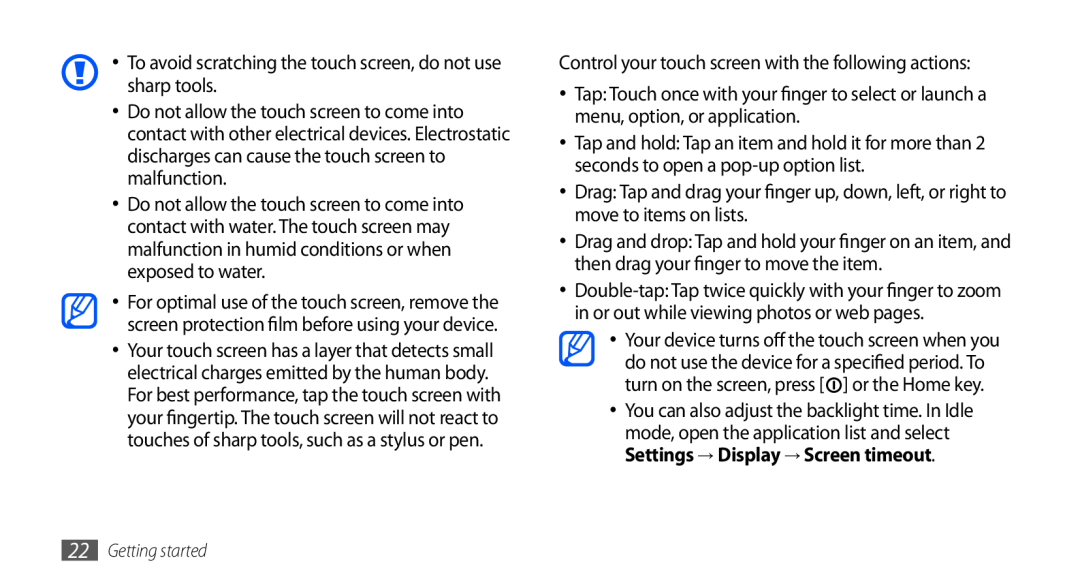user manual
GT-I9003
Using this manual
Read me first
Please keep this manual for future reference
Instructional icons
Using this manual
Warning-situations that could cause injury to yourself or others
Copyright
Trademarks
ABOUT DIVX VIDEO
ABOUT DIVX VIDEO-ON-DEMAND
Getting started
Contents
Assembling
Communication
Contents
Entertainment
Personal information
Messaging
Tools
Connectivity
8 Contents
Safety precautions
Settings
Troubleshooting
Index
Assembling
Install the SIM or USIM card and battery
Unpack
To install the SIM or USIM card and battery
Insert the battery Replace the back cover
Charge the battery
12 Assembling
multifunction jack
›› Charge with the travel adapter
the device
outlet
using, it may take some time before charging
›› Charge with the PC data cable
14 Assembling
Insert a memory card optional
the device
›› Remove the memory card
Remove the back cover
Remove the memory card
Attach a hand strap optional
›› Format the memory card
Turn your device on and off
Getting started
Get to know your device
›› Device layout
››Keys
Icons shown on the display may vary depending on
››Indicator icons
Icon
Use the touch screen
FM radio turned on in the background
To avoid scratching the touch screen, do not use sharp tools
Get to know the idle screen
Lock or unlock the touch screen and keys
›› Add items to the idle screen
›› Remove items from the idle screen
›› Move items on the idle screen
›› Use the shortcuts panel
Access applications
›› Add or remove panels to the idle screen
›› Organise applications
›› Access recent applications
Select an application to access
applications you have accessed recently
Customise your device
›› Adjust the volume of the ringtones
Settings → Date and time
›› Use the task manager
Settings → Sound → Phone ringtone
›› Switch to the silent mode
›› Activate animation for switching windows
›› Change your ringtone
›› Set a screen lock
›› Adjust the brightness of the display
Settings → Display → Brightness
Set an unlock pattern
›› Lock your SIM or USIM card
Set an unlock password
→ Password
Set an unlock PIN code
tracker
Enter text
›› Activate the mobile tracker
Settings → Location and security → Set mobile
›› Change the keyboard type
›› Enter text using the Swype keyboard
32 Getting started
›› Enter text using the Samsung keypad
Function
›› Copy and paste text
Number
Change case
Download applications from Android Market
›› Install an application
›› Uninstall an application
Market
Synchronise data
Select Uninstall → OK
Download files from the web
Internet
›› Activate automatic sync
›› Set up a server account
Settings → Accounts and sync
›› Synchronise data manually
›› Make and answer a call
Communication
Calling
Make a call
Reject a call
›› Use the headset
Answer a call
Call an international number
›› Use options during a voice call
›› Use options during a video call
›› Use additional features
›› View and dial missed calls
Use Fixed Dialling Number FDN mode
→ Enable FDN
Set auto rejection
Set call forwarding
forwarding
Settings → Call settings → Voice call → Call forwarding
Set call barring
Select a condition
Set call waiting
Messaging
›› View call logs
Phone → Logs
›› Send a multimedia message
›› Send a text message
Messaging → New message
›› Listen to voice mail messages
Google Mail
›› View a text or multimedia message
Messaging
›› Organise email by labels
›› Send an email message
›› View email messages
Google Mail
Add a label to a message
›› Set up an email account
Email
Add a star to a message
Select the subject field to enter a subject
›› View an email message
1 In Idle mode, open the application list and select Email
Select the check boxes next to contacts and select
›› Start a chat
Talk
›› Add friends to your friend list
invitation
chats
Social Hub
smiley
Social Hub
Camera
adjustments
Entertainment
›› Capture a photo
Number Function Check the camera status and settings Resolution
→ Smile shot
›› Capture a photo by using preset options for various scenes
›› Capture a photo in Smile shot mode
Camera
Select
›› Capture a panoramic photo
›› Capture a photo of action
→ Panorama
›› Capture a photo in Self shot mode
›› Customise camera settings
Make any necessary adjustments
to capture the first photo
Adjust the sensitivity of the camera
Reset menus and shooting options
›› Record a video
Check the camcorder status
2 attaching to a multimedia message or for saving normally
Adjust the colour balance according
›› Customise camcorder settings
Press the Volume key to zoom in or out. Select to start recording
6 Hide or display icons in the viewfinder
Video quality
Videos
following settings
Audio recording
Gallery
›› Supported file formats
Gallery
›› View a photo
›› Play a video
Gallery
›› Add music files to your device
Music
›› Share images or videos
Select a folder
›› Play music
Music
›› Add songs to the quick list
›› Switch to disc view
›› Create a playlist
Music
›› Listen to the FM radio
›› Customise music player settings
FM Radio
Radio
7 Change the frequency by scrolling left or right on the scale bar
›› Save a radio station automatically
8 frequencies for stations when the current signal is weak
Set the FM radio to automatically retune
→ Settings
›› Customise FM radio settings
›› Add a radio station to the favourites list
attempts to retune a radio station
station ID on the FM radio screen
Set whether or not the FM radio
Set the FM radio to automatically
Contacts
Contacts
›› Create a contact
Phone → Keypad
›› Create your namecard
›› Find a contact
›› Set a speed dial number
Press → More → Speed dial
›› Copy contacts
accounts
›› Create a group of contacts
›› Retrieve contacts from your community
›› View the communication log
›› Import or export contacts
Contacts → History
›› Create an event
Calendar
›› View the social network activities
›› View events
›› Create a memo
››Stop an event alarm
Memo
›› View memos
›› Play a voice memo
Voice Recorder
›› Record a voice memo
Recorder
Internet
›› Browse web pages
→ Find on page
Number Function 1 Enter the web address of a web page to access
page
›› Bookmark your favourite web pages
Select → Bookmarks
Select Add or press → Bookmark last-viewed
›› Add an RSS feed address
›› Access the frequently visited pages or the recent history
Maps
Internet
Google Maps
›› Activate location services to use with
Settings → Location and security
›› Search for a specific location
→ Directions
Latitude
›› Get directions to a specific destination
Contacts, Point on map, or Starred places
Places
Places
Navigation
Navigation
›› Watch videos
Google Search
YouTube
Google Search
›› Upload videos
Synchronise
›› Share videos
YouTube
›› Start synchronisation
›› Set up a synchronisation profile
Samsung Apps
Select a synchronisation profile
Daily Briefing
›› Customise daily briefing settings
Briefing
›› Download news articles
Press Reader
›› View daily briefing
Reader
Select My Library
Market
›› Read news articles
Market
settings
Bluetooth
›› Turn on the Bluetooth wireless feature
feature
›› Receive data using the Bluetooth wireless feature
›› Find and pair with other Bluetooth- enabled devices
›› Send data using the Bluetooth wireless feature
settings → Scan devices
→ Wireless and network → Wi-Fi settings → Wi-Fi
Wi-Fi
›› Activate the WLAN feature
›› Find and connect to a WLAN
›› Add a WLAN manually
›› Connect to a WLAN using a Wi-Fi Protected Setup WPS
→ Add Wi-Fi network
Select Connect
AllShare
›› Customise DLNA settings for sharing media files
AllShare
Select Add to playlist
›› Play your files on another DLNA- enabled device
›› Play others files on your device
Select Play file from server on my phone
WLAN
Mobile network sharing
›› Play files of one device on the other device
›› Share your device’s mobile network via
Settings → Wireless and network → Tethering
PC connections
›› Share your devices mobile network via
multifunction jack on your device to a PC
Samsung Kies
›› Connect with Samsung Kies
›› Synchronise with Windows Media Player
Media player
Press the Home key to return to Idle mode
›› Connect as a mass storage device
Mass storage
multifunction jack on your device to a PC
VPN connections
››Set up VPN connections
→ Add VPN
Select a private network to connect
›› Connect to a private network
Connect
›› Delete an alarm
›› Set a new alarm
›› Stop an alarm
→ Alarm
›› Create a world clock
›› Use the count-down timer
→ Timer
›› Use the stopwatch
›› Perform the calculation
Calculator
Aldiko eBook
›› View the calculation history
Tap the screen to start reading a book
›› Import book files
Downloads
›› Download book files from the online book store
Press → Get more books
›› Create a Mini diary
Mini Diary
My Files
›› View a Mini diary
Files
Task manager
manager
›› View and edit a document on your device
ThinkFree Office
›› Create a new document
ThinkFree Office
›› Manage documents online
Voice Search
Search
and go
Write and go
To send a text message with the text, select Send message or Send
Wireless and network
Settings
Access the Settings menu
›› Wi-Fi settings
›› Tethering
›› USB settings
›› VPN settings
›› Mobile networks
›› All calls
Call settings
›› Voice call
›› Fixed Dialing Numbers
Sound
›› Video call
›› Voicemail
Home screen wallpaper Select a background image for the idle screen
Display
Wallpapers
Lock screen wallpaper Select a background image for the screen lock
Location and security
Set up SIM card lock
Change password Change the password for the mobile tracker feature
Applications
Development
SD card and phone storage
Accounts and sync
Privacy
Locale and text
›› Select input method
›› Swype
Voice input and output
›› Samsung keypad
›› Voice recognition settings
›› Text-to-speech settings
Date and time
Accessibility
The power key ends calls Set the device to end a call when you press
About phone
Troubleshooting
Your device displays network or service error messages
Calls are being dropped
Your device freezes or has fatal errors
The touch screen responds slowly or improperly
→ Erase everything
Outgoing calls are not connected
When dialling from contacts, the call is not connected
The device beeps and the battery icon flashes
Incoming calls are not connected
Your device is hot to the touch
The battery does not charge properly or the device turns off
Error messages appear when launching the camera
Charge the battery or replace it with a battery that is fully charged
Error messages appear when launching the FM radio
Error messages appear when opening music files
Another Bluetooth device is not located
A connection is not established when you connect the device to a PC
Do not use damaged power cords or plugs, or loose electrical sockets
Safety precautions
Warning Prevent electric shock, fire, and explosion
Do not bend or damage the power cord
Do not use your device near other electronic devices
Turn off your device where prohibited
132 Safety precautions
Do not use your device near a pacemaker
Turn off your device when in an aircraft
Keep your device dry
Proper care and use of your mobile device
134 Safety precautions
Do not use or store your device in dusty, dirty areas
When speaking on the device
Ensure maximum battery and charger life
Do not bite or suck on the device or the battery
Do not drop your device or cause impacts to your device
136 Safety precautions
Use caution when using the device while walking or moving
When cleaning your device
Avoid disturbing others when using the device in public
Allow only qualified personnel to service your device
Specific Absorption Rate SAR certification information
Install mobile devices and equipment with caution
Ensure access to emergency services
Correct disposal of batteries in this product
Correct disposal of this product
138 Safety precautions
Disclaimer
calendar
access codes 125 alarms
Index
call barring 43 call forwarding 42 call log calls
FM radio
device
DLNA
gallery
messages
settings
memos
music player
touch screen
ThinkFree Office 109 time and date, set 27 timer
SIM card
video calls
WLAN
VPN connections
web browser
YouTube
Declaration of Conformity R&TTE
GSM WCDMA Wi-Fi Mobile Phone GT-I9003
Samsung Electronics
2. In Idle mode, open the application list and select Settings
To install Kies PC Sync
→ Wireless and network → USB settings → Samsung Kies

![]() ] or the Home key.
] or the Home key.