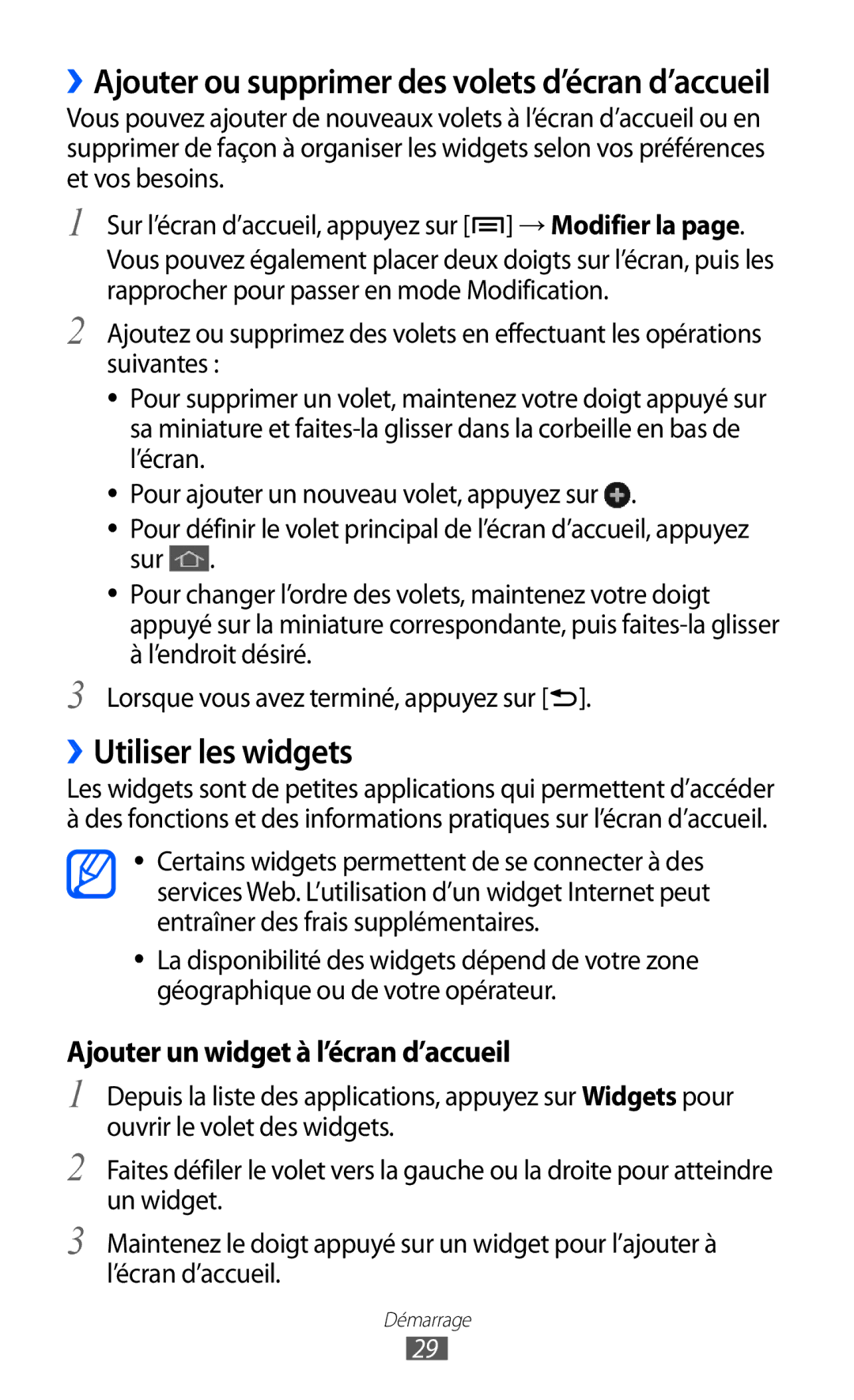Mode demploi
Lire avant toute utilisation
Utilisation de ce mode d’emploi
Icônes
Symbolise la touche Menu
Marques déposées
Droits d’auteur
Peut lire des vidéos DivX jusqu’à 1080 p HD
Propos DE Divx VIDEO-ON-DEMAND Vidéo à la carte
Table des matières
Divertissements
108
106
110
112
136
135
137
138
Contenu du coffret
Assemblage
Pour installer la carte SIM ou Usim et la batterie
Installer la carte SIM ou Usim et la batterie
Insérez la carte SIM ou USIM, puce orientée vers le bas
Mettre la batterie en charge
››Charger la batterie avec un chargeur
Propos des icônes de chargement de la batterie
Réduisez la luminosité de l’écran
››Charger la batterie avec un câble de connexion PC
››Réduire la consommation d’énergie de la batterie
Insérer une carte mémoire
››Formater une carte mémoire
››Retirer une carte mémoire
Depuis la liste des applications, appuyez sur Paramètres →
Stockage → Démonter la carte SD → OK
Fixer une dragonne
Allumer/éteindre l’appareil
Démarrage
››Aspect du téléphone
Présentation de l’appareil
Enfoncée. Réinitialiser l’appareil
Touches
Maintenir la touche enfoncée
’accueil, ouvrir l’application de
››Icônes d’information
Niveau de charge de la batterie
Nécessaire
Utiliser l’écran tactile
Paramètres → Affichage → Mise en veille de l’écran
Verrouiller ou déverrouiller l’écran tactile et les touches
››Utiliser le volet des raccourcis
Présentation de l’écran d’accueil
››Déplacer des éléments sur l’écran d’accueil
››Modifier le mode de l’écran d’accueil
››Supprimer des éléments de l’écran d’accueil
››Personnaliser le panneau d’accès rapide
Ajouter un widget à l’écran d’accueil
››Utiliser les widgets
››Ajouter ou supprimer des volets d’écran d’accueil
Ajouter un raccourci Paramètres à l’écran d’accueil
Accéder aux applications
Sdcard0 → Pictures → Screenshots
››Organiser les applications
››Accéder aux applications récentes
Personnaliser le téléphone
››Utiliser le gestionnaire de tâches
››Régler la date et l’heure
››Changer la langue d’affichage
››Régler le volume de l’appareil
››Activer ou désactiver la tonalité des touches
››Activer le profil Discret
››Changer la police d’affichage
››Sélectionner un fond d’écran d’accueil
››Régler la luminosité de l’écran
Régler la luminosité automatiquement
Déverrouillage par reconnaissance des mouvements
››Définir un mode de déverrouillage de l’écran
Régler la luminosité manuellement
Appuyez sur Suivant → Configurer → Continuer
Configurer un déverrouillage par détection faciale
Définir un modèle de déverrouillage
Définir un code PIN de déverrouillage
Définir un mot de passe de déverrouillage
››Verrouiller la carte SIM ou Usim
Appuyez sur Message d’alerte
››Activer la fonction de traçage du mobile
Faites glisser le curseur Traçage du mobile vers la droite
››Saisir du texte avec le clavier Samsung
››Modifier le mode de saisie
Saisir du texte
Insérer un espace
Effacer la saisie Effectuer un retour à la ligne
››Saisir du texte avec le clavier Swype
Démarrage
Maintenez le doigt appuyé sur un passage du texte
››Installer une application
››Copier et coller du texte
Désinstaller
››Désinstaller une application
Télécharger des fichiers sur le Web
Dans la liste des applications, appuyez sur →
››Passer un appel et y répondre
Appels
Passer un appel
→ Journal
Répondre à un appel
››Utiliser un kit piéton
Rejeter un appel
Appeler un numéro international
Pour basculer d’un appel à l’autre, appuyez sur Permuter
››Utiliser des options au cours d’un appel vocal
››Utiliser des options au cours d’un appel visio
››Configurer le rejet automatique
Appuyez sur Liste de rejet auto
››Configurer le transfert d’appel
Appuyez sur Mode de rejet automatique → une option
››Configurer le signal d’appel
››Configurer la restriction d’appel
Sélectionnez une condition
Vos paramètres sont envoyés au réseau
››Personnaliser les paramètres d’appels
››Afficher le journal d’appels
Journal
Appuyez sur → Paramètres d’appel
Configurer l’appareil pour pouvoir
Signal d’appel
Numérotation
Sonnerie d’appel
Réponde automatiquement après
Paramètre Fonction
→ Conditions appel
Sortant
Paramètre Fonction Paramètres
Service de Sélectionner un opérateur de Messagerie vocale
Carte SIM ou Usim
Code région auto
››Envoyer un SMS
Messagerie
Depuis la liste des applications, appuyez sur Messagerie
››Envoyer un MMS
››Afficher un SMS ou un MMS
››Écouter la messagerie vocale
Google Mail
››Envoyer un e-mail
Suivez les instructions du serveur de messagerie vocale
→ Transférer
››Consulter les e-mails
››Créer un compte e-mail
Mail
››Afficher un e-mail
››Définir votre statut
Talk
››Ajouter des amis à votre liste d’amis
ChatON
››Démarrer une session de discussion
Arrêter le chat
Google+
Chat +
››Capturer une photo
Appareil photo
Capturer une photo
Numéro Fonction Modifier les paramètres de l’appareil photo
Pour renommer le fichier photo, appuyez sur → Renommer
››Modifier le mode de prise de vue
Services de localisation. p
Résolution Modifier l’option de résolution Balance des
Sujets ou les visages
Retardateur
››Enregistrer une vidéo
’enregistrer au format standard
Numéro Fonction Modifier les paramètres du caméscope
Vous pouvez ajouter ou supprimer
Des raccourcis vers les options les plus
››Personnaliser les paramètres du caméscope
Option Fonction Balance des
››Modifier les icônes de raccourcis
Blancs Conditions d’éclairage Visibilité
Où stocker les vidéos
››Lire une vidéo
Lecteur vidéo
→ Désactivation auto
Précédent appuyer dans un délai de
Pour modifier les paramètres du lecteur vidéo, appuyez sur
→ Paramètres
Paramètre Fonction Lire suiv. auto
Galerie
Automatiquement le fichier suivant
SoundAlive Sélectionner un effet sonore Sous-titres
››Afficher une photo
Appuyez sur → Libellé de portrait → Activé
››Ajouter un libellé de portrait à une image
Lecteur MP3
››Écouter de la musique
››Ajouter des fichiers audio dans le téléphone
Numéro Fonction Activer le mode Aléatoire
››Ajouter des morceaux à la liste rapide
Créer une liste de lecture
››Personnaliser les paramètres du lecteur MP3
Music Hub
Afficher sur l’écran de l’audiothèque
Paroles
››Écouter la radio FM
Radio FM
Fichiers → sdcard0 → Sounds
››Enregistrer un morceau depuis la radio FM
››Enregistrer automatiquement une station de radio
››Personnaliser les paramètres de la radio FM
››Ajouter une station à la liste des favoris
Game Hub
››Rechercher un contact
Contacts
››Ajouter un nouveau contact
››Créer une carte de visite
››Définir un numéro d’appel abrégé
››Créer un groupe de contacts
Appuyez sur → Numérotation rapide
Importer des contacts
Copier des contacts de la carte SIM vers l’appareil
Copier des contacts de l’appareil vers la carte SIM
››Créer un événement ou une tâche
Calendrier
Exporter des contacts
Stockage USB ou Exporter vers la carte SD
››Afficher un événement ou une tâche
››Modifier le mode d’affichage
Mémo
››Répéter l’alarme d’un événement
››Créer un mémo
››Afficher des mémos
››Enregistrer un mémo vocal
Enregistreur vocal
››Écouter un mémo vocal
Vocal
››Personnaliser les paramètres du mémo vocal
Saisir l’adresse de la page Web à afficher
Internet
››Naviguer dans des pages Web
Pages enreg
Fenêtre
Marque-page
››Ajouter des pages Web à vos favoris
››Rechercher des informations oralement
→ Téléchargements
Appuyez sur → Ajouter un marque-page
››Accéder à l’historique récent
Maps
››Calculer un itinéraire vers une destination spécifique
››Rechercher un lieu spécifique
Navigation
Local
Depuis la liste des applications, appuyez sur Local
→ Saisir une adresse
101
Play Store
Appuyez sur Désinstaller → OK
Désinstaller une application
Play Livres
Play Films
Samsung Apps
Readers Hub
Découvrez comment accéder à des supports de lecture divers
103
Video Hub
Recherche vocale
YouTube
Découvrez comment accéder aux vidéos
105
››Mettre des vidéos en ligne
106
Connexions USB
››Se connecter avec Samsung Kies
107
››Connecter l’appareil en tant qu’appareil multimédia
››Activer la fonction Bluetooth
Bluetooth
››Rechercher un autre appareil Bluetooth et s’y connecter
108
109
››Envoyer des données via Bluetooth
››Recevoir des données via Bluetooth
››Activer la fonction Wi-Fi
Wi-Fi
››Ajouter manuellement un point d’accès Wi-Fi
››Rechercher un point d’accès Wi-Fi et sy connecter
Connecter l’appareil avec une touche WPS
››Définir les paramètres de configuration IP statique
Connecter l’appareil avec code PIN WPS
111
››Personnaliser les paramètres Wi-Fi
Wi-Fi Direct
››Connecter votre appareil à un autre via Wi-Fi Direct
Wi-Fi Appuyez sur → Paramètres avancés
››Recevoir des données via Wi-Fi Direct
››Envoyer des données via Wi-Fi Direct
AllShare Play
113
››Partager un fichier
››Envoyer un fichier
››Lire un fichier sur un appareil distant
114
115
››Personnaliser les paramètres AllShare Play
››Gérer les contenus d’un serveur de stockage Web
››Rejoindre une diffusion groupée
Group Play
Depuis la liste des applications, appuyez sur Group Play
116
117
Wi-Fi
Partager une connexion de données
118
De passe
Saisissez
119
GPS
120
››Activer les services de localisation
Connexions VPN
121
››Paramétrer les connexions VPN
Afficher
››Se connecter à un réseau virtuel privé
Les paramètres réseau avancés
Paramètres supplémentaires → VPN
Horloge
Calculatrice
››Effectuer des calculs
››Afficher l’historique du calcul
››Arrêter une alarme
››Créer une nouvelle alarme
Alarme Appuyez sur Créer une alarme
››Créer une horloge mondiale
››Utiliser l’horloge de bureau
››Utiliser le chronomètre
››Utiliser le minuteur
126
Téléchargements
Aide
››Formats de fichiers compatibles
Mes fichiers
››Afficher un fichier
127
128
Recherche Google
Outils SIM
Prononcez une commande dans le microphone
Commande vocale
Discussion
Appuyez sur Appuyer et Parler
››Créer un mini journal
Mini journal
››Afficher un mini journal
Découvrez comment constituer un journal photographique
131
Accéder au menu Paramètres
Utilisation des données
››Mode Hors-ligne
Paramètres supplémentaires
››Utilitaires USB
››Réseaux mobiles
››Appareils à proximité
››Point d’accès et modem
Paramétrez et gérez les réseaux privés virtuels VPN
133
Mode blocage
Mode Écran d’accueil
››Kies via Wi-Fi
Son
Modifiez les paramètres d’affichage
Affichage
Fond d’écran
Durée de l’éclairage des touches réglez la durée du
Stockage
Mode économie d’énergie
Batterie
Affichez la quantité d’énergie consommée par votre appareil
Gestionnaire d’applications
Services de localisation
Écran de verrouillage
Options de l’écran de verrouillage
138
Sécurité
Crypter la carte SD externe
139
Configurer blocage SIM
››Langue
Langue et saisie
››Par défaut
››Clavier Samsung
››Swype
››Saisie vocale Google
Préférences
141
››Outil reconnais. vocale
Mises à jour installez la dernière version de Swype
Sélectionnez un moteur de reconnaissance vocale
142
143
››Recherche vocale
Propos de affichez les informations de version
144
››Sortie de synthèse vocale
››Vitesse du curseur
Ajouter compte
Sauvegarder et réinitialiser
Mouvement
145
146
Accessoire
147
Accessibilité
Date et heure
148
Sortie de synthèse vocale
149
Options de développement
150
Propos de l’appareil
151
152
’écran tactile réagit lentement ou de manière erronée
153
Les appels sortants n’aboutissent pas
154
’appareil est chaud au toucher
155
156
Impossible de localiser un autre appareil Bluetooth
157
158
Créer un compte e-mail
Enregistrer 93 lire
Écouter Enregistrer des stations
Visite Rechercher des contacts
Pour installer Samsung Kies