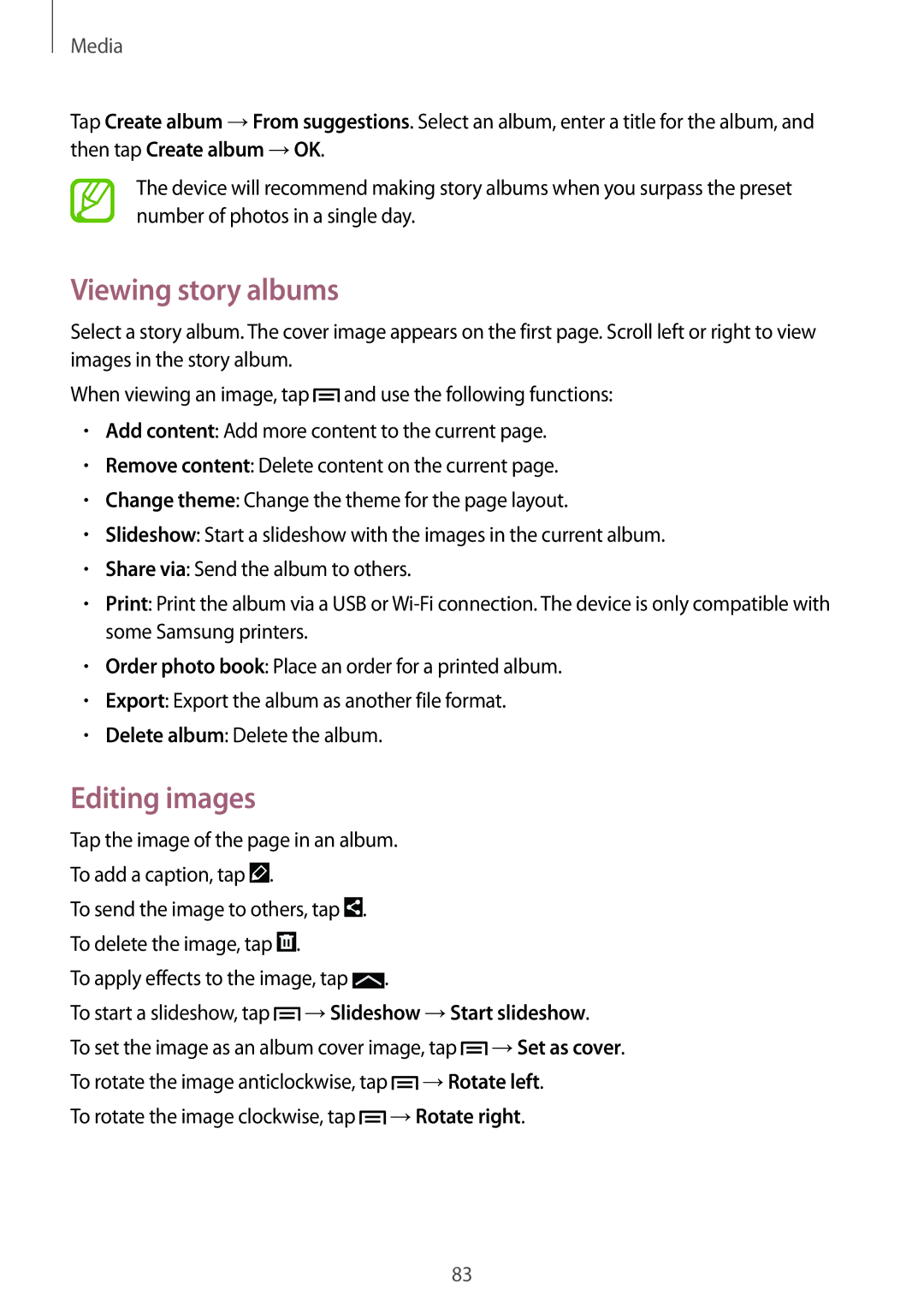GT-I9205ZKANEE, GT-I9205ZKAYOG, GT-I9205ZKAAMN, GT-I9205ZKAAUT, GT-I9205ZKAVD2 specifications
The Samsung GT-I9205, also known as the Galaxy Mega 6.3, is a notable entry in the Galaxy series that combines functionality and performance in a strikingly large smartphone. It was launched in 2013, targeting users who preferred large screen sizes for media consumption and multitasking. The GT-I9205 comes in three different variants: GT-I9205ZWANEE, GT-I9205PPANEE, and GT-I9205ZKANEE, each distinguished by their colors but sharing remarkable features and specifications.One of the primary highlights of the Galaxy Mega 6.3 is its expansive 6.3-inch LCD display, which boasts a resolution of 1280 x 720 pixels. This screen offers vibrant colors and sharp visuals, making it ideal for watching videos, browsing the web, and playing games. The size of the display provides an immersive experience that is particularly appealing to multimedia enthusiasts.
Under the hood, the Galaxy Mega 6.3 is powered by a dual-core processor with a clock speed of 1.7 GHz, ensuring smooth performance for daily tasks and light gaming. The device comes equipped with 1.5 GB of RAM, enabling users to run multiple applications simultaneously without experiencing lag. Additionally, the GT-I9205 supports expandable storage via microSD, accommodating up to 64 GB, which is especially advantageous for users who store significant amounts of media.
In terms of camera technology, the Galaxy Mega 6.3 features an impressive 8-megapixel rear camera with autofocus and LED flash, capable of capturing high-quality images and 1080p video. For selfies and video calls, it offers a 1.9-megapixel front camera. The device runs on Android 4.2.2 (Jelly Bean) right out of the box, showcasing Samsung's TouchWiz interface, which enhances user experience with various customization options and features.
The Galaxy Mega 6.3 is equipped with essential connectivity options, including Wi-Fi, Bluetooth 4.0, and NFC, providing users with versatile methods for sharing data and staying connected. Additionally, the device supports 4G LTE, ensuring fast internet speeds for browsing and streaming.
Durability is also a key aspect, as the Galaxy Mega 6.3 features a robust design while still being relatively lightweight for its size. The phone packs a 3200 mAh battery that delivers satisfactory performance, allowing users to stay connected throughout the day.
In conclusion, the Samsung GT-I9205 series represents a blend of impressive features tailored for users who seek a large display and reliable performance. With its powerful hardware, versatile camera capabilities, and expansive connectivity options, the Galaxy Mega 6.3 remains a compelling choice in the realm of large smartphones.