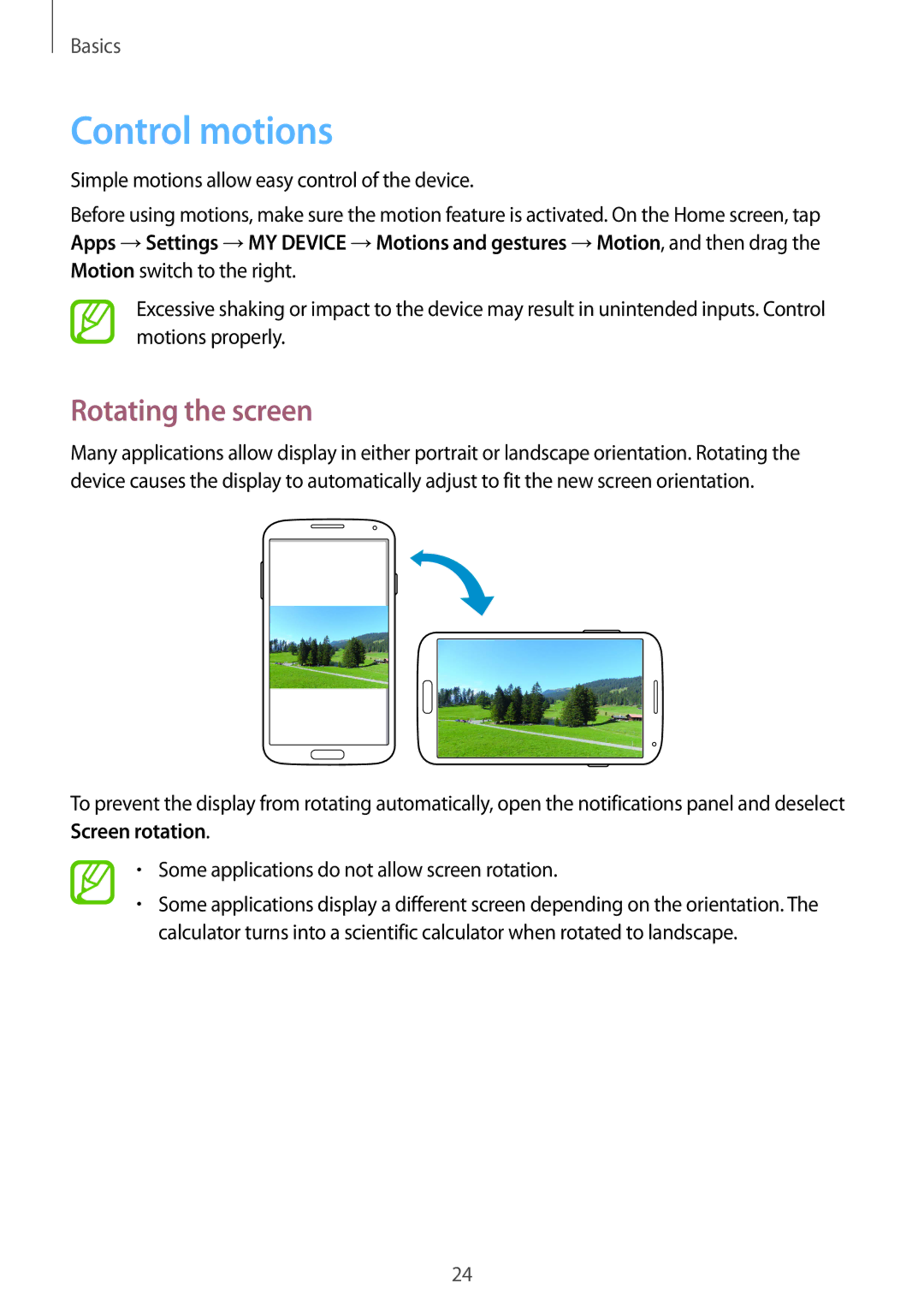GT-I9506ZSANEE, GT-I9506DKYNEE, GT-I9506DKYCOS, GT2I9506ZRAETL, GT-I9506ZWACOS specifications
The Samsung GT-I9506 series, part of the Galaxy S4 lineup, represents a significant evolution in mobile technology and design. This collection includes models like GT-I9506ZWAATL, GT-I9506DKYDTM, GT-I9506DKYPHE, GT-I9506ZWAVAU, and GT-I9506DKYATL, each boasting impressive features tailored to meet diverse consumer needs.One of the standout characteristics of the GT-I9506 series is the potent Qualcomm Snapdragon 800 processor, delivering robust performance and efficient multitasking capabilities. Coupled with an Adreno 330 GPU, these devices provide smooth graphics rendering, making them ideal for gaming and multimedia consumption. The inclusion of 2 GB of RAM further enhances the user experience by ensuring seamless app switching and performance.
The display is a hallmark feature of the Galaxy S4 lineup. With a 5-inch Super AMOLED display, these models offer vibrant colors and deep blacks, ensuring an immersive viewing experience whether users are browsing the web, streaming videos, or playing games. The Full HD resolution of 1920 x 1080 pixels guarantees sharp images and text, making it one of the best displays available at the time.
Photography enthusiasts will appreciate the 13-megapixel rear camera, which comes equipped with features like autofocus, LED flash, and HDR capabilities. This allows users to capture stunning images in various lighting conditions. The front-facing 2-megapixel camera is perfect for selfies and video calls, ensuring quality interactions with friends and family.
Another key feature is the extensive connectivity options available on the GT-I9506 series. Users can enjoy high-speed data transfer with support for 4G LTE, along with Wi-Fi, Bluetooth 4.0, and NFC capabilities. This makes it easy to connect with other devices and share content effortlessly.
The devices come with the Android operating system, offering a smooth and customizable user experience. Samsung's TouchWiz interface enhances the Android experience with various additional features and functionalities, including multi-window support and air gestures.
In terms of battery life, the GT-I9506 series is equipped with a 2600 mAh battery, providing ample power to last throughout the day with moderate usage.
In summary, the Samsung GT-I9506 series showcases a powerful combination of performance, display technology, camera capabilities, and connectivity options. These devices are well-suited for users looking for a reliable smartphone that can handle everyday tasks as well as demanding applications. The range of models available ensures that there's a perfect fit for every user.