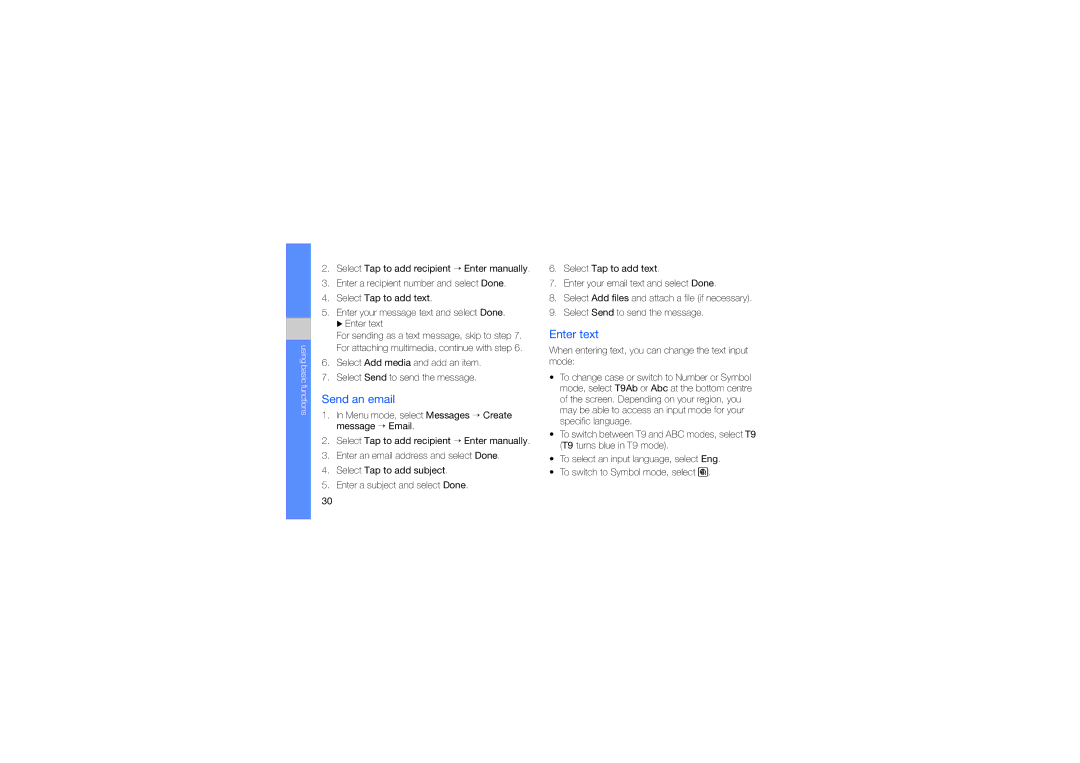using basic functions
2.Select Tap to add recipient → Enter manually.
3.Enter a recipient number and select Done.
4.Select Tap to add text.
5.Enter your message text and select Done. X Enter text
For sending as a text message, skip to step 7. For attaching multimedia, continue with step 6.
6.Select Add media and add an item.
7.Select Send to send the message.
Send an email
1.In Menu mode, select Messages → Create message → Email.
2.Select Tap to add recipient → Enter manually.
3.Enter an email address and select Done.
4.Select Tap to add subject.
5.Enter a subject and select Done.
6.Select Tap to add text.
7.Enter your email text and select Done.
8.Select Add files and attach a file (if necessary).
9.Select Send to send the message.
Enter text
When entering text, you can change the text input mode:
•To change case or switch to Number or Symbol mode, select T9Ab or Abc at the bottom centre of the screen. Depending on your region, you may be able to access an input mode for your specific language.
•To switch between T9 and ABC modes, select T9 (T9 turns blue in T9 mode).
•To select an input language, select Eng.
•To switch to Symbol mode, select ![]() .
.
30