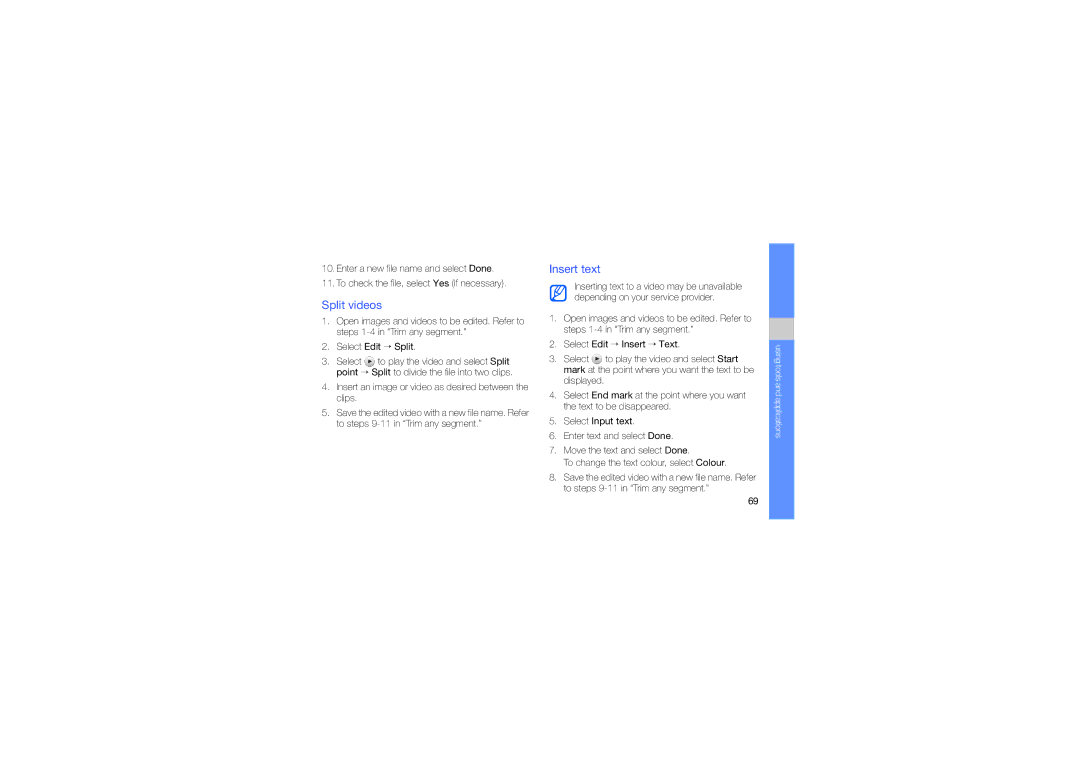GT-M8910
Instructional icons
Using this manual
Copyright information
DivX Certified to play DivX video up to
Contents
Activate and connect to a wireless LAN
Using basic functions
Vii
Use Java-powered games
Safety warnings
Keep your phone away from small children and pets
Protect your hearing
Install mobile phones and equipment with caution
Handle and dispose of batteries and chargers with care
Avoid interference with pacemakers
Do not use the phone if the screen is cracked or broken
Safety precautions
Turn off the phone in potentially explosive environments
Reduce the risk of repetitive motion injuries
Turn off the phone near medical equipment
Follow all safety warnings and regulations
Use only Samsung-approved accessories
Never use a damaged charger or battery
Avoid interference with other electronic devices
Handle your phone carefully and sensibly
Use your phone in the normal position
Allow only qualified personnel to service your phone
Ensure maximum battery and charger life
Important usage information
Specific Absorption Rate SAR certification information
Ensure access to emergency services
Correct disposal of this product
Disclaimer
Correct disposal of batteries in this product
Safety and usage information
Unpack
Supplied accessories perform best for your phone
Icon on the screen
Phone layout
Access
Keys
Camera
Learn about the icons that appear on your display
Icons
Icon Definition
Assembling and preparing your mobile phone
Install the SIM or Usim card and battery
Assembling and preparing your mobile phone
Insert the battery Replace the battery cover
Charge the battery
Insert a memory card optional
Assembling and preparing your mobile phone
Switch to the offline profile
Turn your phone on and off
To turn your phone on Press and hold
Use the touch screen
Switch from one active application to another
Access menus
Switch applications
Organise applications in Menu mode
Move the widgets to the idle screen
Use widgets
Close applications
Open the widget toolbar
Use widget packages
Access help information
Adjust the volume of the key tones
Customise your phone
Calibrate the screen
Adjust the vibration intensity on the touch screen
Switch to or from the silent profile
Select Vibration and adjust the intensity of the vibration
Select a wallpaper Idle mode
Activate Etiquette pause
Lock your phone
Answer a call
Use basic call functions
Unlock the touch screen with smart unlock
Make a call
Use the headset
Adjust the volume
Use the speakerphone feature
Send and view messages
Enter text
Send an email
You can use the following text input modes
Select Abc or T9Ab
View text or multimedia messages
Enter text using the writing full screen
Learn the basics of using the phonebook feature
Add and find contacts
Listen to the FM radio
Listen to music
Add a new contact
Find a contact
Listen to music files
Control the FM radio using the following icons
Browse the web
Control playback using the following icons
Learn to access and bookmark your favourite web pages
Navigate web pages using the following icons
Connect to Google Search
Use the Google services
Learn how to use various Google services
Bookmark your favourite web pages
Connect to Google Maps
Download media files
Use basic camera functions
Capture photos
Learn the basics to capture and view photos and videos
Capture photos automatically with the best settings
View photos
Capture videos
View videos
Capture photos by using options preset for various scenes
Learn how to capture photos in various modes
Use advanced camera functions
Capture panoramic photos
Capture photos in Beauty shot mode
Capture photos in Smile shot mode
Capture a series of photos
Capture photos with an effect
Capture videos in slow motion
Select to save the panoramic photo
Capture photos with touch focus
Use camera settings
Learn how to capture photos with various camera settings
Erase parts of photos
Capture photos with anti-shake
Capture photos with blink detection
Use camera options
GPS
Customise camera settings
Learn about your phone’s additional calling capabilities
Use advanced call functions
View and dial missed calls
Call a recently dialled number
Make a multiparty call conference call
Hold a call or retrieve a held call
Dial a second call
Answer a second call
Call an international number
Call a contact from the phonebook
Reject a call
Create a group of contacts
Use advanced phonebook functions
Create your namecard
Set favourite numbers
Use advanced messaging functions
Link your photos to contacts
Make calls or send messages from photos
Create a message from a multimedia template
Create a text template
Create a multimedia template
Insert text templates in new messages
Copy music files to a memory card
Use advanced music functions
Create a folder to manage messages
Copy music files via Samsung PC Studio
Create a playlist
Synchronise your phone with Windows Media Player
Customise your music player settings
Access the album list
Record songs from the FM radio
Store radio stations automatically
Find information of music
Turn on the Bluetooth wireless feature
Use the Bluetooth wireless feature
Find and pair with other Bluetooth- enabled devices
Send data using the Bluetooth wireless feature
Receive data using the Bluetooth wireless feature
Activate a Wlan
Activate and connect to a wireless LAN Wlan
Use Remote SIM mode
Learn to activate and connect to a wireless LAN
Search for and connect to a Wlan
Activate and send an SOS message
Activate the mobile tracker
View the phone display on a TV
Make fake calls
Make a fake call
Play a voice memo
Record and play voice memos
Record a voice
Record a voice memo
Edit images
Apply effects to images
Learn to edit images and apply fun effects
Adjust an image
Transform an image
Crop an image
Insert a visual feature
Print images
Add a memo by handwriting
Edit videos
Trim any segment
Learn to edit video files and apply visual effects
Split videos
Insert text
Insert an image or video as desired between the clips
Upload photos and videos to the web
Add sound track
Set your favourite destination list
Upload a file
Customise the Communities settings
Launch applications
Use Java-powered games and applications
Download games or applications
Play games
Synchronise data
Synchronise data with a web server
Synchronise data with a Microsoft Exchange server
Add an RSS feed address
Use RSS feeds
Launch the Samsung Mobile Navigator
Update and read RSS feeds
Create and view world clocks
Update the GPS functionality
Bluetooth GPS → Save
View your current position
Add a world clock to your display
Set and use alarms
Set a new alarm
Create a world clock
Use the calculator
Set a countdown timer
Stop an alarm
Deactivate an alarm
Create sketches
Use the stopwatch
Create new tasks
Create text memos
Add motion to a sketch
Using the tools, make a sketch
View events
Manage your calendar
Change the calendar view
Create events
Troubleshooting
Your phone displays Service unavailable or Network error
Ensure that the SIM or Usim card is installed correctly
Phone beeps and the battery icon flashes
See web or media browser
Installing Low battery indicator
Deactivating, 78 stopping
Receiving data, 59 remote SIM mode, 60 sending data
See tools, convertor
See tools, countdown timer
Accessing applications, 72 downloading, 72 launching games
Creating groups, 51 finding Linking from photos
See tools, RSS feeds
See messages
Advanced capturing, 41 basic capturing, 39 editing Viewing
See FM radio
Advanced capturing, 46 basic capturing, 40 editing Viewing
Call volume Key tone volume
Setting dual display
Creating memos, 79 entering, 31 messages
Declaration of Conformity R&TTE
English EU /2009. Rev