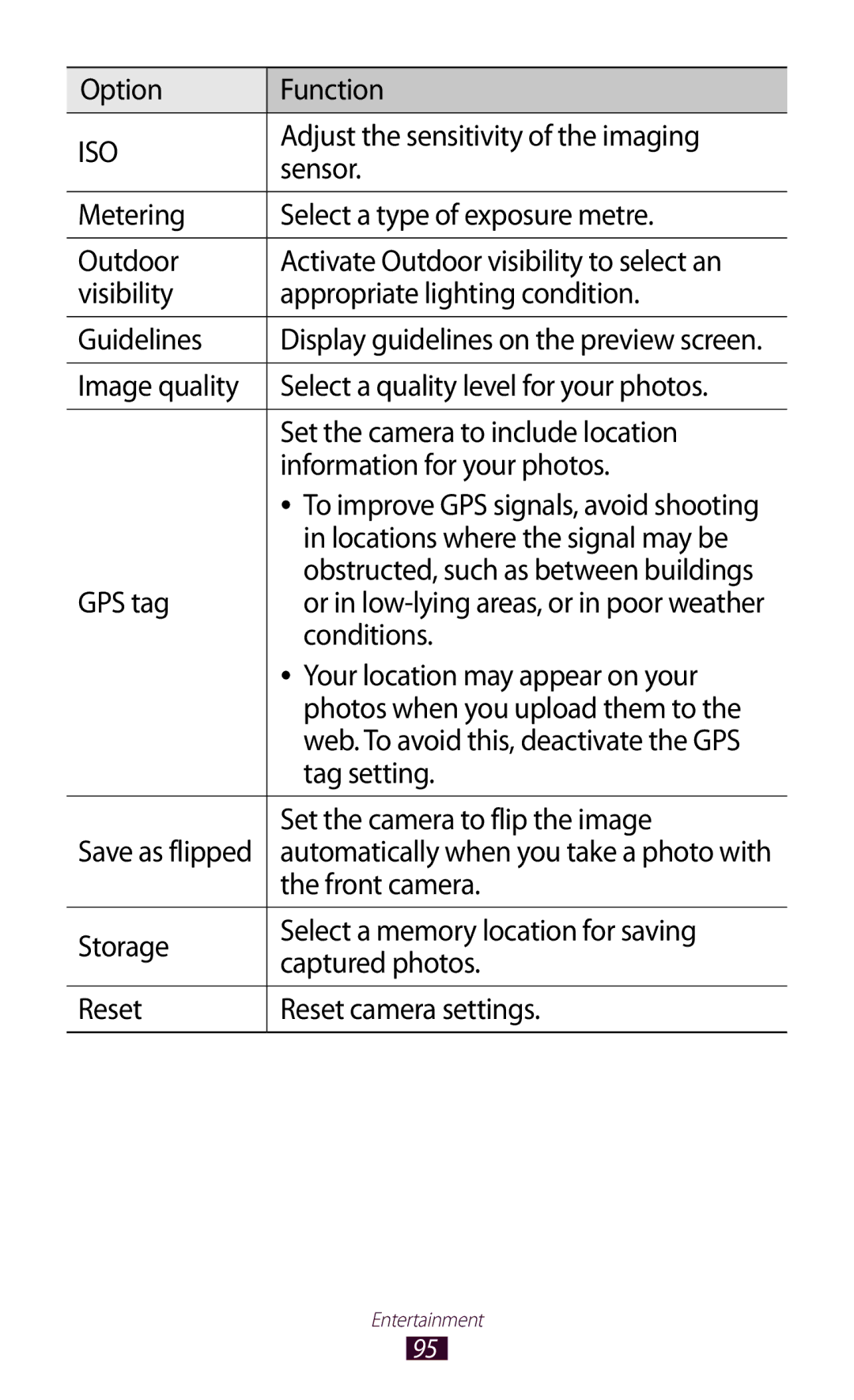GT-N8000
Read me first
Using this manual
Please keep this manual for future reference
Copyright 2012 Samsung Electronics
Instructional icons
Copyright
Trademarks
About Divx Video About Divx VIDEO-ON-DEMAND
Contents
Entertainment
118
109
113
115
145
141
143
144
Unpack
Install the SIM or Usim card
Close the cover of the SIM card slot
Charge the battery
Assembling
Insert a memory card optional
Assembling
››Format the memory card
››Remove the memory card
Turn your device on and off
››Switch to Flight mode
››Device layout
Get to know your device
Getting started
Lock
››Indicator icons
Volume Adjust the device’s volume
Keys
Current time
Use the S Pen and the touch screen
Control your touch screen with the following actions
››Rotate the touch screen
››Lock or unlock the touch screen
Get to know the Home screen
Open the mini apps panel
››Add an application shortcut on the Home screen
System bar
››Add or remove a panel from the Home screen
››Add a widgets on the Home screen
››Move an item on the Home screen
››Remove an item on the Home screen
Select to return to the previous screen
To set a panel for the default Home screen, select
››Use the notifications panel
Select → Task manager → Active applications
Access applications
››Access recent applications
››Use the task manager
Customise your device
Select Set wallpaper
››Adjust the brightness of the display
››Select a wallpaper for the Home screen
Select Set wallpaper for → Home screen
→ Screen lock → Face unlock
››Set a screen lock
Set a face detection unlock
Set an unlock signature
Set an unlock PIN
Set an unlock password
Set an unlock pattern
Select Sign To create an account, select Create new account
››Activate the Find my mobile feature
››Lock your SIM or Usim card
→ SIM Change Alert
Select Alert message
Enter text
››Change the keyboard type
Drag the slide bar to the right next to Save
››Enter text using the Samsung keypad
››Copy and paste text
Write Write text on the handwriting panel
Using special features
Back
Replacing the tip of S Pen
››Pan
››Tilt
››Handwriting Tutorial
Use Handwriting mode
Using special features
Using special features
한국어
Enter text or draw a sketch
Create a note
Select → a template
Using special features
››Change the pen or text attributes
Double-tap and select a tool
Use productivity tools
››Tutorial for handwritten formulas and figures
View notes
When you draw an arrow, draw the body of the arrow first
→ Set as shortcut
››Edit notes
To hide or show the menu bar, select or
→ S Note Export
Copy or move notes
››Synchronise notes
Manage notes with folders
Create a folder
Use the quick note pad
Done
››Create an event or task
Select Add task, and then enter details
››Change the view mode
When you are finished, select Save To create a task
Images
Select a date on the calendar
››Stop an event alarm
View an event or task
Select
››Browse web pages
Internet
Web
To search for text on the web page, select → Find on
››Search for information by voice
→ Share
Tab
››Open multiple pages
››Bookmark your favourite web pages
Add a bookmark
Create a bookmark folder
Access recent history
Select a web page to access
Game Hub
Play Store
››Download and install an application
Play Books
››Watch videos
››Uninstall an application
Select Uninstall → OK
YouTube
››Search for a specific location
Video Hub
Maps
››Get directions to a specific destination
When you are finished, select → Clear Map
Places
Latitude
Navigation
Suggest
Samsung Apps
Make a call
Calling
››Make or answer a call
Make an IP call
Answer a call
Reject a call
Select → Add 2-sec pause or Add wait
››Use a headset
Insert a pause
Call an international number
››Use options during a voice call
››View and dial missed calls
››Use options during a video call
Select Auto reject list
→ Call settings → Call settings → Call rejection
››Set auto rejection
››Set call forwarding
Select a condition
››Use Fixed Dialling Number FDN mode
››Set call barring
Open the application list and select Phone → Keypad
››View call logs
››Customise call settings
→ Call settings → an option
››Set call waiting
Outgoing call condition Set to
Fixed Dialling Numbers Activate
››Send a text message
Messaging
››View a text or multimedia message
››Send a multimedia message
Select the subject field and enter a subject
Google Mail
››Listen to voice mail messages
Send an email message
View an email message
››Set up an email account
To reply to the message, select
››Send an email message
››View an email message
From the message view, use the following options
Will be saved in My Files → sdcard → Saved Email
To delete the message, select
››Start a chat
Talk
››Set your status
››Add friends to your friend list
Google+
ChatON
Messenger
››Play music
Music Player
››Add music files to your device
Select → New playlist
Create a playlist
Music Hub
››Customise music player settings
››Capture a photo
Camera
Tap where you want to focus on the preview screen
→ Crop
››Change the shooting mode
Face tag. p → Copy to
Clipboard
››Customise camera settings
Tag setting
Adjust the sensitivity of the imaging
Locations where the signal may be
Photos when you upload them to
Record a video of yourself
Change the recording mode for
››Record a video
→ Details
Screen to stop the slide show
→ Rename
Video quality Select a quality level for your videos
››Customise camcorder settings
Self recording
Camera starts recording a video
Option Function Set the camcorder to flip the image
Automatically when you record a video
Video Player
››Edit the shortcut icons
››Play a video
101
››Customise video player settings
››View a photo
Gallery
To crop a section from the image, select → Crop
Select → Face tag → On
››Tag a face in an image
Play a video
Create a video
Video Maker
››Split a video
››Trim a segment of a video
Select the thumbnail
››Apply an effect to a video
Insert a drawing in a video
Launch the video editor and open a video file
Open the application list and select Contacts
Contacts
››Create a contact
››Find a contact
Import from USB storage
››Import or export contacts
Import contact files
Export contact files
Copy contacts from your device to the SIM or Usim card
››Copy or move contacts
››Create your namecard
Copy contacts from the SIM or Usim card to your device
Select a location number → a contact
Select → Speed dial setting
››Create a group of contacts
››Set a speed dial number
››Connect with Samsung Kies
PC connections
Connected as a media device → Media device MTP
››Synchronise with Windows Media Player
››Connect as a media device
››Connect as a camera device
››Find and connect to a Wi-Fi network
Wi-Fi
››Activate the Wi-Fi feature
Connect with a WPS PIN
››Add a Wi-Fi network manually
Using WPS, you can connect to a secured network
Connect with a WPS button
→ Advanced
››Set the static IP settings
››Customise Wi-Fi settings
››Connect your device to another device
Wi-Fi Direct
››Send data via Wi-Fi
››Receive data via Wi-Fi
AllShare Cast
››Share a file
AllShare Play
››Send a file
On another device, join Group Cast with the PIN
››Use the Group Cast feature
››Play a file on a nearby device
Select → Group Cast
››Customise AllShare Play settings
››Manage contents on a registered device or storage
Bluetooth
››Find and pair with another devices
››Turn on the Bluetooth wireless feature
››Send data via Bluetooth
Mobile network sharing
››Receive data via Bluetooth
Locating your device
Set to show your password as you
Options When you are finished, select Save
Set to prevent other devices from
Select USB tethering
››Share your device’s mobile network via USB
Google search
››Activate location services
Google services
TV connections
Development
››Customise remote control settings
Problems with a particular control
Report your opinion for application
VPN connections
››Set up VPN connections
Settings → VPN → Add VPN network
››Connect to a private network
Settings → VPN
››Delete an alarm
Alarm
››Set a new alarm
››Stop an alarm
Downloads
Calculator
››View a file
Dropbox
››Activate Dropbox
››Upload files to your Dropbox folder
Video
Search
My Files
››Supported file formats
Send files
Open a file
Create a folder
Copy or move files
››Open a document
Select → a document type Enter contents in the document
Polaris Office
››Create a new document
››Manage documents online
World Clock
PS Touch
Data usage
Access the Settings menu
››Tethering and portable hotspot
More settings
››Flight mode
››Mobile networks
››Nearby devices
››Wi-Fi Direct
››Kies via Wi-Fi
››AllShare Cast
Display
Change the settings for various sounds on your device
Sound
Motion
Wallpaper
Storage
Power saving
Accounts and sync
Battery
Location services
Applications manager
Encrypt external SD card
Language and input
SIM Change Alert Activate the Find my mobile feature
Set up SIM card lock
Change the settings for languages and text input
Select a text input method
››Default
››Google voice typing
››Samsung keyboard
››Pointer speed
››Voice search
››Text-to-speech output
Backup account Set up or edit your Google backup account
Back up and reset
Accessory
Change the settings for managing settings and data
Date and time
Accessibility
Development device ID View your device’s development ID
Change the settings for application development
Developer options
About device
Usim card. You can disable this feature by
Code Try this to solve the problem Password
When using the device for the first time or
When the PIN requirement is enabled, you
Your device freezes or has fatal errors
Incoming calls are not connected
If using a headset, ensure that it is properly connected
Your device is hot to the touch
Another Bluetooth device is not located
Index
Fixed dialling number
Web browser
To install Kies PC Sync