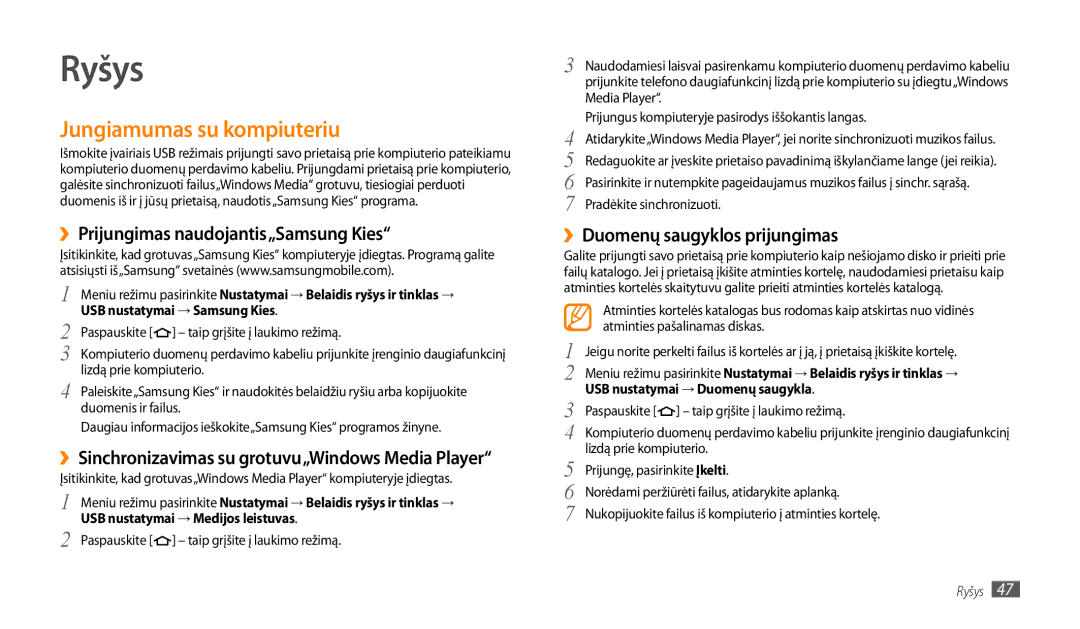GT-P1000CWJSEB, GT-P1000CWASEB specifications
The Samsung GT-P1000CWASEB and GT-P1000CWJSEB are notable entries in the realm of mobile technology, particularly within the tablet market. Launched in the early 2010s, these devices were part of Samsung's Galaxy Tab series, which significantly contributed to the rise of Android-based tablets.One of the standout features of the Samsung GT-P1000 is its display. It offers a crisp 7-inch TFT LCD screen with a resolution of 1024 x 600 pixels. This compact size made it extremely portable, allowing users to easily carry it around for browsing, reading, and multimedia consumption. The screen’s brightness and color reproduction were commendable for that time, delivering an enjoyable viewing experience.
Powered by a 1 GHz Cortex-A8 processor, the GT-P1000 models provide a smooth user interface and adequate performance for multitasking between apps. The tablets ran on Android 2.2 (Froyo) at launch, with the option to upgrade to later versions, allowing users to experience new features and improved performance over time. Samsung’s TouchWiz interface also added a layer of customization, enabling users to tailor their tablet experience to their liking.
In terms of connectivity, both models come equipped with Wi-Fi capabilities, enabling users to browse the internet effortlessly in wireless environments. Additionally, the tablets feature Bluetooth technology, which facilitates easy pairing with other devices such as headphones and keyboards. The inclusion of USB ports enhances the versatility of the tablets, allowing for the connection of various peripherals.
Battery life is another critical aspect of the GT-P1000 series. With a 4000 mAh battery capacity, users can enjoy several hours of media playback, browsing, and various applications without the need to frequently recharge. This made the tablets suitable for both casual usage and on-the-go professionals.
Camera specifications include a 3.15-megapixel rear camera capable of capturing decent quality images for that era, alongside a front-facing VGA camera for video calls. While the camera capabilities were not the primary selling point, they provided essential functionality for occasional photography and video communication.
Overall, the Samsung GT-P1000CWASEB and GT-P1000CWJSEB tablets were marked by their blend of portability, adequate performance, and user-friendly features, making them a commendable choice for users seeking a compact Android device in the early days of the tablet boom. They paved the way for subsequent innovations in tablet technology and remain a nostalgic reminder of the evolution of mobile devices.