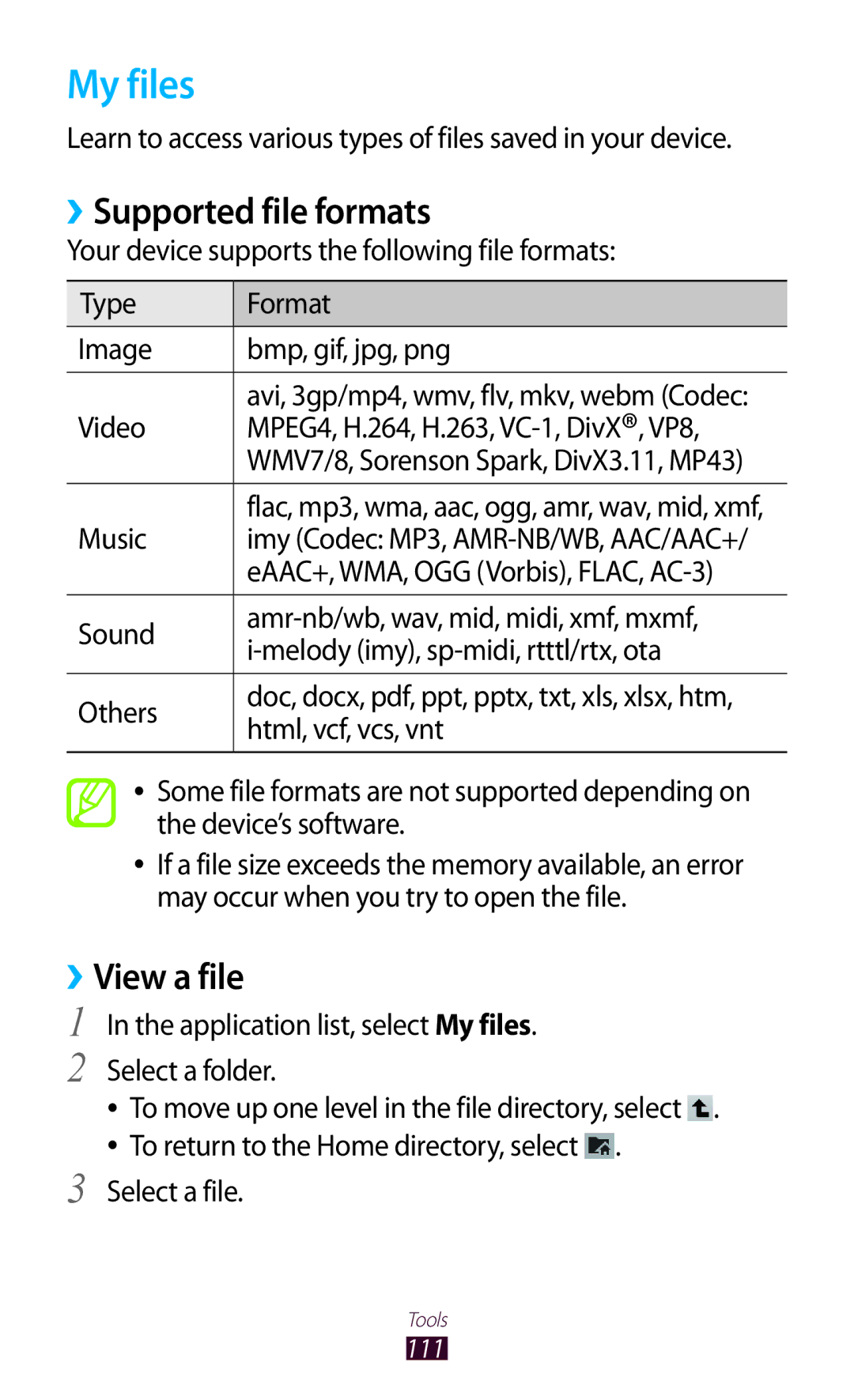GT-P3100
Read me first
Using this manual
Please keep this manual for future reference
Instructional icons
Trademarks
Copyright
Using this manual
About Divx Video
Contents
Contents
Tools
125
120
122
124
Unpack
Other accessories may not be compatible with your device
››Front view
Device layout
››Rear view
Keys
Close the cover of the SIM card slot
Insert the SIM or Usim card
Charge the battery
Assembling
Decrease the brightness of the display
››Reduce the battery consumption
Insert a memory card optional
››Remove a memory card
››Format a memory card
Unmount SD card → OK
To turn on your device, press and hold the Power key
Turn on or off your device
Use the touch screen
Tap
Tap and hold
Drag
Pinch
Double-tap
Tap an item twice quickly
Flick
Get to know the Home screen
Lock or unlock the touch screen and the keys
››System bar
Indicator icons
››Use the notifications panel
Add, remove, or reorganise panels
››Move an item on the Home screen
››Remove an item from the Home screen
Tap and hold an item, and then drag it to the rubbish bin
Select to return to the previous screen
Access applications
››Use widgets
To set the main panel of the Home screen, select
Select
››Organise applications
››Download an application
Organise applications
››Manage applications
››Uninstall an application
››Access recently-used applications
Launch multiple applications
››Turn on or off the touch tones
››Adjust the device’s volume
Customise your device
››Change the display language
››Change the display font
››Switch to Silent mode
››Adjust the brightness of the display
››Select a wallpaper for the Home screen
Application list, select Settings → Security →
››Lock your device
Screen lock → Pattern
Screen lock → Password
››Lock your SIM or Usim card
Screen lock → PIN
Change Alert
››Activate the Find my mobile feature
Application list, select Settings → Security → SIM
Enter text
››Change the text input method
››Enter text with the Samsung keypad
Select on the system bar and select a text input method
››Copy and paste text
When you activate the voice input feature
››Browse a webpage
Internet
Desktop site
Enter a name for the bookmark and select OK
››Search for information by voice
››Bookmark your favourite webpage
Select → Add bookmark
››Download a file from the Internet
Friends
Game Hub
Latitude
››View your recent history
Select the location to view its details
Maps
››Search for a location
Select Search Maps
Select a travel method and select Go
When you are finished, select → Clear Map
Navigation
››Get directions to a specific destination
Play Shop
Places
Application list, select Play Shop. Select Select an item
Select Uninstall → OK
Readers Hub
Samsung Apps
››Play a video
YouTube
Application list, select YouTube Select Account
››Upload a video
››Make a call
Calling
››Answer a call
››Reject a call
››Make an international call
››Use options during a voice call
››Use a headset
››Use options during a video call
››Set auto rejection
››View and dial a missed call
Select Enable FDN
Enable
››Set call diverting
››Set call barring
››Set call waiting
››View a call or message log
››Customise call settings
Device waits before answering
Answering When a headset is connected Call settings →
Answering timer
For call → Automatic
Video call settings →
To send the message, select Send
Messages
››Send a text message
››Send a multimedia message
››View a text or multimedia message
››Listen to a voicemail message
Select and attach a file
Google Mail
››Send an email message
››View an email message
→ Report
To customise the settings for each label, select →
Manage labels → Settings
Not important
››Set up an email account
Select and attach a file To send the message, select Send
To mark the message as unread, select → Mark as unread
Your device is compatible only with some Samsung printers
Customise your status, image, and message
Talk
››Set your status
››Add a contact to your friend list
Application list, select Talk
ChatON
Messenger
››Start a conversation
Google+
››Take a photo
Camera
Photo of yourself
Number Function Use camera shortcuts
Select → Set picture as
››Change the shooting mode
→ Copy to
Clipboard → Crop
Camera takes a photo
››Customise camera settings
Timer
Brightness
››Record a video
Camcorder records a video
Video of yourself
Attaching to a message or for saving
Normally
››Customise camcorder settings
Mode To a message or for saving normally
Camcorder starts recording a video
Video player
››Edit the shortcut icons
Option Function White balance
Number
To change the playback speed, select Play speed
››View an image
Gallery
Play a video
Crop
Photo editor
Select Selection → OK
Or selecting 100% → an option
Select New Project
Video maker
››Create a video
Type Format
››Split a video
››Trim a segment of a video
››Add music files to your device
Receive via Bluetooth. p Copy to your memory card. p
Music player
››Apply an effect to a video
››Play music
Play the music file on a Dlna certified device
To change the music player settings, select Settings
››Customise music player settings
Create a playlist
Select → New playlist
Music Hub
Contacts
››Create a contact
››Find a contact
››Create a group of contacts
Select → Speed dial setting
››Set a speed dial number
››Create your namecard
Select → Import/Export → Export to SIM card
››Copy a contact
››Import or export a contact
Select → Import/Export → Import from SIM card
Export to USB storage
››Change the view mode
Planner
››Create an event or task
››View an event or task
››Stop an event or task alarm
To send the memo to others, select →
Memo
››Create a memo
››View a memo
USB connections
››Connect with Samsung Kies
››Connect with Windows Media Player
Wi-Fi
››Activate the Wi-Fi feature
››Connect as a mass storage device
Advanced options
››Find and connect to a Wi-Fi AP
››Add a Wi-Fi AP manually
Application list, select Settings → Wi-Fi
On the AP, enter the PIN, and then press the WPS button
››Set the static IP settings
››Customise Wi-Fi settings
Select the WPS drop-down menu
››Connect your device to another device
Wi-Fi Direct
››Send data via Wi-Fi
Application list, select Settings → More... → Wi-Fi
Control playback with the keys on your device
››Receive data via Wi-Fi
AllShare
››Play your files on another device
››Customise settings for sharing media files
Mobile network sharing
››Share your device’s mobile network via Wi-Fi
Tethering and portable hotspot
››Share your device’s mobile network via Bluetooth
››Find and pair with another device
Bluetooth
››Activate the Bluetooth feature
Application list, select Settings → Bluetooth →
››Receive data via Bluetooth
››Send data via Bluetooth
››Activate location services
VPN connections
››Set up a VPN profile
Connect
››Connect to a private network
IPSec server Server will use to identify you. You
To the VPN server
Learn to set and control alarms for important events
Alarm
››Set an alarm
››Stop an alarm
››View the calculation history
Calculator
Downloads
››Perform a calculation
My files
››Supported file formats
››View a file
Polaris Office
Create a document
→ Details
››Manage documents online
››Open a document
Search
SIM Toolkit
World clock
Access the setting options
Data usage cycle Change the settings for the limit cycle
Data usage
More
››Flight mode
››Kies via Wi-Fi
››Wi-Fi Direct
››Mobile networks
Sound
Wallpaper
Lock screen
Display
Applications
Power saving
Battery
Storage
Security
Location services
Change the settings for location services
Accounts and sync
Set up SIM card lock
SIM Change Alert Activate the Find my mobile feature
››Google voice typing
››Default
Language and input
››Language
››Voice Search
››Text-to-speech output
››Pointer speed
Dock
Back up and reset
Change the settings for managing settings and data
Backup account Set up or edit your Google backup account
Accessibility
Change the settings for application development
Developer options
Development device ID View your device’s development ID
About device
Using Lock SIM card
Your device freezes or has fatal errors
Ensure that your device is turned on
If using a headset, ensure that it is properly connected
Ensure that you have pressed the Dial key
Number you are dialling
Device beeps and the battery icon is empty
Another Bluetooth device is not located
Safety information
134
135
Proper care and use of your mobile device
137
138
139
140
Correct disposal of this product
Disclaimer
Index
Memory card
Sound
Declaration of Conformity R&TTE
To install Samsung Kies PC Sync