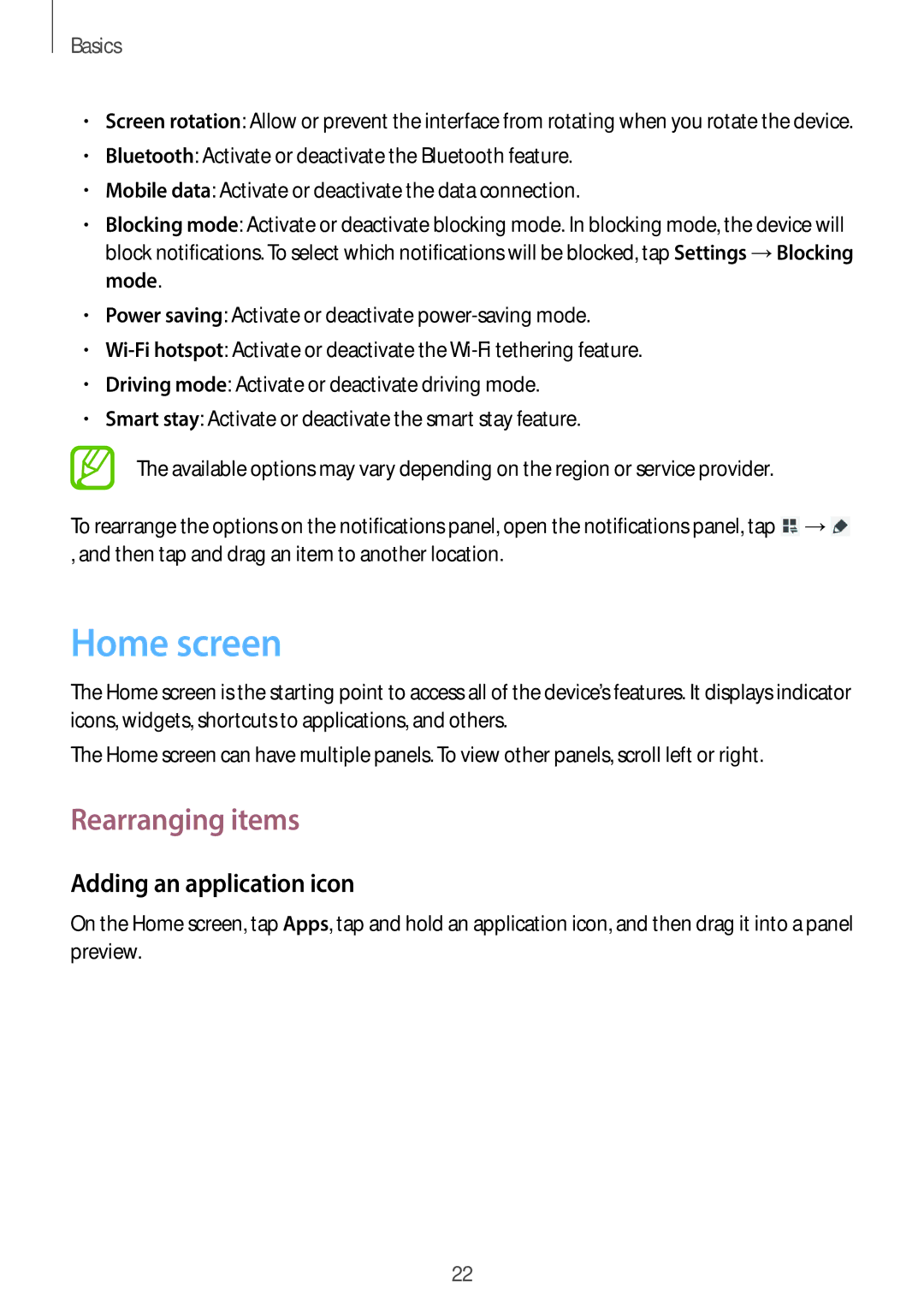GT-P5200MKAXEH, GT-P5200ZWAKSA, GT-P5200ZWAMGF, GT-P5200ZWAROM, GT-P5200MKAROM specifications
The Samsung GT-P5200MKANEE, GT-P5200GNANEE, and GT-P5200ZWANEE are part of Samsung's Galaxy Tab series, offering users an engaging tablet experience. These devices are known for their sleek design, impressive performance, and a variety of features that cater to multimedia consumption, productivity, and connectivity.One of the notable characteristics of these tablets is their large 10.1-inch display, which provides vibrant visuals and crisp clarity. The TFT LCD technology used in these screens ensures that colors are rendered accurately, making it an ideal device for watching videos, playing games, or browsing the web. With a resolution of 1280 x 800 pixels, users can enjoy a high-quality viewing experience without straining their eyes.
Under the hood, these Galaxy Tabs are powered by an Exynos 4 Quad processor, delivering smooth performance for multitasking and demanding applications. Whether users are streaming content, editing documents, or playing graphics-intensive games, they can expect a responsive and lag-free experience. Complementing this performance is the ample 1GB of RAM, which supports the smooth operation of multiple applications at once.
In terms of storage, the Galaxy Tab P5200 series offers different variants, providing users either 16GB or 32GB of internal storage. Moreover, the inclusion of a microSD card slot allows for additional memory expansion, accommodating users who require more space for apps, photos, and media files.
The multimedia capabilities of the GT-P5200 series are also commendable. The tablets feature a 3-megapixel rear camera, perfect for capturing moments on the go, alongside a 1.3-megapixel front camera for video calls. Users can also enjoy stereo speakers that deliver clear and immersive audio, enhancing the overall entertainment experience.
Battery life is another strong selling point of these devices. Equipped with a robust battery, users can expect prolonged usage without frequent recharges, making it suitable for travel or extended use throughout the day. Furthermore, the tablets run on Android, providing access to a vast ecosystem of apps via the Google Play Store, fostering user customization and enhanced functionality.
Connectivity features are comprehensive, with options for Wi-Fi and cellular data capabilities, allowing users to stay connected whether at home, in the office, or on the move. The addition of Bluetooth connectivity ensures seamless pairing with other devices, such as headphones or keyboards.
In conclusion, the Samsung GT-P5200MKANEE, GT-P5200GNANEE, and GT-P5200ZWANEE tablets are designed to cater to the diverse needs of modern users. With their impressive displays, capable hardware, and versatile features, they stand as solid options for anyone seeking a reliable tablet experience.