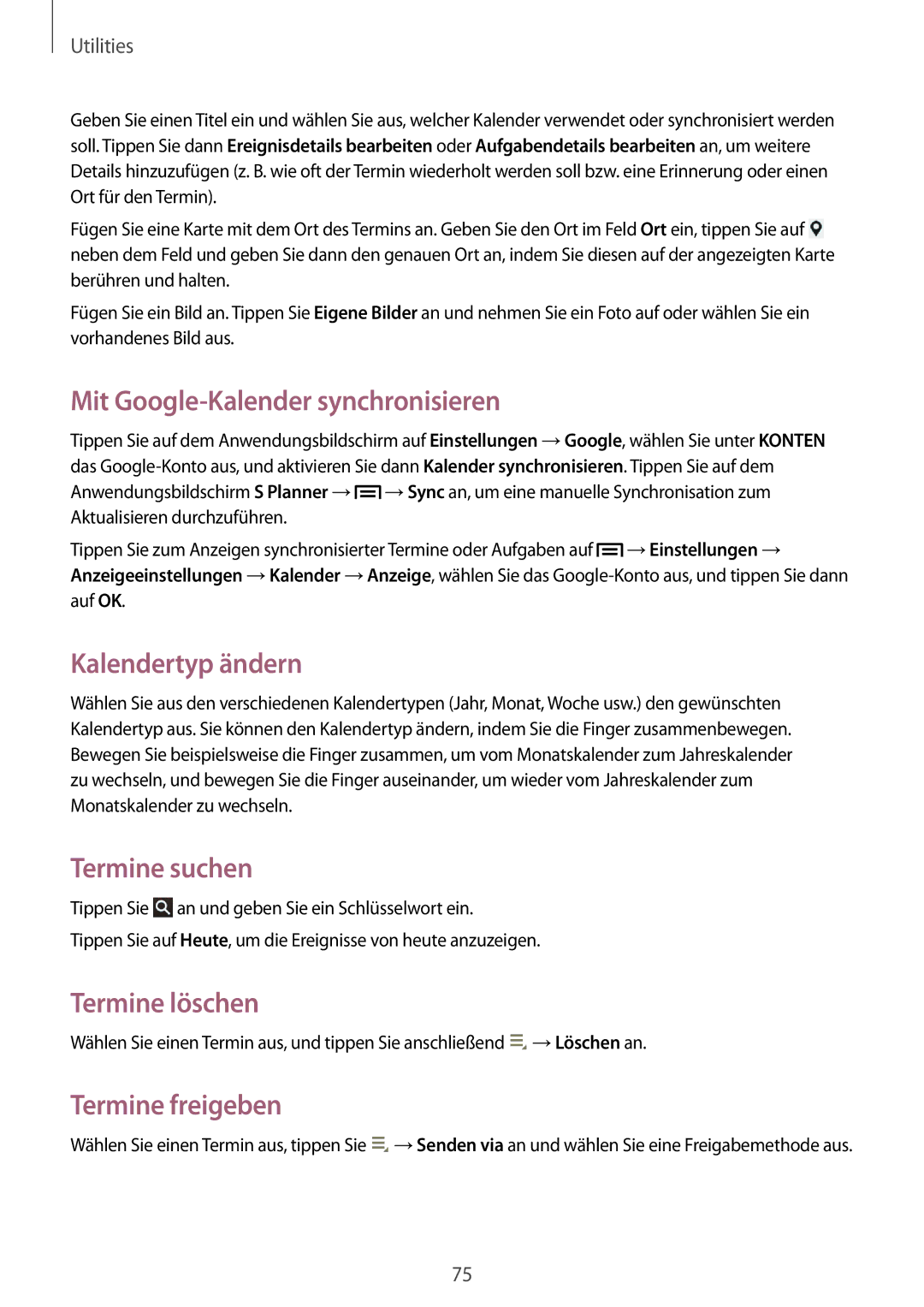GT-P5200ZWADBT, GT-P5200GNEATO, GT-P5200MKEATO, GT-P5200ZWATCL, GT-P5200GNADBT specifications
The Samsung GT-P5200 series comprises several notable tablet models, recognized for their sleek design, powerful performance, and essential connectivity options. This series is primarily targeted at users seeking a versatile device for both productivity and entertainment.One of the standout features of the GT-P5200 tablets is their expansive 10.1-inch display, which utilizes a PLS LCD technology. The high resolution of 1280 x 800 pixels ensures crisp images and vibrant colors, making it an excellent choice for watching videos, playing games, or browsing the web. The large screen real estate is complemented by a lightweight and slim design, which enhances portability, allowing users to carry the device easily wherever they go.
Under the hood, the GT-P5200 tablets are powered by a robust quad-core processor, offering sufficient computational power for multitasking and demanding applications. Combined with 1GB of RAM, the tablets can smooth handle various tasks, whether it’s streaming media or using productivity apps. The internal storage of 16GB can be expanded via a microSD card slot, ensuring ample space for documents, photos, and apps.
In terms of connectivity, the GT-P5200 series supports Wi-Fi and optional 3G capabilities. This versatility allows users to stay connected to the internet on the go, facilitating seamless communication and access to online content. The inclusion of Bluetooth technology further enhances the tablet's capabilities, enabling users to connect peripherals like keyboards, headphones, and speakers.
The Samsung GT-P5200 tablets also come equipped with a 3.15 megapixel rear camera and a 1.3 megapixel front-facing camera. While not designed primarily for photography, these cameras are sufficient for casual snapshots and video calls. The Android operating system ensures a user-friendly interface, granting access to a multitude of applications via the Google Play Store.
Battery life is another highlight, as the tablets house a robust 6,800 mAh battery, providing extended usage times even under heavy conditions.
In summary, the Samsung GT-P5200ZWA series stands out for its combination of display quality, performance, and connectivity, making it a practical choice for anyone in need of a reliable, portable tablet solution. Its balanced specifications and user-friendly features cater to both casual and professional users alike.