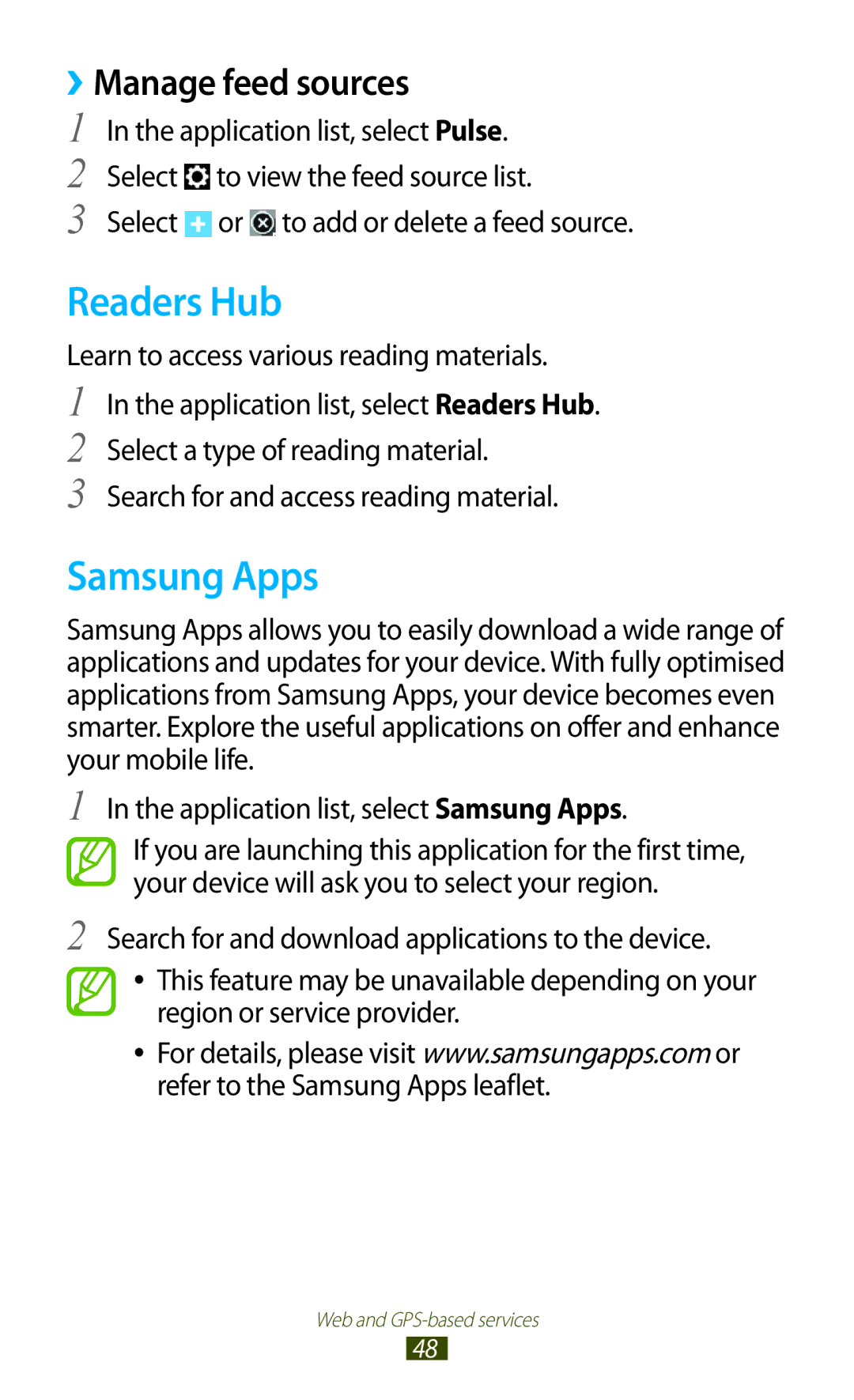GT-P6210
Using this manual
Read me first
Instructional icons
Please keep this manual for future reference
Copyright
Trademarks
Android logo, Google, Google Maps, Google
About Divx Video About Divx VIDEO-ON-DEMAND
Contents
Communication
Entertainment
100
101
102
103
112
113
114
Other accessories may not be compatible with your device
Unpack
Device layout
››Front view
Assembling
››Rear view
Number Function
GPS antenna2
Rear camera lens
Keys
Charge the battery
››Reduce the battery consumption
Insert a memory card optional
Decrease the brightness of the display
››Remove a memory card
Unmount SD card → OK
››Format a memory card
To turn on your device, press and hold the Power key
Turn on or off your device
Use the touch screen
Control your touch screen with the following actions
Tap
Tap and hold
Drag
Double-tap
Flick
Lock or unlock the touch screen and the keys
Pinch
Get to know the Home screen
››System bar
››Indicator icons
››Use the notifications panel
››Move an item on the Home screen
››Remove an item from the Home screen
Tap and hold an item, and then drag it to the rubbish bin
››Use widgets
Add, remove, or reorganise panels
Select to return to the previous screen
Access applications
››Uninstall an application
››Access recently-used applications
››Organise applications
››Download an application
Launch multiple applications
Customise your device
››Manage applications
››Change the display language
››Adjust the device’s volume
››Switch to Silent mode
››Adjust the brightness of the display
››Select a wallpaper for the Home screen
Set your device to adjust the brightness automatically
››Lock your device
Application list, select Settings → Security →
Screen lock → Face unlock Select Set it up → Continue
Screen lock → Pattern
Screen lock → PIN
››Activate the Find my mobile feature
Screen lock → Password
Remote controls
Enter text
››Change the text input method
››Enter text with the Samsung keypad
Select on the system bar and select a text input method
››Enter text with the Swype keypad
Getting started
››Copy and paste text
Internet
››Browse a webpage
Web and GPS-based services
››Search for information by voice
››Bookmark your favourite webpage
››Download a file from the Internet
Latitude
Maps
››View your recent history
Search for a location
››Get directions to a specific destination
Select Search Maps
When you are finished, select → Clear Map
Music Hub
Navigation
Select a travel method and select Go
Places
Play Store
Select Uninstall → OK
Pulse
››Read feeds
Application list, select Play Store. Select Select an item
Readers Hub
Samsung Apps
››Manage feed sources
Select or to add or delete a feed source
YouTube
››Play a video
››Upload a video
Application list, select YouTube Select Account
Google Mail
››Send an email messageva
››View an email message
Application list, select Google Mail →
To add the message to the spam list, select → Report
Spam
››Set up an email account
››Send an email message
To mark the message as unread, select → Mark as unread
Talk
››Set your status
››Add a contact to your friend list
››Start a conversation
Messenger
Google+
Social Hub
Camera
››Take a photo
Camera to use the flash when needed
Number Function Use camera shortcuts
On or off the flash manually, or set
Photo of yourself
››Change the shooting mode
→ Delete
→ Copy to
Clipboard → Crop
››Customise camera settings
Signal may be obstructed, such
Photos when you upload them
Deactivate the GPS tag setting
Lighting conditions
Adjust the exposure value to change the brightness
››Record a video
Video of yourself
Slide show To change the name of a file, select → Rename
→ Details
››Customise camcorder settings
Mode To a message or for saving normally
Camcorder starts recording a video
Video player
››Edit the shortcut icons
Application list, select Video player Select a video
Entertainment
››Customise video player settings
To open a subtitle file
Gallery
››View an image
Play a video
Options available may vary depending on the selected folder
Application list, select Gallery
Select to begin playback
Photo editor
Select Selection → OK
Receive via Bluetooth. p Copy to your memory card. p
Music player
››Add music files to your device
››Play music
Play the music file on a Dlna certified device
File tap and hold
››Customise music player settings
Create a playlist
Select → New playlist
Contacts
››Create a contact
››Find a contact
To edit the contact information, select → Edit
››Create your namecard
››Create a group of contacts
››Import or export a contact
→ Share namecard via
Planner
››Create an event or task
Export to USB storage
Select OK to confirm
››Change the view mode
››View an event or task
››Stop an event or task alarm
Memo
››Create a memo
››View a memo
Pen memo
To send the memo to others, select →
USB connections
››Connect with Samsung Kies
››Connect with Windows Media Player
››Connect as a media device
››Connect as a camera device
Select Connected as a media device → Media device MTP
Select Connected as a media device → Camera PTP
Wi-Fi
››Activate the Wi-Fi feature
››Find and connect to a Wi-Fi AP
››Add a Wi-Fi AP manually
Select Push button → Connect
Press the WPS button on the AP within 2 minutes
››Set the static IP settings
››Customise Wi-Fi settings
Wi-Fi Direct
››Send data via Wi-Fi
››Receive data via Wi-Fi
››Connect your device to another device
AllShare
››Play your files on another device
Control playback with the keys on your device
››Customise settings for sharing media files
Bluetooth
››Activate the Bluetooth feature
Application list, select Settings → Bluetooth →
››Find and pair with another device
››Send data via Bluetooth
››Receive data via Bluetooth
››Activate location services
››Set up a VPN profile
VPN connections
››Connect to a private network
IPSec server Server will use to identify you. You
To the VPN server
Connect
Alarm
››Set an alarm
››Stop an alarm
Learn to set and control alarms for important events
Calculator
Downloads
››Perform a calculation
››View the calculation history
Learn to access various types of files saved in your device
My files
››Supported file formats
3gp, 3ga, flac
››View a file
Select the tick boxes and select or
Polaris Office
››Create a document
››Open a document
Application list, select Polaris Office
From the document view, access the following options
Search
››Manage documents online
Select Add account
Task manager
World clock
Manager
Access the setting options
››Flight mode
Data usage
More
››Kies via Wi-Fi
››Wi-Fi Direct
Connect your device to Samsung Kies via Wi-Fi
Set up and manage virtual private networks VPNs
Display
Power saving
Change the settings for Power saving mode
Storage
Battery
Location services
Applications
Accounts and sync
Encrypt SD card
››Default
Language and input
››Language
››Google voice typing
››Swype
Preferences
››Voice search
››Text-to-speech output
››Pointer speed
Back up and reset
Change the settings for managing settings and data
Backup account Set up or edit your Google backup account
Dock
Accessibility
Motion
Change the settings for application development
Developer options
Development device ID View your device’s development ID
About device
Troubleshooting
Device beeps and the battery icon is empty
Another Bluetooth device is not located
118
Safety information
120
121
Proper care and use of your mobile device
123
124
125
126
Correct disposal of this product
Disclaimer
Index
Memory card
GSM Wcdma BT/Wi-Fi Portable Device GT-P6210
Declaration of Conformity R&TTE
To install Samsung Kies PC Sync