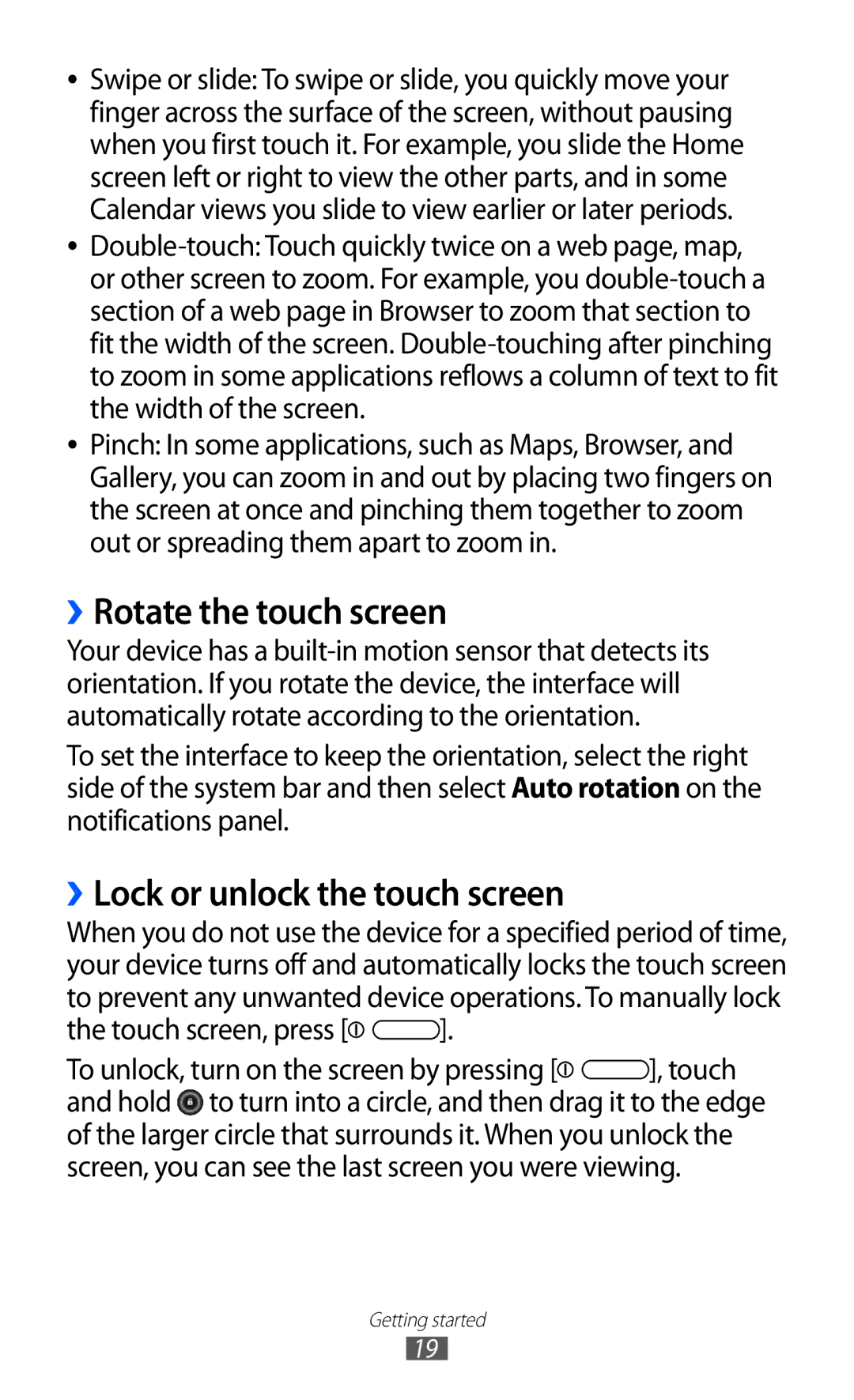GT-P7310UWAILO, GT-P7310FKAILO, GT-P7310UWAXEV, GT-P7310UWAXSG, GT-P7310UWAKSA specifications
The Samsung GT-P7310 is a tablet series that has garnered attention due to its impressive features and capabilities. This series includes models such as the GT-P7310UWAXXV, GT-P7310FKAXEV, GT-P7310FKAXXV, and GT-P7310UWAXEV, each designed to cater to the diverse needs of users seeking a portable yet powerful device.One of the standout features of the GT-P7310 range is its vibrant 10.1-inch display, which delivers stunning visuals with a resolution that enhances clarity and details. Whether for work or entertainment, users can enjoy their content with rich colors and sharp contrasts that make movies, games, and productivity applications a pleasure.
Powering these tablets is a robust processor, enabling smooth multitasking and efficient performance. With a generous amount of RAM, users can run multiple applications simultaneously without noticeable lag, providing a seamless user experience. This aspect is particularly beneficial for professionals who rely on their devices for heavy-duty tasks or students managing academic workloads.
Connectivity options on the GT-P7310 models are noteworthy. Users can enjoy Wi-Fi access for internet browsing and streaming, with some variants also supporting 3G and 4G LTE for mobile connectivity. This flexibility allows users to stay connected whether at home or on the go. Bluetooth functionality further enhances connectivity, facilitating easy pairing with various peripherals like headphones and keyboards.
Another significant characteristic of the GT-P7310 series is its lightweight design. The sleek and portable form factor makes it easy for users to carry the device throughout the day, whether commuting, traveling, or simply moving around the house. The tablet's build quality exudes durability, ensuring it can withstand everyday use.
Additionally, the GT-P7310 comes equipped with a comprehensive operating system, providing access to a wide array of applications through the Google Play Store. This versatility allows users to customize their tablets to suit personal preferences and requirements, from productivity tools to entertainment apps.
Battery life is also a critical factor for users on the move, and the GT-P7310 series delivers reliable performance in this regard. With a robust battery capacity, users can enjoy extended usage times, making it suitable for long journeys or extended work sessions without the constant need to recharge.
In conclusion, the Samsung GT-P7310 series, encompassing the models GT-P7310UWAXXV, GT-P7310FKAXEV, GT-P7310FKAXXV, and GT-P7310UWAXEV, brings together a combination of impressive hardware, vibrant display, lightweight design, and extensive connectivity options. This series caters to users looking for a blend of portability, performance, and versatility in a tablet, making it an excellent choice for a variety of applications and lifestyles.