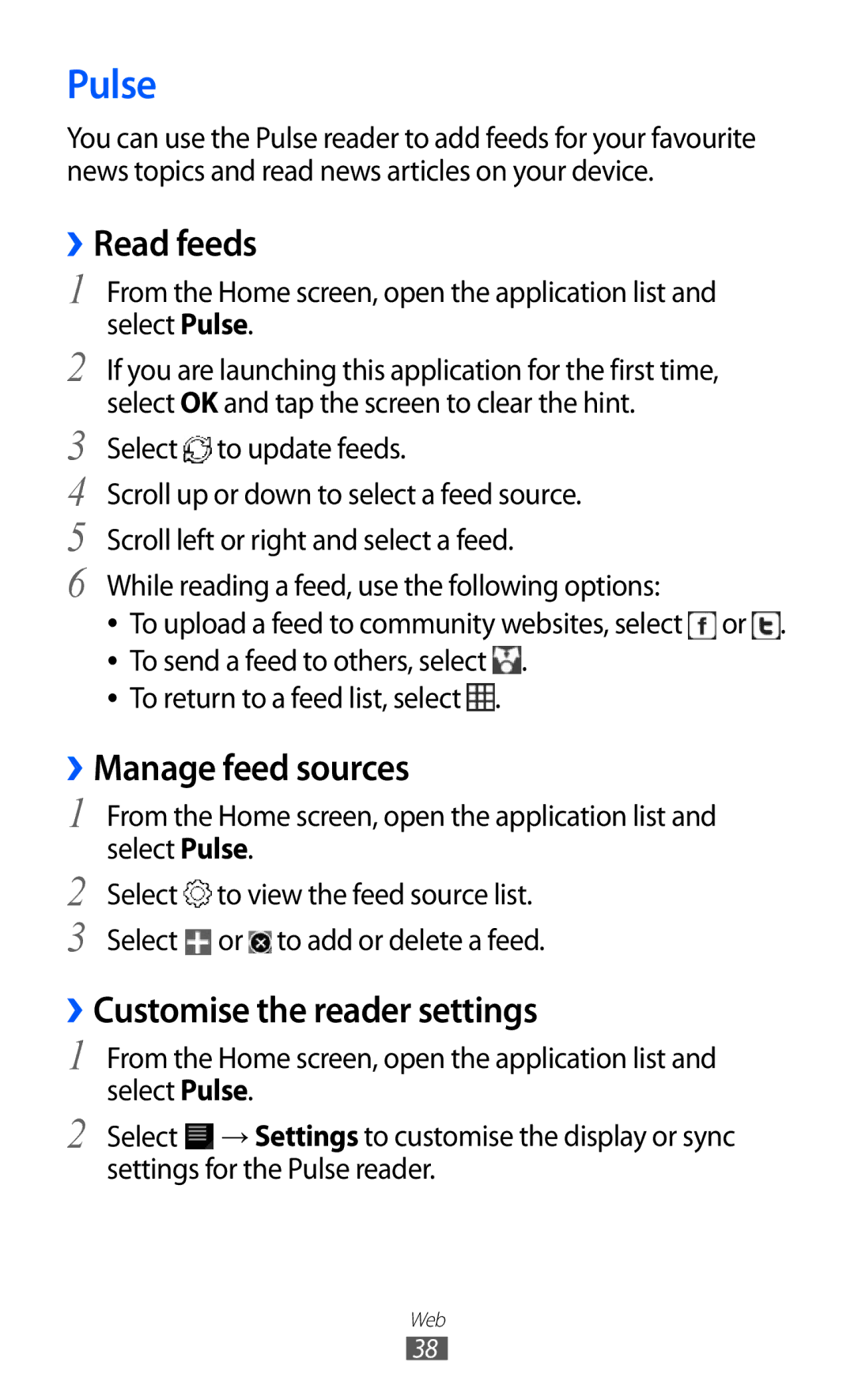GT-P7501
Using this manual
Read me first
Instructional icons
Please keep this manual for future reference
Copyright 2011 Samsung Electronics
Copyright
Trademarks
About Divx Video
DivX, DivX Certified
Contents
Entertainment
103
100
102
104
Assembling
Unpack
Install the SIM or Usim card
Charge the battery
Assembling
Assembling
Turn your device on and off
››Switch to Flight mode
Getting started
Get to know your device
››Device layout
Reset1
Key Function Power
Access the quick menus press
Keys
››Indicator icons
Use the touch screen
››Rotate the touch screen
››Lock or unlock the touch screen
Get to know the Home screen
››Add items to the Home screen
Open the shortcuts panel
››Add a shortcut to an application
››Move items on the Home screen
››Remove items from the Home screen
››Use the notifications panel
Access applications
››Access recent applications
Customise your device
››Select a wallpaper for the Home screen
››Activate animation for switching windows
››Adjust the brightness of the display
Drag the slider to adjust the level of brightness. Select OK
››Set a screen lock
››Lock your SIM or Usim card
Set an unlock PIN code
Select SIM change alert
Enter the password for your Samsung account and select OK
››Activate the mobile tracker
Select Alert message recipients
››Change the keyboard type
››Enter text using the Android keyboard
Enter text
››Enter text using the Samsung keypad
››Enter text using the Swype keypad
Language
››Copy and paste text
››Browse web pages
Web
Browser
Web
→ Share
To customise browser settings, select → Settings
››Search for information by voice
››Open multiple pages
››Bookmark your favourite web pages
Tab
››Access recent history
To use bookmark options, select and tap and hold a bookmark
Select → → New folder
››Read feeds
››Customise the reader settings
Pulse
››Manage feed sources
Select Uninstall
››Download and install an application
››Uninstall an application
Market
››Upload videos
YouTube
››Watch videos
Select Your Channel
Select Search Maps
Maps
››Search for a specific location
Select → Select from Contacts or Add via email address
Latitude
››Get directions to a specific destination
Learn to search for a place around you
Region or service provider
Places
Select Places Select a category
Navigation
Samsung Apps
››Send a text message
Communication
Messaging
››Send a multimedia message
Google Mail
››View a text or multimedia message
Newer
››Send an email message
››View an email message
To register the message to the spam list, select →
››Set up an email account
To reply to the message, select
››Send an email message
Background colour
To customise the settings for the email, select → Settings
To reload the messages, select
››Add friends to your friend list
Talk
››Set your status
Social Hub
››Start a chat
››Add music files to your device
Entertainment
Music player
››Create a playlist
Alarm tone
››Play music
Headset to your device
Music library screen
››Customise music player settings
Music Hub
››Capture a photo
Switch between the front and rear camera lenses
Camera
Entertainment
››Capture a photo by using preset options for various scenes
To view photo details, select → Details
››Capture a panoramic photo
››Capture a photo in Self shot mode
››Capture a photo in Smile shot mode
Select → Smile shot
Select → Action shot
››Customise camera settings
››Capture a photo of action
Lighting conditions
››Record a video
Option Function White balance
Effects
Entertainment
››Customise camcorder settings
Resolution Change the resolution option
Supported file formats
Video player
Gallery
To apply a colour effect, select → Colour tone
››View a photo
››Play a video
››Create a contact
Personal information
Contacts
››Retrieve contacts by your account
Select → Import/Export → Import from USB storage
››Find a contact
››Import or export contacts
Select contact files to import and select OK
Select → Import/Export → Import from SIM card
››Copy or move contacts
Select → Import/Export → Export to USB storage
Select → Import/Export → Export to SIM card
››Create a group of contacts
››Create your namecard
››Retrieve contacts from your community accounts
››Create an event
Calendar
››Change the calendar view
Dismiss
››Stop an event alarm
››View events
››View memos
Memo
››Create a memo
››Connect with Samsung Kies
Connectivity
PC connections
››Connect as a mass storage device
Ensure that Windows Media Player is installed on your PC
››Synchronise with Windows Media Player
››Find and connect to a Wlan
Wi-Fi
››Activate the Wlan feature
››Add a Wlan manually
Setup WPS
Network Setup Select WPS push-button → OK
Bluetooth
››Set the static IP settings
Select Bluetooth to turn on the Bluetooth wireless feature
››Turn on the Bluetooth wireless feature
››Find and pair with other Bluetooth-enabled devices
››Receive data using the Bluetooth wireless feature
››Send data using the Bluetooth wireless feature
Will be shown to external devices
Mobile network sharing
Option Function Network Ssid
Bluetooth wireless feature
››Share your device’s mobile network via USB
Satellites Your location
››Activate location services
Google services
Set the device to use your current
VPN connections
››Set up VPN connections
Set L2TP Enter the L2TP secret password Security
Secret
››Connect to a private network
››Stop an alarm
Alarm
››Set a new alarm
››Delete an alarm
EBook
Calculator
Downloads
››Read books
→ Read
To read a book via the text-to-speech feature, select
››Import book files
Google Search
My files
››Open a file
››Create a folder
››Delete files
Pen memo
Copy or move files
››Open a document
Polaris Office
››Create a new document
››Manage documents online
Select Add Account
Select Speak now
Voice Search
World clock
Wireless and networks
Settings
Access the Settings menu
Help Learn more about USB and Wlan tethering
››Bluetooth settings
››Tethering and portable hotspot
››Mobile networks
››VPN settings
Sound
Power saving mode
Screen
Location and security
Set up SIM card lock
Applications
Development
Privacy
Motion settings
Accounts and sync
Storage
››Voice recognition settings
››Text-to-speech settings
Language and input
››Input method selector
››Configure input methods
››Current input method
Swype
Settings
Samsung keypad Set the device to use the Samsung keyboard
Accessibility
Samsung keypad
Date and time
About device
Troubleshooting
Device beeps and the battery icon flashes
Your device is hot to the touch
Another Bluetooth device is not located
Safety precautions
Handle and dispose of batteries and chargers with care
114
Proper care and use of your mobile device
116
117
118
119
Specific Absorption Rate SAR certification information
Correct disposal of batteries in this product
122
Index
Device
Internet
Wlan
GSM Wcdma Portable BT/Wi-Fi Device GT-P7501
Declaration of Conformity R&TTE
To install Kies PC Sync

![]() to update feeds.
to update feeds.![]() or
or ![]() . ●● To send a feed to others, select
. ●● To send a feed to others, select ![]() .
.![]() .
.![]() to view the feed source list. Select
to view the feed source list. Select ![]() or
or ![]() to add or delete a feed.
to add or delete a feed.![]() → Settings to customise the display or sync settings for the Pulse reader.
→ Settings to customise the display or sync settings for the Pulse reader.