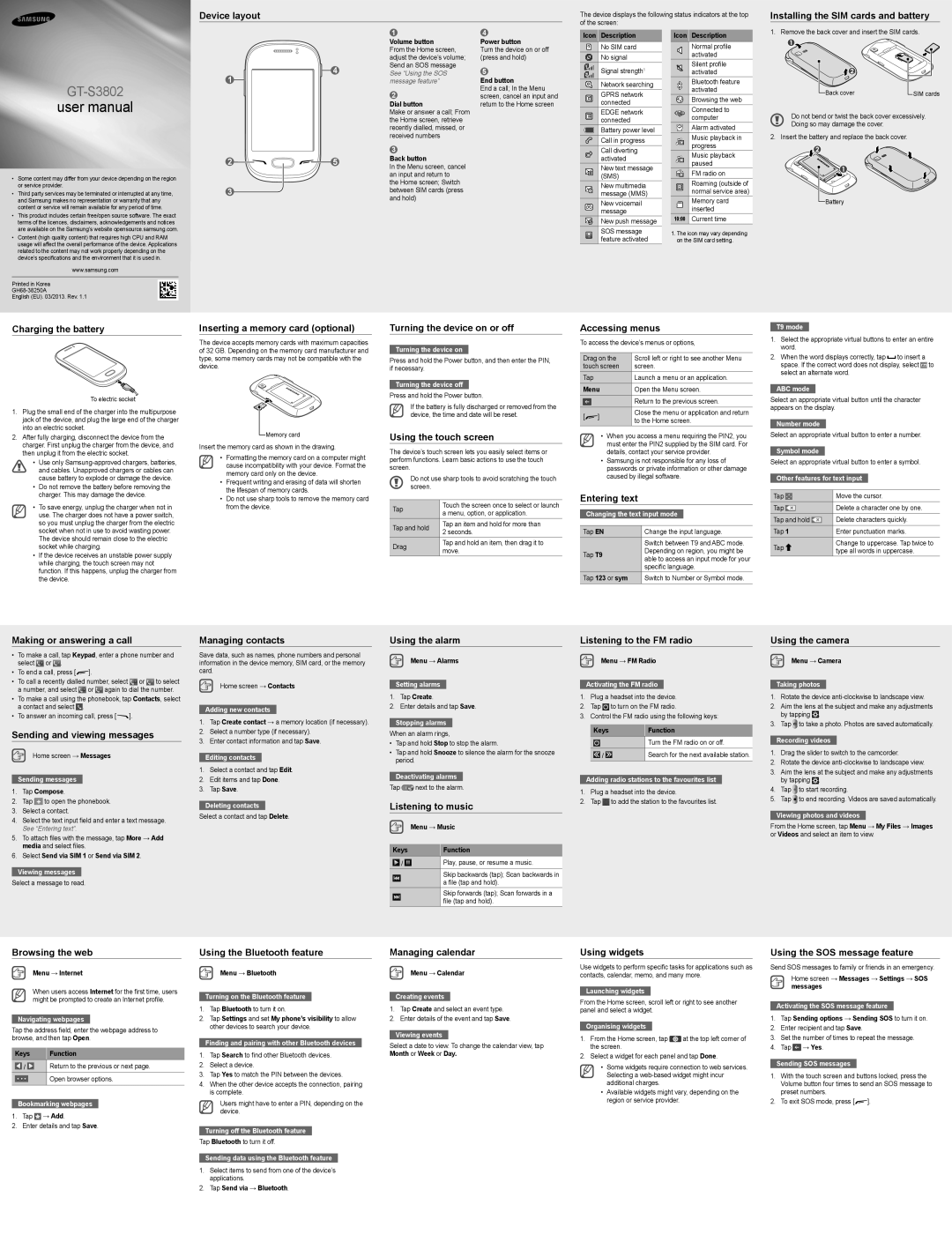Device layout
The device displays the following status indicators at the top of the screen:
Installing the SIM cards and battery
GT-S3802
user manual
•Some content may differ from your device depending on the region or service provider.
•Third party services may be terminated or interrupted at any time, and Samsung makes no representation or warranty that any content or service will remain available for any period of time.
•This product includes certain free/open source software. The exact terms of the licences, disclaimers, acknowledgements and notices are available on the Samsung’s website opensource.samsung.com.
•Content (high quality content) that requires high CPU and RAM usage will affect the overall performance of the device. Applications related to the content may not work properly depending on the device’s specifications and the environment that it is used in.
www.samsung.com
Printed in Korea
English (EU). 03/2013. Rev. 1.1
4
1
2![]()
![]()
![]() 5
5
3
1
Volume button
From the Home screen, adjust the device’s volume; Send an SOS message See “Using the SOS message feature”
2
Dial button
Make or answer a call; From the Home screen, retrieve recently dialled, missed, or received numbers
3
Back button
In the Menu screen, cancel an input and return to
the Home screen; Switch between SIM cards (press and hold)
4
Power button
Turn the device on or off (press and hold)
5
End button
End a call; In the Menu screen, cancel an input and return to the Home screen
Icon Description
No SIM card
No signal
Signal strength1
Network searching
GPRS network connected
EDGE network connected
Battery power level
Call in progress
Call diverting activated
New text message (SMS)
New multimedia message (MMS)
New voicemail message
New push message
SOS message feature activated
Icon Description
Normal profile activated
Silent profile activated
Bluetooth feature activated
Browsing the web
Connected to computer
Alarm activated
Music playback in progress
Music playback paused
FM radio on
Roaming (outside of normal service area)
Memory card inserted
10:00 Current time
1.The icon may vary depending on the SIM card setting.
1. Remove the back cover and insert the SIM cards.
Back cover |
|
|
|
|
|
| |
| SIM cards | ||
| |||
Do not bend or twist the back cover excessively. Doing so may damage the cover.
2.Insert the battery and replace the back cover.
Battery
Charging the battery
To electric socket
1.Plug the small end of the charger into the multipurpose jack of the device, and plug the large end of the charger into an electric socket.
2.After fully charging, disconnect the device from the charger. First unplug the charger from the device, and then unplug it from the electric socket.
•Use only
•Do not remove the battery before removing the charger. This may damage the device.
•To save energy, unplug the charger when not in use. The charger does not have a power switch, so you must unplug the charger from the electric socket when not in use to avoid wasting power. The device should remain close to the electric socket while charging.
•If the device receives an unstable power supply while charging, the touch screen may not function. If this happens, unplug the charger from the device.
Inserting a memory card (optional)
The device accepts memory cards with maximum capacities of 32 GB. Depending on the memory card manufacturer and type, some memory cards may not be compatible with the device.
![]() Memory card
Memory card
Insert the memory card as shown in the drawing.
•Formatting the memory card on a computer might cause incompatibility with your device. Format the memory card only on the device.
•Frequent writing and erasing of data will shorten the lifespan of memory cards.
•Do not use sharp tools to remove the memory card from the device.
Turning the device on or off
Turning the device on
Press and hold the Power button, and then enter the PIN, if necessary.
Turning the device off
Press and hold the Power button.
If the battery is fully discharged or removed from the device, the time and date will be reset.
Using the touch screen
The device’s touch screen lets you easily select items or perform functions. Learn basic actions to use the touch screen.
Do not use sharp tools to avoid scratching the touch screen.
Tap | Touch the screen once to select or launch | |
a menu, option, or application. | ||
| ||
Tap and hold | Tap an item and hold for more than | |
2 seconds. | ||
| ||
Drag | Tap and hold an item, then drag it to | |
move. | ||
|
Accessing menus
To access the device’s menus or options,
Drag on the | Scroll left or right to see another Menu | ||
touch screen | screen. | ||
Tap |
| Launch a menu or an application. | |
Menu | Open the Menu screen. | ||
|
| Return to the previous screen. | |
|
|
| |
[ | ] | Close the menu or application and return | |
to the Home screen. | |||
|
| ||
•When you access a menu requiring the PIN2, you must enter the PIN2 supplied by the SIM card. For details, contact your service provider.
•Samsung is not responsible for any loss of passwords or private information or other damage caused by illegal software.
Entering text
Changing the text input mode
Tap EN | Change the input language. | |
| Switch between T9 and ABC mode. | |
Tap T9 | Depending on region, you might be | |
able to access an input mode for your | ||
| ||
| specific language. | |
Tap 123 or sym | Switch to Number or Symbol mode. |
T9 mode
1.Select the appropriate virtual buttons to enter an entire word.
2.When the word displays correctly, tap ![]() to insert a space. If the correct word does not display, select
to insert a space. If the correct word does not display, select ![]() to select an alternate word.
to select an alternate word.
ABC mode
Select an appropriate virtual button until the character appears on the display.
Number mode
Select an appropriate virtual button to enter a number.
Symbol mode
Select an appropriate virtual button to enter a symbol.
Other features for text input
Tap | Move the cursor. | |
Tap | Delete a character one by one. | |
Tap and hold | Delete characters quickly. | |
Tap 1 | Enter punctuation marks. | |
Tap | Change to uppercase. Tap twice to | |
type all words in uppercase. | ||
|
Making or answering a call
•To make a call, tap Keypad, enter a phone number and select ![]() or
or ![]() .
.
•To end a call, press [![]() ].
].
•To call a recently dialled number, select ![]() or
or ![]() to select a number, and select
to select a number, and select ![]() or
or ![]() again to dial the number.
again to dial the number.
•To make a call using the phonebook, tap Contacts, select a contact and select ![]() .
.
•To answer an incoming call, press [![]() ].
].
Sending and viewing messages
Home screen → Messages
Sending messages
1.Tap Compose.
2.Tap ![]() to open the phonebook.
to open the phonebook.
3.Select a contact.
4.Select the text input field and enter a text message. See “Entering text”.
5.To attach files with the message, tap More → Add media and select files.
6.Select Send via SIM 1 or Send via SIM 2.
Viewing messages
Select a message to read.
Managing contacts
Save data, such as names, phone numbers and personal information in the device memory, SIM card, or the memory card.
![]() Home screen → Contacts
Home screen → Contacts
Adding new contacts
1.Tap Create contact → a memory location (if necessary).
2.Select a number type (if necessary).
3.Enter contact information and tap Save.
Editing contacts
1.Select a contact and tap Edit.
2.Edit items and tap Done.
3.Tap Save.
Deleting contacts
Select a contact and tap Delete.
Using the alarm
Menu → Alarms
Setting alarms
1.Tap Create.
2.Enter details and tap Save.
Stopping alarms
When an alarm rings,
•Tap and hold Stop to stop the alarm.
•Tap and hold Snooze to silence the alarm for the snooze period.
Deactivating alarms
Tap ![]() next to the alarm.
next to the alarm.
Listening to music
Menu → Music
Keys | Function |
/ | Play, pause, or resume a music. |
| Skip backwards (tap); Scan backwards in |
| a file (tap and hold). |
| Skip forwards (tap); Scan forwards in a |
| file (tap and hold). |
Listening to the FM radio
![]() Menu → FM Radio
Menu → FM Radio
Activating the FM radio
1.Plug a headset into the device.
2.Tap ![]() to turn on the FM radio.
to turn on the FM radio.
3.Control the FM radio using the following keys:
Keys | Function |
| Turn the FM radio on or off. |
/ | Search for the next available station. |
Adding radio stations to the favourites list
1.Plug a headset into the device.
2.Tap ![]() to add the station to the favourites list.
to add the station to the favourites list.
Using the camera
![]() Menu → Camera
Menu → Camera
Taking photos
1.Rotate the device
2.Aim the lens at the subject and make any adjustments by tapping ![]() .
.
3.Tap ![]() to take a photo. Photos are saved automatically.
to take a photo. Photos are saved automatically.
Recording videos
1.Drag the slider to switch to the camcorder.
2.Rotate the device
3.Aim the lens at the subject and make any adjustments by tapping ![]() .
.
4.Tap ![]() to start recording.
to start recording.
5.Tap ![]() to end recording. Videos are saved automatically.
to end recording. Videos are saved automatically.
Viewing photos and videos
From the Home screen, tap Menu → My Files → Images or Videos and select an item to view.
Browsing the web
Menu → Internet
When users access Internet for the first time, users might be prompted to create an Internet profile.
Navigating webpages
Tap the address field, enter the webpage address to browse, and then tap Open.
Keys | Function |
/ | Return to the previous or next page. |
| Open browser options. |
|
|
Bookmarking webpages
1.Tap ![]() → Add.
→ Add.
2.Enter details and tap Save.
Using the Bluetooth feature
![]() Menu → Bluetooth
Menu → Bluetooth
Turning on the Bluetooth feature
1.Tap Bluetooth to turn it on.
2.Tap Settings and set My phone’s visibility to allow other devices to search your device.
Finding and pairing with other Bluetooth devices
1.Tap Search to find other Bluetooth devices.
2.Select a device.
3.Tap Yes to match the PIN between the devices.
4.When the other device accepts the connection, pairing is complete.
Users might have to enter a PIN, depending on the device.
Turning off the Bluetooth feature
Tap Bluetooth to turn it off.
Sending data using the Bluetooth feature
1.Select items to send from one of the device’s applications.
2.Tap Send via → Bluetooth.
Managing calendar
![]() Menu → Calendar
Menu → Calendar
Creating events
1.Tap Create and select an event type.
2.Enter details of the event and tap Save.
Viewing events
Select a date to view. To change the calendar view, tap Month or Week or Day.
Using widgets
Use widgets to perform specific tasks for applications such as contacts, calendar, memo, and many more.
Launching widgets
From the Home screen, scroll left or right to see another panel and select a widget.
Organising widgets
1.From the Home screen, tap ![]() at the top left corner of the screen.
at the top left corner of the screen.
2.Select a widget for each panel and tap Done.
•Some widgets require connection to web services. Selecting a
•Available widgets might vary, depending on the region or service provider.
Using the SOS message feature
Send SOS messages to family or friends in an emergency.
Home screen → Messages → Settings → SOS messages
Activating the SOS message feature
1.Tap Sending options → Sending SOS to turn it on.
2.Enter recipient and tap Save.
3.Set the number of times to repeat the message.
4.Tap ![]() → Yes.
→ Yes.
Sending SOS messages
1.With the touch screen and buttons locked, press the Volume button four times to send an SOS message to preset numbers.
2. To exit SOS mode, press [ ].