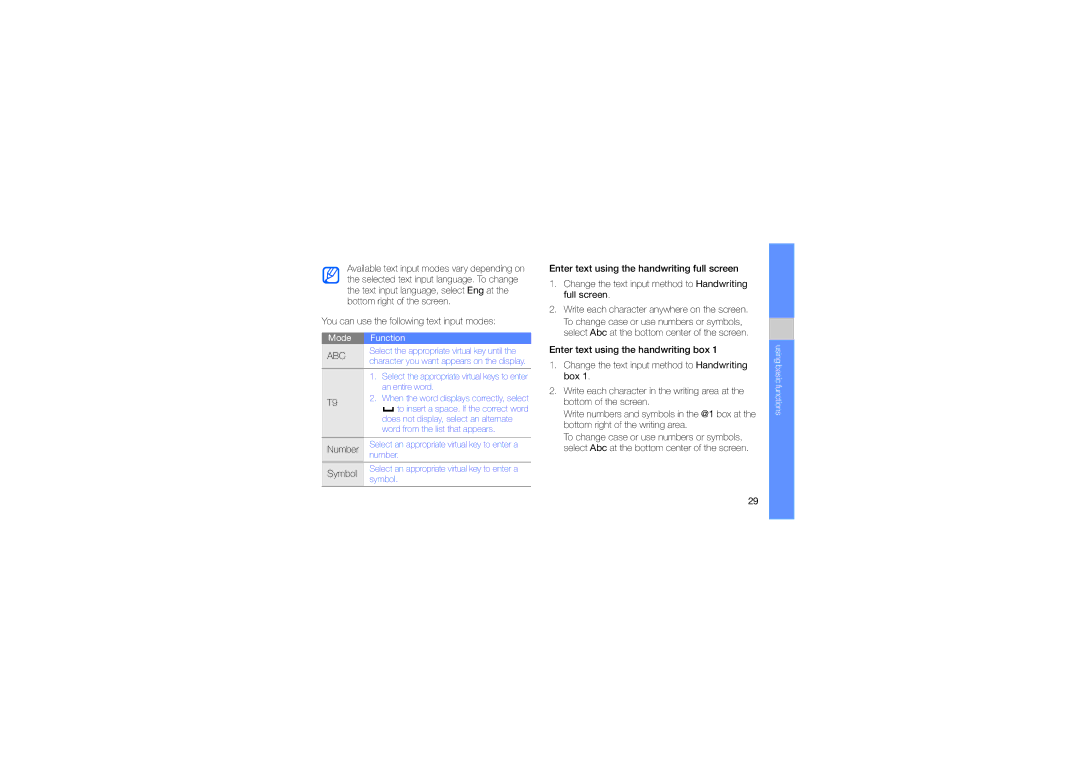GT-S5233DIWXXV, GT-S5233LKTTMC, GT-S5233DIWMMC, GT-S5233LKWEGY, GT-S5233OWWEGY specifications
The Samsung GT-S5233 series, which includes models such as GT-S5233MSWXEV, GT-S5233LKWXEV, GT-S5233MSWXXV, GT-S5233ZRTXEV, and GT-S5233ZRTXXV, represents a notable entry into the mid-range smartphone market when it was launched. These models were part of Samsung's Galaxy series, characterized by their user-friendly interface and appealing design.One of the primary features of the GT-S5233 series is its generous 3.0-inch touchscreen display, which allows users to interact with the device through an intuitive touch interface. The clarity and brightness of the display are enhanced by its TFT technology, providing vibrant colors and decent visibility even in direct sunlight. This touch-centric approach caters to a tech-savvy audience, allowing for easy navigation across various apps and features.
In terms of performance, the devices are equipped with a solid processor that effectively manages multitasking and everyday applications. While not competing with flagship models, these smartphones perform admirably for basic tasks such as social media browsing, messaging, and casual gaming.
The Samsung GT-S5233 series features a 3.2-megapixel rear camera, a common specification at the time of its release. Although it may seem modest by today’s standards, the camera captures satisfactory images, making it suitable for casual photography. Additionally, the inclusion of features such as smile detection and various shooting modes adds a degree of versatility for users looking to enhance their photographic experience.
Connectivity options on the GT-S5233 models include support for GPRS and EDGE, ensuring users can stay connected even in areas without 3G networks. Bluetooth functionality also allows for easy file sharing and peripheral connections, enhancing the overall user experience.
Furthermore, these models are designed with user convenience in mind, featuring a range of built-in applications, including a music player, FM radio, and various entertainment options. The expandable memory feature supports microSD cards, enabling users to store more multimedia content, which is particularly beneficial for those who enjoy music and video on-the-go.
In conclusion, the Samsung GT-S5233 series represents a well-rounded choice for individuals seeking a budget-friendly smartphone that offers essential features, decent performance, and a user-friendly experience. Its focus on touch functionality, portability, and multimedia capabilities makes it a reliable option in its category.