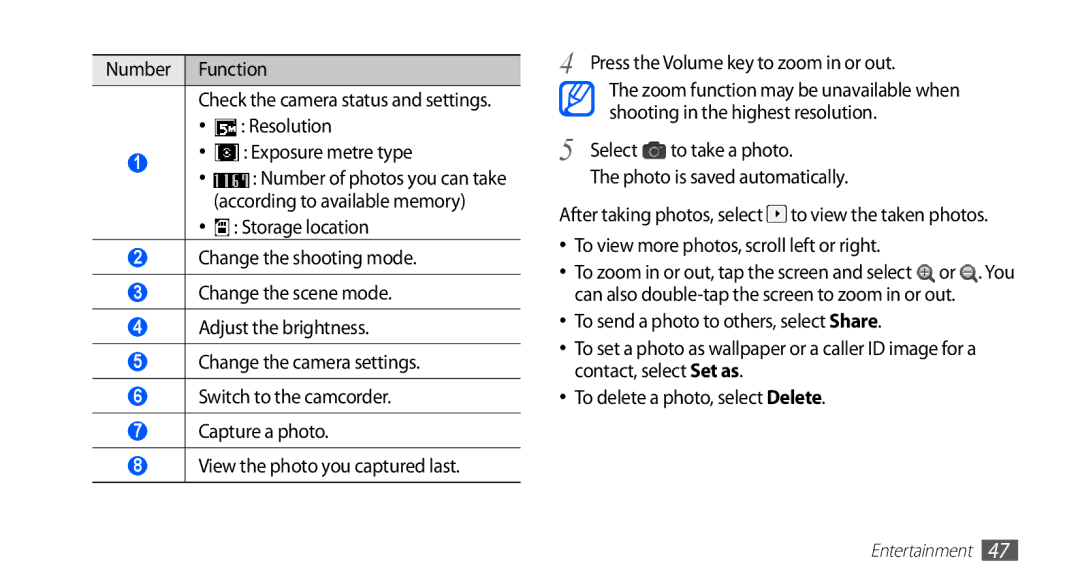GT-S5670HKABGL, GT-S5670PWAEGY, GT-S5670HKAXSG, GT-S5670PWAKSA, GT-S5670HKAECT specifications
The Samsung GT-S5670 series, also known as Galaxy Y, includes various model numbers such as GT-S5670HKAKSA, GT-S5670HKAAFR, GT-S5670PWATHR, GT-S5670HKAABS, and GT-S5670HKAMID. Launched in late 2011, this smartphone is tailored for entry-level users seeking a balance between essential functionality and smartphone features.One of the standout features of the GT-S5670 series is its compact design. The devices boast a 3.0-inch TFT touchscreen with a resolution of 240 x 320 pixels, making it easy to navigate and operate with one hand. The intuitive user interface, powered by Samsung's TouchWiz, enhances user experience with customizable home screens and widgets.
Under the hood, the Galaxy Y is powered by an 832 MHz single-core processor, which, while modest by today's standards, delivers sufficient performance for basic tasks such as browsing the web, social media, and messaging. The smartphone runs on Android 2.3 Gingerbread, allowing users to access a wide array of applications through the Google Play Store. Although the OS is outdated, it laid the groundwork for countless apps that cater to various interests and needs.
Camera capabilities include a 3.15-megapixel rear camera, which supports features like geo-tagging, although it lacks a front-facing camera. This makes it suitable for casual photography but not ideal for selfies or video calls. The phone also supports video recording at QVGA resolution.
In terms of connectivity, the Galaxy Y offers a variety of options, including Wi-Fi 802.11 b/g/n, Bluetooth 3.0, and micro USB 2.0. It also comes with essential sensors such as an accelerometer, enabling a more versatile user experience.
The battery capacity of 1200 mAh provides decent longevity, allowing users to stay connected throughout the day without frequent recharging. The phone supports microSD cards for expandable storage, accommodating up to 32 GB, which is essential for users who want to store music, photos, and apps.
In summary, the Samsung GT-S5670 series combines an affordable price point with essential smartphone features, making it an excellent choice for first-time smartphone users or anyone seeking a reliable, no-frills device for everyday tasks. Its compact design, user-friendly interface, and decent performance mark it as a significant player in the budget smartphone segment when it was released.