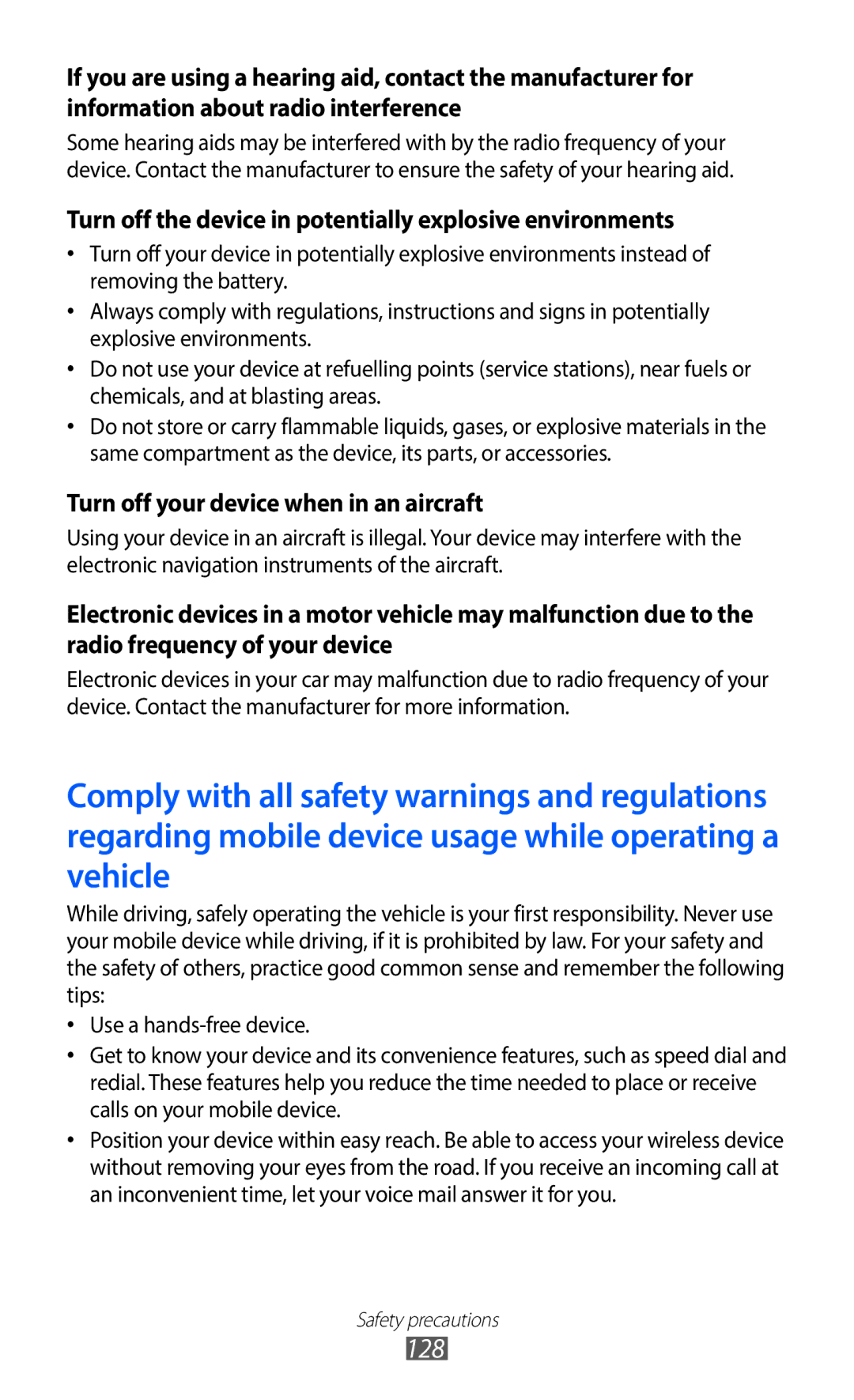GT-S5690
Using this manual
Read me first
Instructional icons
Please keep this manual for future reference
Copyright 2012 Samsung Electronics
Copyright
Represents the Menu key
Trademarks
Contents
Mobile network sharing
101
102
103
104
120
Assembling
Unpack
Assembling
Assembling
Charge the battery
››Charge with a travel adapter
Assembling
GB depending on memory card manufacturer and type
Insert a memory card optional
››Charge with a USB cable
Assembling
››Remove the memory card
››Format the memory card
Getting started
Turn your device on and off
Get to know your device
››Device layout
››Maintain your water and dust resistant feature
››Indicator icons
Keys
Getting started
Current time
Use the touch screen
Get to know the idle screen
Lock or unlock the touch screen and keys
››Remove items from the idle screen
››Add items to the idle screen
››Move items on the idle screen
››Use the notifications panel
››Add or remove panels to the idle screen
Access applications
››Access recent applications
››Organise applications
››Use the task manager
Press → Save
››Adjust the volume of the ringtones
››Switch to Silent mode
Customise your device
››Set the current time and date
››Activate animation for switching windows
››Adjust the brightness of the display
››Change your ringtone
››Select a wallpaper for the idle screen
››Set a screen lock
Set an unlock pattern
Set an unlock PIN code
→ Location and security → Set screen lock → Pattern
Idle mode, open the application list and select
Set an unlock password
››Lock your SIM or Usim card
››Activate the Find my mobile feature
→ Location and security → SIM change alert
To create a Samsung account, select Sign up
Select Alert message recipients
››Change the keyboard type
››Enter text using the Samsung keypad
Enter text
››Enter text using the Swype keypad
Release the finger on the last character
››Copy and paste text
Number Function
››Install an application
››Uninstall an application
Select Uninstall → OK
Download applications from Android Market
→ Unknown sources → OK
Download files from the web
Synchronise data
››Set up a server account
››Activate automatic sync
››Synchronise data manually
→ Accounts and sync
Communication
Calling
››Make or answer a call
Make a call
››Use a headset
Answer a call
Reject a call
Call an international number
››Use options during a call
››Use additional features
Use Fixed Dialling Number FDN mode
→ Call → Fixed Dialling Numbers → Enable FDN
››View and dial missed calls
Messaging
››View call logs
Set call waiting
Logs
Select New message
››Send a text message
››Send a multimedia message
››View a text or multimedia message
››Listen to voice mail messages
Google Mail
››Send an email message
››View email messages
››Organise email by labels
Add a label to a message
Mail
››Set up an email account
Filter messages
››View an email message
Talk
››Add friends to your friend list
→ Reply
Forward
Check and use contents delivered from Social Hub
Social Hub
››Start a chat
Idle mode, open the application list and select Social
››Capture a photo
Entertainment
Camera
Entertainment
››Capture a photo in Smile shot mode
Select → Smile shot
››Customise camera settings
››Capture a panoramic photo
››Record a video
Entertainment
››Customise camcorder settings
Select to stop recording Video is saved automatically
After recording videos, select to view the recorded videos
To delete a video, select Delete
→ to access
Gallery
Supported file formats
Type Format Image
››View a photo
››Play a video
››Play music
Music
››Add music files to your memory card
Open the playlist
Control playback with the following keys Number Function
Tapping the bar
››Use the party shuffle feature
››Customise music player settings
To turn off the party shuffle feature, press → Party
Press → Party shuffle
Equaliser Select a default equaliser type
Music Hub
FM radio
››Listen to the FM radio
››Customise FM radio settings
››Save a radio station automatically
››Add a radio station to the favourites list
Radio
Background Background while using other
Option Function
Playing
Can control the FM radio from
Personal information
Contacts
››Create a contact
Select Add to Contacts → Create contact
Press → More → Speed dial
››Find a contact
››Set a speed dial number
››Create your namecard
››Retrieve contacts from your community accounts
››Create a group of contacts
Press → View SNS Friends
››Copy contacts
››Import or export contacts
Press → Import/Export → Export to SIM card
Press → Import/Export → Import from SD card
››View social network activities
Calendar
››View the communication log
››Create an event
››View events
Calendar Press → More → Create
Enter the details of the event as required. Select Done
››Stop an event alarm
Memo
››Create a memo
››View memos
Voice recorder
››Record a voice memo
››Play a voice memo
Recorder
››Browse web pages
Web
Internet
To go to a next page in history, press
››Search for information by voice
››Bookmark your favourite web pages
Idle mode, open the application list and select Internet
Select → Bookmarks
Select → Most visited or History
››Access the frequently visited pages or the recent history
New window
Together. You can also select
Maps
››Search for a specific location
Select → Select from Contacts or Add via email address
Latitude
››Get directions to a specific destination
Places
Navigation
YouTube
››Watch videos
››Upload videos
YouTube
Samsung Apps
Samsung Apps
Market
News & Weather
››View the weather information
››Read news articles
Idle mode, open the application list and select News
Bluetooth
››Turn on the Bluetooth wireless feature
→ Wireless and network → Bluetooth settings
Select Bluetooth to turn on the Bluetooth wireless feature
››Find and pair with other Bluetooth-enabled devices
→ Wireless and network → Bluetooth settings → Scan devices
→ Wireless and network → Bluetooth settings → Discoverable
Wi-Fi
››Receive data using the Bluetooth wireless feature
››Activate the Wlan feature
→ Wireless and network → Wi-Fi settings
→ Wireless and network → Wi-Fi settings → Add Wi-Fi network
››Find and connect to a Wlan
Wi-Fi Direct
Setup WPS
→ Wi-Fi Direct
››Connect your device to another Wlan device
→ Wireless and network → Tethering and portable hotspot
Mobile network sharing
››Send data via a Wlan
››Receive data via a Wlan
When you are finished, select Save
››Share your device’s mobile network via USB
››Activate location services
PC connections
→ Location and security
Satellites Your location
››Connect with Samsung Kies
››Connect as a mass storage device
››Set up VPN connections
→ Wireless and network → VPN settings → Add VPN
Enter the L2TP secret password
VPN connections
››Connect to a private network
››Set a new alarm
››Stop an alarm
Tools
Clock
››Delete an alarm
Calculator
CardioTrainer
Select Delete → OK
Downloads
Google Search
My files
Music
››Open a document
Polaris Office
››Create a document
SIM Toolkit
››Manage documents online
Idle mode, open the application list and select Polaris
Office
Search
Task manager
Voice Search
Wireless and network
Settings
Access the Settings menu
››Bluetooth settings
››VPN settings
Set up and connect to virtual private networks VPNs
››Tethering and portable hotspot
››Voicemail service
Call
››Fixed Dialling Numbers
››Voicemail number
Sound
››Additional settings
Change the settings for various sounds on your device
Display
Location and security
Screen display
Home screen
Set up SIM card lock
Applications
Development
Accounts and sync
Privacy
Storage
Language and keyboard
››Swype
Select a default keypad type for text input
››Select Input Method
››Samsung keypad
››Voice recognition settings
››Text-to-speech settings
Voice input and output
Engines View the text-to-speech engines in your device
Accessibility
Date and time
Torchlight
About phone
Troubleshooting
Touch screen responds slowly or improperly
→ Erase everything
If using a headset, ensure that it is properly connected
Ensure that you have pressed the Dial key
Number you are dialling
Ensure that your device is turned on
Battery does not charge properly or the device turns off
Error messages appear when opening music files
Another Bluetooth device is not located
Safety precautions
Handle and dispose of batteries and chargers with care
127
128
Proper care and use of your mobile device
130
131
132
133
134
Specific Absorption Rate SAR certification information
Correct disposal of batteries in this product
137
Battery
Index
Fixed dialling number mode Flight mode 18 FM radio
Wlan
YouTube
To install Kies PC Sync